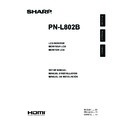Sharp PN-L802B (serv.man11) User Manual / Operation Manual ▷ View online
ENGLISH
3
E
SAFETY INSTRUCTION
- Do not use the monitor where there is a lot of dust, where
humidity is high, or where the monitor may come into contact
with oil or steam, as this could lead to fire.
- Ensure that the monitor does not come into contact with
water or other fluids. Ensure that no objects such as paper
clips or pins enter the monitor as this could lead to fire or
electric shock.
- Do not place the monitor on top of unstable objects or in
unsafe places. Do not allow the monitor to receive strong
shocks or to strongly vibrate. Causing the monitor to fall or
topple over may damage it.
- Do not use the monitor near heating equipment or in places
where there is likelihood of high temperature, as this may
lead to generation of excessive heat and outbreak of fire.
- Do not use the monitor in places where it may be exposed to
direct sunlight.
- The AC outlet shall be installed near the equipment and shall
be easily accessible.
- Do not operate the screen with a hard or pointed object such
as a fingernail, pen, or pencil.
The Power Cord
- Use only the power cord supplied with the monitor.
- Do not damage the power cord nor place heavy objects on
- Do not damage the power cord nor place heavy objects on
it, stretch it or over bend it. Also, do not add extension cords.
Damage to the cord may result in fire or electric shock.
- Do not use the power cord with a power tap.
Adding an extension cord may lead to fire as a result of
overheating.
- Do not remove or insert the power plug with wet hands.
Doing so could result in electric shock.
- Unplug the power cord if it is not used for a long time.
- Do not attempt to repair the power cord if it is broken
- Do not attempt to repair the power cord if it is broken
or malfunctioning. Refer the servicing to the service
representative.
21. Do not stay in contact with the parts of the product that become hot for long periods of time. Doing so may result in
low-temperature burns.
WARNING:
This is a class A product. In a domestic environment this product may cause radio interference in which case the user may be
required to take adequate counter measures.
To maintain compliance with EMC regulations, use shielded cables to connect to the following terminals: PC/AV DVI-D output
terminal, PC/AV DVI-D input terminal, PC/AV HDMI input terminal, PC D-SUB input terminal, PC RGB input terminals, and
RS-232C input/output terminals.
If a monitor is not positioned in a sufficiently stable location, it can be potentially hazardous due to falling. Many injuries,
particularly to children, can be avoided by taking simple precautions such as:
• Using fixing devices like wall mount brackets recommended by the manufacturer.
• Only using furniture that can safely support the monitor.
• Ensuring the monitor is not overhanging the edge of the supporting furniture.
• Not placing the monitor on tall furniture (for example, cupboards or bookcases) without anchoring both the furniture and the
monitor to a suitable support.
• Not standing the monitors on cloth or other materials placed between the monitor and supporting furniture.
• Educating children about the dangers of climbing on furniture to reach the monitor or its controls.
Especially for child safety
- Don’t allow children to climb on or play with the monitor.
- Don’t place the monitor on furniture that can easily be used as steps, such as a chest of drawers.
- Remember that children can become excited while watching a program, especially on a “larger than life” monitor. Care
should be taken to place or install the monitor where it cannot be pushed, pulled over, or knocked down.
- Care should be taken to route all cords and cables connected to the monitor so that they cannot be pulled or grabbed by
curious children.
SAFETY PRECAUTIONS (Continued)
4
E
MOUNTING PRECAUTIONS
• This product is for use indoors.
• A mounting bracket compliant with VESA specifications is
• A mounting bracket compliant with VESA specifications is
required.
• Since the monitor is heavy, consult your dealer before
installing, removing or moving the monitor.
• Mounting the monitor on the wall requires special expertise
and the work must be performed by an authorized SHARP
dealer. You should never attempt to perform any of this
work yourself. Our company will bear no responsibility
for accidents or injuries caused by improper mounting or
mishandling.
dealer. You should never attempt to perform any of this
work yourself. Our company will bear no responsibility
for accidents or injuries caused by improper mounting or
mishandling.
• This monitor cannot be used in vertical orientation.
• Use the monitor with the surface perpendicular to a level
• Use the monitor with the surface perpendicular to a level
surface. If necessary, the monitor may be tilted up to 20
degrees upward.
degrees upward.
• When moving the monitor, be sure to hold it with the
handles and the unit bottom. Do not grasp the screen,
sensor, corners, tray, or power button. This may cause
product damage, failure, or injury.
sensor, corners, tray, or power button. This may cause
product damage, failure, or injury.
• This monitor should be used at an ambient temperature
between 41°F (5°C) and 95°F (35°C). Provide enough
space around the monitor to prevent heat from
accumulating inside.
space around the monitor to prevent heat from
accumulating inside.
7-7/8 [20]
Unit: inch [cm]
2 [5]
2
[5]
2
[5]
1-7/16 [3.5]
• If it is difficult to provide sufficient space for any reason
such as the installation of the monitor inside a housing, or
if the ambient temperature may be outside of the range
of 41°F (5°C) to 95°F (35°C), install a fan or take other
measures to keep the ambient temperature within the
required range.
if the ambient temperature may be outside of the range
of 41°F (5°C) to 95°F (35°C), install a fan or take other
measures to keep the ambient temperature within the
required range.
• Temperature condition may change when using the monitor
together with the optional equipments recommended by
SHARP. In such cases, please check the temperature
condition specified by the optional equipments.
SHARP. In such cases, please check the temperature
condition specified by the optional equipments.
• Do not block any ventilation openings. If the temperature
inside the monitor rises, this could lead to a malfunction.
• Do not place the monitor on a device which generates heat.
• Do not use the product in locations where the unit is
• Do not use the product in locations where the unit is
exposed to direct sunlight or other strong light. Since this
product operates with infrared rays, such light may cause a
malfunction.
product operates with infrared rays, such light may cause a
malfunction.
• Fix the USB cable with the cable clamp (supplied).
(1) Coil the cable into two loops approx. 1-9/16 inches
(4 cm) in diameter at approx. 5-7/8 inches (15 cm)
from the mini USB connector.
from the mini USB connector.
(2) Attach the cable clamp to the cable clamp attachment
next to the USB port.
(3) Clamp the loops of the USB cable with the cable
clamp.
(2)
(3)
(1)
• This monitor is fixed to the temporary stand when shipped
from the factory. Please note that this stand is for temporary
use only until the monitor is properly mounted.
use only until the monitor is properly mounted.
ENGLISH
5
E
Supplied Components
Preparing the Remote Control Unit and the Touch Pen
Specifications
Installing the batteries
1. Press the cover gently and slide it in the direction of the
arrow.
2. See the instructions in the compartment and put in the
supplied batteries (R-6 (“AA” size) x 2) with their plus (+)
and minus (-) sides oriented correctly.
3. Close the cover.
Inserting the battery
1. Rotate the battery cap and remove it, and then pull out the
cover.
Battery cap
2. Insert the supplied battery (LR-03 (“AAA” size)) in the
orientation shown, and attach the cover and battery cap.
If any component should be missing, please contact your dealer.
Liquid Crystal Display Monitor: 1
Remote control unit: 1
Cable clamp: 3
Power cord: 1
R-6 battery (“AA” size): 2
CD-ROM (Utility Disk for Windows): 1
Setup Manual (this manual): 1
Touch pen: 1
Pen tip (for touch pen): 2
* Sharp Corporation holds authorship rights to the Utility Disk program. Do not reproduce it without permission.
* For environmental protection!
Do not dispose of batteries in household waste. Follow the disposal instructions for your area.
Touch pen battery
(LR-03 (“AAA” size)): 1
USB cable: 1
Eraser: 1
Tray: 1
Tray mounting bracket: 2
Tray mounting screws:
M5 long x 4 / M5 short x 2 / M4 x 2
Cover: 2
Cover screws (M4 with washers): 4
Cover seal: 2
Terminal label: 1
Used when installing the expansion board
PN-ZB01 (optional).
Cover Sharp logo: 1
Place this sticker onto the SHARP logo to cover
the logo.
Model
PN-L802B
Power requirement
AC 100 V - 240 V, 2.9 A, 50/60 Hz
Operating temperature *
41°F to 95°F (5°C to 35°C)
Operating humidity
20% to 80% (no condensation)
Power consumption (Maximum)
255 W [When PN-ZB01 (optional) is attached: 260 W]
Dimensions (excluding protrusions)
inch (mm)
Approx. 74 (W) x 5-5/16 (D) x 45-9/16 (H) (1880 x 135 x 1157)
Weight
lbs. (kg)
Approx. 224.9 (102) (excluding the temporary stand)
[PN-ZB01 (optional):
Approx. 1.102 (0.5)]
* Temperature condition may change when using the monitor together with the optional equipments recommended by SHARP.
In such cases, please check the temperature condition specified by the optional equipments.
As a part of our policy of continuous improvement, SHARP reserves the right to make design and specification changes for product improvement
without prior notice. The performance specification figures indicated are nominal values of production units. There may be some deviations from
these values in individual units.
6
E
Connections
Caution
• Be sure to turn off the main power switch and disconnect the plug from the power outlet before connecting/disconnecting
cables. Also, read the manual of the equipment to be connected.
• Be careful not to confuse the input terminal with the output terminal when connecting cables. Accidentally reversing cables
connected to the input and output terminals may cause malfunctions and the other problems.
3
12
11
10
13
16
15
14
18
17
When the PN-ZB01
(optional) is attached
19
4
5
6
7
8
9
1
2
For power outlet
TIPS
• Set the audio input terminal used for each input mode in AUDIO SELECT on the OPTION menu. The factory settings are
shown below.
Input mode
Audio input terminal (Factory setting)
PC D-SUB, PC DVI-D, PC RGB Audio input terminal
AV DVI-D
AV DVI-D
Audio1 input terminal
AV COMPONENT (BNC),
AV S-VIDEO , AV VIDEO (BNC) Audio2 input terminal
AV COMPONENT (D-SUB),
AV COMPONENT (D-SUB),
AV VIDEO (D-SUB)
Audio input terminal
PC HDMI, AV HDMI
PC/AV HDMI input terminal
• When connecting the external speaker, attach the speaker cable core (included in the optional PN-ZB01).
• To use the touch panel, the touch panel must be connected to a computer, and the touch panel driver and Pen Software must
be installed on the computer from the provided CD-ROM.
To connect the touch panel and install the touch panel driver, see the Touch Panel Driver Operation Manual.
To install the Pen Software, see the Pen Software Operation Manual.
• HDMI, the HDMI logo and High-Definition Multimedia Interface are trademarks or registered trademarks of HDMI Licensing
LLC.
1. AC input terminal
2. Power cord (Supplied)
3. USB port
4. PC/AV HDMI input terminal
5. PC D-sub input terminal
6. Audio input terminal
7. Audio output terminals
8. RS-232C output terminal
9. RS-232C input terminal
When the PN-ZB01 (optional) is attached
10. PC/AV DVI-D input terminal
11. PC/AV DVI-D output terminal
12. LAN terminal
13. External speaker terminals
14. Audio 1 input terminals
15. Audio 2 input terminals
16. PC RGB input terminals
17. AV component input terminals
18. AV video input terminal
19. AV S-video input terminal
Click on the first or last page to see other PN-L802B (serv.man11) service manuals if exist.