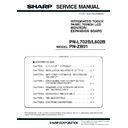Sharp PN-L602B (serv.man6) Service Manual ▷ View online
CHAPTER 2. INSTALLATION, ADJUSTMENT, SETTING
PN-L702B/L602B INSTALLATION, ADJUSTMENT, SETTING
2 – 30
4. SETTING
4 - 1. SCHEDULE
You can set the time to switch the monitor on and off.
Set this function with “SCHEDULE” in the OPTION menu.
1 ) Press
or
to select the SCHEDULE number, and press
.
2 ) Set the SCHEDULE. (See the description below.)
Press
or
to select items, and press
or
to change
the setting.
3 ) Press
.
SCHEDULE becomes effective.
CAUTION
n
Do not switch off the main power after setting the SCHEDULE.
n
Specify the correct date and time.
SCHEDULE does not function unless the date and time are spec-
ified.
n
Check regularly that the set date and time are correct.
n
When “STANDBY MODE” is “LOW POWER”, SCHEDULE can-
not be set.
not be set.
MEMO
n
Up to 8 SCHEDULE items can be registered.
n
Setting the SCHEDULE flashes the power LED alternately in red
and orange in standby mode.
n
A SCHEDULE that has a large number has precedence over that
of a small number when schedules overlap.
4 - 2. ADVANCED ITEMS (AV INPUT)
MEMO
n
When “FLESH TONE” is set to “LOW” or “HIGH”, “C.M.S.-HUE/-
SATURATION/-VALUE” cannot be set.
No.
Q
SCHEDULE effective
-
SCHEDULE not effective
POWER
ON
Switches the monitor on at the specified time.
OFF
Switches the monitor off at the specified time
and puts the monitor in standby mode.
DAY OF
THE
WEEK
Specifies the day of the week to execute the SCHEDULE.
ONLY
ONCE
Executes the SCHEDULE once on the spec-
ified day.
ified day.
Specify the day of the week to execute the
SCHEDULE.
EVERY
WEEK
Executes the SCHEDULE on the specified
day of the week every week. Specify the day
of the week to execute the SCHEDULE.
of the week to execute the SCHEDULE.
Periodic setting such as “Monday through
Friday” is also possible.
EVERY
DAY
Executes the SCHEDULE every day regard-
less of the day of the week.
TIME
Specifies the time to execute the SCHEDULE.
Set the time on a 24-hour basis.
INPUT
Specifies the input mode at power-on. When not speci-
fying, the screen at the previous power-off appears.
Input modes displayed on “DVI”, “HDMI”, “BNC” and
“D-SUB” depend on “INPUT SELECT” settings.
“D-SUB” depend on “INPUT SELECT” settings.
BRIGHT
Sets the brightness when changing the screen bright-
ness at a specified time.
ness at a specified time.
MENU
ITEM
CONTENT
FLESH TONE
Adjust the hue control.
3D-NR
Reduce the noise of playback images on video.
Setting a higher level reduces more noise.
However, it may cause blurring on an image.
Setting a higher level reduces more noise.
However, it may cause blurring on an image.
MPEG-NR
Reduce block noise caused by digital compres-
sion.
sion.
3D-Y/C
(AV AUDIO)
(AV AUDIO)
Specify whether to perform 3-dimension Y/C
separation.
separation.
If dot interference or cross-color is occurring in
fa s t- mo t i o n s c e n e s, s e l e c ti n g “ O F F ” m ay
improve the image quality.
fa s t- mo t i o n s c e n e s, s e l e c ti n g “ O F F ” m ay
improve the image quality.
C.M.S.-HUE
Adjusts color tone with 6 colors of R (red),
Y (yellow), G (green), C (cyan), B (blue), and
M (magenta).
Y (yellow), G (green), C (cyan), B (blue), and
M (magenta).
C.M.S.-SATU-
RATION
RATION
Adjusts color vividness with 6 colors of R (red),
Y (yellow), G (green), C (cyan), B (blue), and
M (magenta).
Y (yellow), G (green), C (cyan), B (blue), and
M (magenta).
C.M.S.-VALUE
Adjusts color brightness with 6 colors of R (red),
Y (yellow), G (green), C (cyan), B (blue), and
M (magenta).
Y (yellow), G (green), C (cyan), B (blue), and
M (magenta).
PN-L702B/L602B IMPORTANT INFORMATION FOR SERVICING THE DISPLAY
3 – 1
CHAPTER 3. IMPORTANT INFORMATION FOR SERVICING THE DISPLAY
1. I/F PWB, LCD MODULE, PARTS REPLACEMENT PROCEDURES
The following information as well as user setting information are saved to the EEPROM (IC1007) controlled by main firmware and the EEPROM
(IC401) controlled by LAN microcontroller firmware.
<INFORMATION STORED IN THE EEPROM’S (IC1007) CONTROLLED BY THE MAIN FIRMWARE.>
n
SERIAL NUMBER
n
USAGE TIME
*1
n
WHITE BALANCE SETTING VALUE
*1
n
GAMMA SETTING VALUE
n
CALIBRATION SETTING VALUE
n
TEMPERATURE MONITOR SETTING INFORMATION
*
1
This information is linked with the LCD module.
<INFORMATION STORED IN THE EEPROM (IC401) CONTROLLED BY THE LAN MICROCONTROLLER FIRMWARE.>
n
MAC ADDRESS
Therefore, when the I/F PWB, the LCD module, IC1007 is replaced, initialization and setting must be performed according to necessity.
In addition, after completion of the work, perform “ALL RESET”.
CAUTION
n
Since the MAC address is stored in the IC401, it must not be replaced in servicing.
There is no replacement part setting.
There is no replacement part setting.
1 - 1. INFORMATION ITEMS
MODEL NAME
In some cases, the model name to be set may be different.
3Refer to page 4 - 8 "6 - 2. MODEL NAME SETTING FUNCTION".
3Refer to page 4 - 24 "14. MODEL NAME SETTING PROCEDURES".
3Refer to page 4 - 8 "6 - 2. MODEL NAME SETTING FUNCTION".
3Refer to page 4 - 24 "14. MODEL NAME SETTING PROCEDURES".
SERIAL NUMBER
The machine has its own serial number which is described on the nameplate at the back of the machine.
3Refer to page 4 - 9 "6 - 3. SERIAL NUMBER SETTING FUNCTION".
3Refer to page 4 - 22 "12. SERIAL NUMBER WRITING PROCEDURES".
3Refer to page 4 - 9 "6 - 3. SERIAL NUMBER SETTING FUNCTION".
3Refer to page 4 - 22 "12. SERIAL NUMBER WRITING PROCEDURES".
USAGE TIME
This information is linked with the LCD module. When replacing the I/F PWB, read the information before replacement,
and write it to the new I/F PWB after replacement.
3Refer to page 4 - 9 "6 - 4. USAGE TIME SETTING FUNCTION".
3Refer to page 4 - 23 "13. USAGE TIME SETTING PROCEDURE".
and write it to the new I/F PWB after replacement.
3Refer to page 4 - 9 "6 - 4. USAGE TIME SETTING FUNCTION".
3Refer to page 4 - 23 "13. USAGE TIME SETTING PROCEDURE".
WHITE BALANCE
SETTING VALUE
This information is linked with the LCD module. When replacing the I/F PWB, read the information before replacement,
and write it to the new I/F PWB after replacement.
Execute resetting when the LCD module is replaced.
3Refer to page 4 - 13 "8. WHITE BALANCE SETTING PROCEDURES BY OSD".
Execute resetting when the LCD module is replaced.
3Refer to page 4 - 13 "8. WHITE BALANCE SETTING PROCEDURES BY OSD".
GAMMA
SETTING VALUE
This value is linked with the LCD module. When replacing the I/F PWB, read this value before replacement and write it
into the I/F PWB after replacement. When replacing the LCD module, reset this value.
3Refer to page 4 - 18 "10. GAMMA SETTING PROCEDURES WITH THE OSD".
3Refer to page 4 - 18 "10. GAMMA SETTING PROCEDURES WITH THE OSD".
CALIBRATION
SETTING VALUE
Since a service part I/F PWB has been adjusted, there is no need to set when replacing the I/F PWB.
Setting may be required depending on the replaced part.
3Refer to page 4 - 3 "3. CALIBRATION".
Setting may be required depending on the replaced part.
3Refer to page 4 - 3 "3. CALIBRATION".
TEMPERATURE
MONITOR SETTING
INFORMATION
This is the setting information related to temperature watch.
Execute resetting when replacing the I/F PWB or the LCD module.
3Refer to page 4 - 25 "15. TEMPERATURE MONITOR SETTING PROCEDURES".
MAC ADDRESS
The MAC address is the unique ID number assigned to the I/F PWB for LAN communication.
The unique ID number is written into the I/F PWB (service part).
The unique ID number is written into the I/F PWB (service part).
CHAPTER 3. IMPORTANT INFORMATION FOR SERVICING THE DISPLAY
PN-L702B/L602B IMPORTANT INFORMATION FOR SERVICING THE DISPLAY
3 – 2
1 - 2. I/F PWB REPLACEMENT PROCEDURES
1 ) Read the following information from the monitor before replacement of the I/F PWB.
n
USAGE TIME
n
WHITE BALANCE VALUE
n
GAMMA SETTING VALUE
MEMO
n
If the machine does not operate before replacement and reading cannot be made, this procedure is not required.
n
Backup the user settings as needed.
2 ) Replace the I/F PWB and execute FACTORY RESET.
3Refer to page 4 - 5 "4. FACTORY RESET".
3 ) Each service part has the EDID written in it. If necessary, the EDID should be updated to the latest.
3Refer to page 5 - 9 "4. EDID WRITING PROCEDURES".
4 ) Each service part has the firmware written in it. If necessary, the firmware should be updated to the latest.
3Refer to page 5 - 1 "1. MAIN FIRMWARE UPDATE PROCEDURE".
3Refer to page 5 - 4 "2. LAN MICROCONTROLLER FIRMWARE UPDATING PROCEDURES (PN-ZB01)".
3Refer to page 5 - 4 "2. LAN MICROCONTROLLER FIRMWARE UPDATING PROCEDURES (PN-ZB01)".
5 ) Set the MODEL TYPE depending on the destination.
The default destination of service parts is “JP.”
3Refer to page 4 - 2 "1 - 2. SERVICE MENU 2".
3Refer to page 4 - 2 "1 - 2. SERVICE MENU 2".
6 ) Set the MODEL NAME depending on the destination.
3Refer to page 4 - 8 "6 - 2. MODEL NAME SETTING FUNCTION".
3Refer to page 4 - 24 "14. MODEL NAME SETTING PROCEDURES".
3Refer to page 4 - 24 "14. MODEL NAME SETTING PROCEDURES".
7 ) Write the information read in the above step 1).
MEMO
n
When the reading cannot be executed, conduct the following operation.
--- Set “0” to USAGE TIME and perform initialization.
--- Reset the WHITE BALANCE set values.
--- Reset the WHITE BALANCE set values.
--- Reset the GAMMA set value.
--- Restore the setter settings backed up in procedure 1) as needed.
8 ) Write the serial number.
3Refer to page 4 - 9 "6 - 3. SERIAL NUMBER SETTING FUNCTION".
3Refer to page 4 - 22 "12. SERIAL NUMBER WRITING PROCEDURES".
3Refer to page 4 - 22 "12. SERIAL NUMBER WRITING PROCEDURES".
9 ) Reset the temperature watch setting information.
3Refer to page 4 - 10 "6 - 5. SYSTEM LOG AND TEMPERATURE LOG INITIALIZATION".
3Refer to page 4 - 25 "15. TEMPERATURE MONITOR SETTING PROCEDURES".
3Refer to page 4 - 25 "15. TEMPERATURE MONITOR SETTING PROCEDURES".
1 - 3. LCD MODULE REPLACEMENT PROCEDURES
1 ) Set “0” to USAGE TIME and perform initialization.
2 ) Reset the WHITE BALANCE set values.
3 ) Reset the GAMMA set value.
4 ) Reset the temperature watch setting information.
3Refer to page 4 - 10 "6 - 5. SYSTEM LOG AND TEMPERATURE LOG INITIALIZATION".
3Refer to page 4 - 25 "15. TEMPERATURE MONITOR SETTING PROCEDURES".
3Refer to page 4 - 25 "15. TEMPERATURE MONITOR SETTING PROCEDURES".
5 ) Adjust the flicker.
3Refer to page 4 - 34 "19. FLICKER ADJUSTMENT TOOL".
CHAPTER 3. IMPORTANT INFORMATION FOR SERVICING THE DISPLAY
PN-L702B/L602B IMPORTANT INFORMATION FOR SERVICING THE DISPLAY
3 – 3
1 - 4. MAJOR PARTS REPLACEMENT PROCEDURES
When any one of below parts is replaced, perform the FACTORY RESET and set as shown in the table below.
■ MAIN PWB
■ EXPANSION BOARD
*
1
Both main firmware and LAN microcontroller firmware need to be updated to the latest version.
3Refer to page 5 - 1 "1. MAIN FIRMWARE UPDATE PROCEDURE".
3Refer to page 5 - 4 "2. LAN MICROCONTROLLER FIRMWARE UPDATING PROCEDURES (PN-ZB01)".
3Refer to page 5 - 1 "1. MAIN FIRMWARE UPDATE PROCEDURE".
3Refer to page 5 - 4 "2. LAN MICROCONTROLLER FIRMWARE UPDATING PROCEDURES (PN-ZB01)".
*
2
3Refer to page 4 - 3 "3. CALIBRATION".
*
3
3Refer to page 4 - 13 "8. WHITE BALANCE SETTING PROCEDURES BY OSD".
*
4
It needs to be updated to the latest version.
3Refer to page 5 - 9 "4. EDID WRITING PROCEDURES".
3Refer to page 5 - 9 "4. EDID WRITING PROCEDURES".
*
5
3Refer to page 4 - 1 "1. OPERATING PROCEDURES".
3Refer to page 4 - 9 "6 - 3. SERIAL NUMBER SETTING FUNCTION".
3Refer to page 4 - 22 "12. SERIAL NUMBER WRITING PROCEDURES".
3Refer to page 4 - 8 "6 - 2. MODEL NAME SETTING FUNCTION".
3Refer to page 4 - 24 "14. MODEL NAME SETTING PROCEDURES".
3Refer to page 4 - 9 "6 - 3. SERIAL NUMBER SETTING FUNCTION".
3Refer to page 4 - 22 "12. SERIAL NUMBER WRITING PROCEDURES".
3Refer to page 4 - 8 "6 - 2. MODEL NAME SETTING FUNCTION".
3Refer to page 4 - 24 "14. MODEL NAME SETTING PROCEDURES".
*
6
3Refer to page 4 - 9 "6 - 4. USAGE TIME SETTING FUNCTION".
3Refer to page 4 - 23 "13. USAGE TIME SETTING PROCEDURE".
3Refer to page 4 - 23 "13. USAGE TIME SETTING PROCEDURE".
*
7
3Refer to page 4 - 18 "10. GAMMA SETTING PROCEDURES WITH THE OSD".
1 - 5. WORK PROCEDURES FOR REPLACING THE TOUCH PANEL
1 ) Check the version of firmware for the Touch Panel.
3Refer to page 5 - 6 "3. TOUCH PANEL FIRMWARE UPDATE PROCEDURE".
2 ) Check the amount of light using the LED Sensor Failure Diagnostic Tool.
3Refer to page 4 - 40 "20. LED SENSOR FAILURE DIAGNOSTIC TOOL".
3 ) Check the performance of the touch pen. (drawing, reaction of buttons)
Reference
Parts name
Parts function
OPERATION
Firmware
update
*1
Calibration
setting
*2
WHITE
BALANCE
setting
*3
GAMMA
setting
*7
EDID
writing
*4
Model
name,
serial
number
setting
*5
USAGE
TIME
setting
*6
IC300
STDP8028-AB
(MARS)
Microcontroller-
equipped scaler IC
F
IC304
BR24T02F-
WE2
I
2
C compliant
EEPROM
(Stores EDID data
for D-SUB.)
for D-SUB.)
F
IC401
BR24T02F-
WE2
WE2
I
2
C compliant
EEPROM
(Stores EDID data
for HDMI.)
F
IC1007
R1EX24128BS
AS0A
I
2
C compliant
EEPROM
(Stores settings
(Stores settings
data.)
F
F
F
F
F
IC1004
AT25DF321A
Serial flash memory
(Stores program.)
F
Reference
Parts name
Parts function
OPERATION
Firmware
update
*1
Calibration
setting
*2
WHITE
BALANCE
setting
*3
EDID
writing
*4
Model name,
serial number
setting
*5
USAGE
TIME
setting
*6
IC204
R1EX24002
ASAS0A
I
2
C compliant EEPROM
(Stores EDID data for DVI.)
F
Click on the first or last page to see other PN-L602B (serv.man6) service manuals if exist.