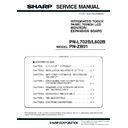Sharp PN-L602B (serv.man6) Service Manual ▷ View online
PN-L702B/L602B SERVICE MENU/VARIOUS SETTING TOOL OPERATING PROCEDURES
4 – 1
CHAPTER 4. SERVICE MENU/VARIOUS SETTING TOOL OPER-
ATING PROCEDURES
1. OPERATING PROCEDURES
1 - 1. SERVICE MENU 1
Used to display the model name, the manufacturing No., the firmware
version/checksum, and the usage time.
1 ) Press the [SIZE] button of the remote control for about 5 seconds
(the LED blinks, and the “F” mark is displayed in the upper left cor-
ner of screen.), press the [BRIGHT- (
ner of screen.), press the [BRIGHT- (
1 )], [VOL- ( 4 )], [BRIGHT+
(
3 )] and [VOL+ ( 2 )] button in sequence.
MEMO
n
Immediately after turning on the power, “CALCULATING” is dis-
played for the checksum for a while, and the result is dipslayed.
n
“F” mark is displayed in red when the adjustment lock is set to
other than “Not” and displayed in blue when the OSD display is
set to “Not.” For the other cases, it is displayed in green. (The red
set to “Not.” For the other cases, it is displayed in green. (The red
color of “F” mark takes priority.)
MODEL
Model name
S/N
Serial number
FIRM VERSION
(MAIN)
Main firmware version
When the combination with the sub firm-
ware is not proper, “NG” is displayed.
ware is not proper, “NG” is displayed.
CHECK SUM(MAIN)
Main firmware check sum
FIRM VERSION
(SUB)
Sub firmware version
When combination with the main firmware
is not proper, “NG” is displayed.
is not proper, “NG” is displayed.
CHECK SUM(SUB)
Sub firmware check sum
USAGE TIME
Usage time
ADJUSTMENT
CHECK
When the white balance setting is reset to
the initial value after replacement of the
PWB or the panel, “W/BW” is displayed.
When the calibration setting value is reset
When the calibration setting value is reset
to the initial value, “CALIB” is displayed.
(Normally it is not displayed.)
LVDS CABLE
CHECK
When the cable between the I/F PWB and
the liquid crystal module is not connected
properly, it is displayed.
(Normally it is not displayed.)
(Normally it is not displayed.)
SERVICE1
SERVICE2
SERVICE3
MODEL
S/N
SERVICE MENU1
FIRM VERSION (MAIN)
CHECK SUM (MAIN)
FIRM VERSION (SUB)
CHECK SUM (SUB)
CHECK SUM (MAIN)
FIRM VERSION (SUB)
CHECK SUM (SUB)
USAGE TIME
1/1
: PN-XXXX
: XXXXXXXX
: OK Ver 1.00 (110801)
: OK 1234ABCDEF
: OK Ver 1.00 (110801)
: OK 1234ABCD
: XXXXXXXX
: OK Ver 1.00 (110801)
: OK 1234ABCDEF
: OK Ver 1.00 (110801)
: OK 1234ABCD
: 999999H
END
̖[MENU]
ADJUSTMENT CHECK
: W/B CALIB
Only when the expansion board is equipped.
Only when the whitebalance
adjustment, calibration
adjustment, and is not excuted.
adjustment, calibration
adjustment, and is not excuted.
CHAPTER 4. SERVICE MENU/VARIOUS SETTING TOOL OPERATING PROCEDURES
PN-L702B/L602B SERVICE MENU/VARIOUS SETTING TOOL OPERATING PROCEDURES
4 – 2
1 - 2. SERVICE MENU 2
1 ) With “SERVICE MENU1” displayed, select “SERVICE2” with
[VOL- (
4 )] button and press [BRIGHT+ ( 3 )] button.
2 ) Select setting item with [VOL+ (
2 )] [VOL- ( 4 )] button.
3 ) Adjust it with the [BRIGHT- (
1 )] [BRIGHT+ ( 3 )] button.
When the item with => mark press [BRIGHT+ (
3 )] button and
advances to the next screen.
4 ) Press [MENU] button to return to the previous screen sequentially,
terminating the operation.
1 - 3. SERVICE MENU 3
1 ) With “SERVICE MENU1” display.
Select “SERVICE3” with [VOL- (
4 )] button and press [BRIGHT+ ( 3 )]
button.
2 ) Select setting item with [VOL+ (
2 )] [VOL- ( 4 )] button.
3 ) Press [BRIGHT+ (
3 )] button and advances to the next screen.
4 ) Press [MENU] button to return to the previous screen sequentially,
terminating the operation.
AGING
AGING.
3Refer to page 4 - 3 "2. AGING".
3Refer to page 4 - 3 "2. AGING".
CALIBRATION
Used to adjust automatically the gain
and the offset of PC D-SUB/RGB, AV
components/composite only.
3Refer to page 4 - 3 "3. CALIBRA-
components/composite only.
3Refer to page 4 - 3 "3. CALIBRA-
TION".
FACTORY RESET
Used to reset the user adjustment values,
the usage time, and the operation logs to
the usage time, and the operation logs to
the factory setting.
3Refer to page 4 - 5 "4. FACTORY
3Refer to page 4 - 5 "4. FACTORY
RESET".
MODEL TYPE
Used to select the destination.
JP: Japanese model
US: North American model
CN: Chinese model
CN: Chinese model
EU: European model
HARDWARE CHECK
Used to display the hardware detection
result.
Do not change ON/OFF of the detection.
3Refer to page 4 - 6 "5. HARDWARE
Do not change ON/OFF of the detection.
3Refer to page 4 - 6 "5. HARDWARE
CHECK".
WHITE BALANCE
SETTING
3Refer to page 4 - 13 "8. WHITE BAL-
ANCE SETTING PROCEDURES BY
OSD".
COMPONENT PHASE
Do not change the setting.
EDID WRITE PROTECT
Enable the WRITE PROTECT of EDID.
GAMMA SETTING
The GAMMA is set.
3Refer to page 4 - 18 "10. GAMMA
3Refer to page 4 - 18 "10. GAMMA
SETTING PROCEDURES WITH
THE OSD".
AUTO INPUT CHANGE
DELAY
Do not change the setting.
YBIAS SETTING
S-VIDEO
YBIAS SETTING
COMPOSITE
SIGNAL TUNING
SERVICE1
SERVICE3
SERVICE2
SERVICE MENU2 1/2
END
[MENU]
AGING
CALIBRATION
FACTORY RESET
MODEL TYPE
HARDWARE CHECK
WHITE BALANCE SETTING
COMPONENT PHASE
CALIBRATION
FACTORY RESET
MODEL TYPE
HARDWARE CHECK
WHITE BALANCE SETTING
COMPONENT PHASE
=>
=>
=>
=>
=>
=>
=>
=>
=>
=>
EDID WRITE PROTECT
GAMMA SETTING
GAMMA SETTING
=>
=>
=>
< JP >
ʋ
MODEL NAME
SETTING
Used to set the model name.
S/N SETTING
Used to set the Serial No.
USAGE TIME
SETTING
Used to set the usage time.
SYSTEM LOG
INITIALIZE
Used to initialize the system log.
TEMP LOG
INITIALIZE
Used to initialize the time log.
SERVICE1
SERVICE2
SERVICE3
SERVICE MENU3
OK
[MENU]
MODEL NAME SETTING
S/N SETTING
USAGE TIME SETTING
SYSTEM LOG INITIALIZE
TEMP LOG INITIALIZE
=>
=>
=>
=>
=>
ʋ
CHAPTER 4. SERVICE MENU/VARIOUS SETTING TOOL OPERATING PROCEDURES
PN-L702B/L602B SERVICE MENU/VARIOUS SETTING TOOL OPERATING PROCEDURES
4 – 3
2. AGING
1 ) Enter the “SERVICE MENU 2” mode.
2 ) Select “AGING” with [VOL-(
4 )] [VOL+( 2 )] buttons, and press [BRIGHT+ ( 3 )] button.
3 ) Select “AGING1” or “AGING2” or “AGING3” with [VOL-(
4 )] [VOL+( 2 )] buttons, and press [BRIGHT+ ( 3 )] button. The aging is started.
AGING1: Every time when [BRIGHT+ (
3 )] button is pressed, the whole screen color is changed.
AGING2: The whole screen color is changed every 2 sec.
4 ) To terminate aging, turn off the main power source.
MEMO
n
AGING1 can be directly executed by pressing the [INPUT] button for about 5 seconds (LED flashes and “F” mark is displayed in the upper left
corner of the screen.) and then pressing the button of [VOL-(
4 )], [VOL+( 2 )], [VOL-( 4 )] and [VOL+( 2 )] sequentially.
n
The power button of the remote controller or the machine cannot terminate aging.
3. CALIBRATION
Adjusts the offset and the gain of an A/D converter by the following input mode.
n
PC D-SUB
n
PC RGB
*1
n
AV COMPONENT mode (component terminal)
*1
n
AV VIDEO mode (composite terminal)
*1
*
1
Install the PN-ZB01 to adjust.
1 ) Select the input mode to be adjusted with [INPUT] button.
2 ) The video signal for adjustment is displayed on the screen.
CAUTION
n
Be sure to use the following video signal to perform the adjustment.
n
Since PC2 ANALOG (D-SUB terminal) and PC3 ANALOG (BNC terminal) differ in the calibration results, be sure to adjust them with their own
input mode.
n
For AV4 S-VIDEO (S pin), adjust in the input mode of AV5 VIDEO (composite terminal). (The same adjustment value is set.)
Dark
blue
Dark
green
Dark
red
Blue
Green
Red
White
Gray1
Gray2
Black
Dark
blue
Dark
green
Dark
red
Blue
Green
Red
White
Gray1
Gray2
Black
CHAPTER 4. SERVICE MENU/VARIOUS SETTING TOOL OPERATING PROCEDURES
PN-L702B/L602B SERVICE MENU/VARIOUS SETTING TOOL OPERATING PROCEDURES
4 – 4
3 ) Enter the “SERVICE MENU 2” mode.
Input mode
Signal type
Input signal level
(Adjusted standard value)
signal timing
Input image
PC D-SUB
PC RGB
PC ANALOG signal
(D-SUB terminal)
(D-SUB terminal)
RGB level: 0.7 Vp-p
1920 x 1080 60Hz
or
or
XGA (1024 x 768)
60Hz
The adjustment image displayed by executing
“Adj_uty.exe” in the CD-ROM packed together with
“Adj_uty.exe” in the CD-ROM packed together with
the product.
(Or a video image with 0 to 255 gradations of RGB
White)
White)
PC ANALOG signal
(BNC terminal)
(BNC terminal)
AV COMPONENT COMPONENT
signal
Y level: 0.7 Vp-p
(Pedestal to white level)
Pb/Pr level: 0.7 Vp-p
1080i 60Hz
Full color bar (White 100%, color saturation 100%)
*
Recommended signal generator:
VG-849, VG-859 made by Astro Design.
AV VIDEO
VIDEO (NTSC3.58)
signal
signal
0.714 Vp-p
(Pedestal to white level)
(Pedestal to white level)
NTSC3.58
Full color bar (White 100%, color saturation 100%)
*
Recommended signal generator:
VG-849, VG-859 made by Astro Design.
VG-849, VG-859 made by Astro Design.
Click on the first or last page to see other PN-L602B (serv.man6) service manuals if exist.