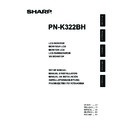Sharp PN-K322BH (serv.man5) User Manual / Operation Manual ▷ View online
ENGLISH
3
E
SAFETY INSTRUCTION
- Do not use the monitor where there is a lot of dust, where
humidity is high, or where the monitor may come into contact
with oil or steam. Do not use in an environment where
there are corrosive gases (sulfur dioxide, hydrogen sulfide,
nitrogen dioxide, chlorine, ammonia, ozone, etc.). As this
could lead to fire.
- Ensure that the monitor does not come into contact with
water or other fluids. Ensure that no objects such as paper
clips or pins enter the monitor as this could lead to fire or
electric shock.
- Do not place the monitor on top of unstable objects or in
unsafe places. Do not allow the monitor to receive strong
shocks or to strongly vibrate. Causing the monitor to fall or
topple over may damage it.
- Do not use the monitor near heating equipment or in places
where there is likelihood of high temperature, as this may lead
to generation of excessive heat and outbreak of fire.
- Do not use the monitor in places where it may be exposed to
direct sunlight.
- The AC outlet shall be installed near the equipment and shall
be easily accessible.
- Do not display the same image for an extended time.
The residual image will gradually disappear by displaying an
animated image (etc.).
The Power Cord and AC adapter
- Use only the power cord and AC adapter supplied with the
monitor.
- When handling the AC adapter, observe the following:
Incorrect handling may result in fire, electric shock, or injury.
• Do not drop the AC adapter or subject it to impact.
• Never disassemble the AC adapter. It contains high voltage
• Never disassemble the AC adapter. It contains high voltage
parts that are dangerous to touch.
• The AC adapter is for indoor use only. Do not use it outside.
• Do not use the supplied AC adapter with other devices.
• Do not use the supplied AC adapter with other devices.
- Do not damage the power cord and AC adapter nor place
heavy objects on it, stretch it or over bend it. Also, do not
add extension cords. Damage to the cord may result in fire
or electric shock.
- Do not use the power cord with a power tap.
Adding an extension cord may lead to fire as a result of
overheating.
- Do not remove or insert the power plug with wet hands.
Doing so could result in electric shock.
- Unplug the power cord if it is not used for a long time.
- Do not attempt to repair the power cord if it is broken
- Do not attempt to repair the power cord if it is broken
or malfunctioning. Refer the servicing to the service
representative.
- Do not stay in contact with the parts of the product (touch
panel, etc.) and the AC adapter that become hot for long
periods of time.
Doing so may result in low-temperature burns.
- Do not fasten the AC adapter to the monitor or other
equipment.
Doing so may result in fire and electrical shock.
WARNING:
This is a class A product. In a domestic environment this product may cause radio interference in which case the user may be
required to take adequate counter measures.
To maintain compliance with EMC regulations, use shielded cables to connect to the following terminals: DisplayPort input
terminal.
If a monitor is not positioned in a sufficiently stable location, it can be potentially hazardous due to falling. Many injuries,
particularly to children, can be avoided by taking simple precautions such as:
• Using fixing devices like wall mount brackets recommended by the manufacturer.
• Only using furniture that can safely support the monitor.
• Ensuring the monitor is not overhanging the edge of the supporting furniture.
• Not placing the monitor on tall furniture (for example, cupboards or bookcases) without anchoring both the furniture and the
monitor to a suitable support.
• Not standing the monitors on cloth or other materials placed between the monitor and supporting furniture.
• Educating children about the dangers of climbing on furniture to reach the monitor or its controls.
Especially for child safety
- Don’t allow children to climb on or play with the monitor.
- Don’t place the monitor on furniture that can easily be used as steps, such as a chest of drawers.
- Remember that children can become excited while watching a program, especially on a “larger than life” monitor. Care
should be taken to place or install the monitor where it cannot be pushed, pulled over, or knocked down.
- Care should be taken to route all cords and cables connected to the monitor so that they cannot be pulled or grabbed by
curious children.
SAFETY PRECAUTIONS (Continued)
4
E
MOUNTING PRECAUTIONS
• This product is for use indoors.
• A mounting bracket compliant with VESA specifications is
required.
• To install on a stand (commercially available) or on a wall,
or to remove or move the monitor, consult your dealer.
• Mounting the monitor on the wall requires special expertise
and the work must be performed by an authorized SHARP
dealer. You should never attempt to perform any of this work
yourself. Our company will bear no responsibility for accidents
or injuries caused by improper mounting or mishandling.
• Use the monitor with the surface perpendicular to a level
surface. If you are tilting the monitor without using the
supplied stand, the monitor may be tilted up to 25 degrees
upward or 20 degrees downward.
• This monitor should be used at an ambient temperature
between 41°F (5°C) and 95°F (35°C). Provide enough
space around the monitor to prevent heat from
accumulating inside.
2
[5]
2
[5]
2 [5]
7-7/8 [20]
2
[5]
2
[5]
1/8 [3.5]
1/8 [3.5]
2
[5]
2
[5]
27-19/64
[69.3]
Unit: inch [cm]
For the monitor in landscape orientation
For the monitor in portrait orientation
7-7/8 [20]
2 [5]
Unit: inch [cm]
For the monitor on the supplied stand
Unit: inch [cm]
• If it is difficult to provide sufficient space for any reason
such as the installation of the monitor inside a housing, or
if the ambient temperature may be outside of the range
of 41°F (5°C) to 95°F (35°C), install a fan or take other
measures to keep the ambient temperature within the
required range.
• Do not block any ventilation openings. If the temperature
inside the monitor rises, this could lead to a malfunction.
• Do not place the monitor on a device which generates heat.
• When installing the monitor
in landscape orientation,
you can attach the
supplied horizontal sticker
(Operation buttons) to the
front.
• Use the supplied vertical sticker when you install the
monitor in portrait orientation.
Attach the vertical sticker (Operation buttons) to
the back or the front.
• Back
• Front
Vertical sticker (Operation buttons)
Vertical sticker (Logo)
Cover
Sharp logo
Vertical sticker (Blank)
Vertical sticker (Operation buttons)
Caution
• Adhere to the following when installing the monitor in its
portrait orientation. Failing to adhere to the following may
cause malfunctions.
- Install the monitor such that the operation buttons are
located on the top side.
- Set the MONITOR on the MONITOR menu to PORTRAIT.
(See OPERATION MANUAL.)
Horizontal sticker
(Operation
buttons)
ENGLISH
5
E
Supplied Components
If any component should be missing, please contact your dealer.
Liquid Crystal Display Monitor: 1 Touch pen: 1 Cable cover: 1 Power cord: 1 AC adapter: 1
CD-ROM (Utility Disk for Windows): 1 Setup Manual (this manual): 1 DisplayPort cable: 1
RS-232C conversion cable (Φ3.5 mini-jack): 1 USB cable (for touch panel, miniB): 1 Cable clamp: 2
Cable clamp (small): 1 Cable clamp (large): 3 Anti-toppling clamp: 2 Screws (for anti-toppling) (M4 x 10): 2
Vertical sticker (Logo): 1 Vertical sticker (Operation buttons): 1 Vertical sticker (Blank): 1
Horizontal sticker (Operation buttons): 1 Cover Sharp logo: 1 (Place this sticker onto the SHARP logo to cover the logo.)
* Sharp Corporation holds authorship rights to the Utility Disk program. Do not reproduce it without permission.
Adjustment of monitor position
You can slide the monitor to adjust its position.
Use the monitor in the perpendicular position (about 90° from horizontal, Fig. A below) or slid to the bottommost position (about
25° from horizontal, Fig. B below). If used in any other position, the monitor may slide while in use.
A
B
A
B
25°
When moving the monitor from the position of Fig. B to the position of Fig. A above, slightly lift the monitor (1) and slide toward
the back (2).
(1)
(2)
Caution
• When sliding the monitor, be sure to grasp only the frame on the left and right sides.
- Take care not to pinch your fingers.
- Grasping and applying pressure to the LCD panel may damage it.
- Take care not to press any buttons. This may cause the volume or other settings to change.
6
E
Connections
Caution
• Be sure to turn off the main power switch and disconnect the plug from the power outlet before connecting/disconnecting
cables. Also, read the manual of the equipment to be connected.
• Be careful not to confuse the input terminal with the output terminal when connecting cables. Accidentally reversing cables
connected to the input and output terminals may cause malfunctions and the other problems.
• Do not use any cable that has a damaged or deformed terminal. Using such a cable may cause malfunctions.
• Images may not be displayed properly depending on the computer (video cards), cables, or peripheral devices to be
connected.
For power outlet
2
3
4
5
6
7
8
7
8
1
TIPS
• Set the audio input terminal to be used in AUDIO SELECT on the SETUP menu. The factory settings are shown below.
Input mode
Audio input terminal (Factory setting)
DisplayPort
DisplayPort input terminal
• The cables connected to the terminals on the rear of the monitor can be fastened with the cable clamp.
Attach the cable clamps to the attachment parts on the back of the monitor and the stand, and bind the cables.
Cable
Cable
Cable clamp (small)
Cable
Cable clamp
Cable clamp (large)
Cable clamp
attachment
Cable clamp
attachment
Cable clamp
attachment
• DisplayPort is a registered trademark of Video Electronics Standards Association.
1. Main power switch
2. AC input terminal
3. Power cord (Supplied)
4. RS-232C input terminal
5. DisplayPort input terminal
6. Audio input terminal
7. USB (mini-B) port
8. Headphone terminal
Click on the first or last page to see other PN-K322BH (serv.man5) service manuals if exist.