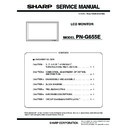Sharp PN-G655E (serv.man3) Service Manual ▷ View online
PN-G655E
CONNECTION, ADJUSTMENT, OPERATION, AND FUNCTION
2 – 29
6-2. SERIAL NUMBER SETTING TOOL INSTALLATION
The serial number setting tool is provided as a compression file of
“PNXXXXX_InfoDispSetSN.zip.” When “PNXXXXX_InfoDispSetSN.zip”
is defrosted, the execution file of “InfoDispSetSN.exe” and “Info-
is defrosted, the execution file of “InfoDispSetSN.exe” and “Info-
DispSetSN.ini” are generated. Copy “InfoDispSetSN.exe” and “Info-
DispSetSN.ini” to any desired folder and execute “InfoDispSetSN.exe”.
6-3. SERIAL NUMBER SETTING
To set the serial number with the serial number setting tool, follow the
procedures below.
1) Select the model name “PNXXXXX Series“ in the column of Model
Name.
2) Select the COM port to be used in communication in the column of
COM port.
3) Enter the serial number in the column of Serial Number.
4) Press [Serial Number Write] button.
5) Check to confirm that OK is displayed on the lower display.
6) Press [Read] button, and check to confirm that the set serial num-
ber is displayed on the lower display.
6- 4. SERIAL NUMBER CHECK METHOD
Press [Display] button on the remote controller to indicate the display
information, and check the serial number.
6-5. SERIAL NUMBER SETTING TOOL VERSION CHECK
Display the property of “InfoDispSetSN.exe” with Explorer and check
the production version item to check the serial number setting tool ver-
the production version item to check the serial number setting tool ver-
sion.
7. USAGE TIME SETTING PROCEDURE
7-1. OPERATING CONDITIONS OF THE USAGE TIME
SETTING TOOL
The operating conditions of the USAGE TIME setting tool of the
information display are as follows:
information display are as follows:
The required RS-232C cable is as shown below. Connect the PC’s
COM port and the RS-232C input terminal of the display.
COM port and the RS-232C input terminal of the display.
RS-232C cable : Straight cable (D-Sub 9 pin female-female)
OS
: Windows98SE, Windows2000, WindowsXP
Communication port : RS-232C port recognized as a COM port
(Which allows communication in 9600bps.)
PN-G655E
CONNECTION, ADJUSTMENT, OPERATION, AND FUNCTION
2 – 30
7-2. INSTALLING THE USAGE TIME SETTING TOOL
The USAGE TIME setting tool is provided as a compression file,
“PNXXXXX_InfoDispSetTime.zip”.
When “PNXXXXX_InfoDispSetTime.zip” is decompressed, two files are
When “PNXXXXX_InfoDispSetTime.zip” is decompressed, two files are
generated; “InfoDispSetTime.exe” and “InfoDispSetTime.ini”.
Copy “InfoDispSetTime.exe” and “InfoDispSetTime.ini” to any desired
folder, and execute “InfoDispSetTime.exe”.
folder, and execute “InfoDispSetTime.exe”.
7-3. USAGE TIME SETTING PROCEDURE
The setting procedures of USAGE TIME by using the USAGE TIME set-
ting tool are as follows:
1) Select a model name “PNXXXXX Series“ on the column of Model
Name.
2) Select the COM port to be used for communication on the column of
COM Port.
3) Describe USAGE TIME on the column of Usage Time.
4) Press [USAGE TIME Write] button.
5) Check to confirm that “OK” is displayed on the lower display.
6) Press [Read] button, and check to confirm that the set USAGE
TIME is displayed on the lower display.
7-4. USAGE TIME CHECK PROCEDURE
With an image displayed on the display, use the accessory remote con-
troller to enter the SERVICE MENU 1, and check the USAGE TIME on
the column of USAGE TIME.
the column of USAGE TIME.
To enter the SERVICE MENU 1, press and hold [SIZE] button on the
remote controller for 5 sec, and press the buttons in the sequence of
[
[
1], [ 4 ], [3] and [ 2 ].
7-5. USAGE TIME SETTING TOOL VERSION CHECK
To check the version of the USAGE TIME setting tool, display the prop-
erty of “InfoDispSetTime.exe” with Explorer, and select the product ver-
sion item.
sion item.
8. MODEL NAME SETTING PROCEDURES
8-1. OPERATING CONDITIONS OF THE MODEL
NAME SETTING TOOL
The operating conditions of the model name setting tool of the informa-
tion display are as follows:
tion display are as follows:
The required RS-232C cable is as shown below. Connect the PC’s
COM port and the RS-232C input terminal of the display.
RS-232C cable : Straight cable (D-Sub 9 pin female-female)
OS
: Windows98SE, Windows2000, WindowsXP
Communication port : RS-232C port recognized as a COM port
(Which allows communication in 9600bps.)
PN-G655E
CONNECTION, ADJUSTMENT, OPERATION, AND FUNCTION
2 – 31
8-2. INSTALLING THE MODEL NAME SETTING
TOOL
The model name setting tool is provided as a compression file,
“PNXXXXX_InfoDispSetMN.zip”.
When “PNXXXXX_InfoDispSetMN.zip” is decompressed, two files are
When “PNXXXXX_InfoDispSetMN.zip” is decompressed, two files are
generated; “InfoDispSetMN.exe” and “InfoDispSetMN.ini”.
Copy “InfoDispSetMN.exe” and “InfoDispSetMN.ini” to any desired
folder, and execute “InfoDispSetMN.exe”.
folder, and execute “InfoDispSetMN.exe”.
8-3. MODEL NAME SETTING
To set the model name with the model name setting tool, follow the pro-
cedures below.
cedures below.
1) Select the model name in the column of Model Name.
• When the model is the “PN-G655”
3 select “PN-G655”.
• When the model is the “PN-G655U”
3 select “PN-G655U”.
• When the model is the “PN-G655E”
3 select “PN-G655E”.
2) Select the COM port to be used in communication in the column of
COM port.
3) Press [Model Name Write] button.
4) Check to confirm that “OK” is displayed on the lower display.
5) Press [Read] button, and check to confirm that the set model name
is displayed on the lower display.
Note: To set a model name other than the listed above, select “Other”
on the Model Name column, describe your desired model name
on the Set Model Name column, and perform procedures 2 to 5.
(This step is not required in normal cases.)
8-4. MODEL NAME CHECK METHOD
Press [DISPLAY] button on the remote controller to indicate the display
information, and check the model name.
8-5. MODEL NAME SETTING TOOL VERSION CHECK
Display the property of “InfoDispSetMN.exe” with Explorer and check the
production version item to check the model name setting tool version.
production version item to check the model name setting tool version.
9. TEMPERATURE MONITOR SETTING
PROCEDURES
Temperature watch setting tool
Various temperature watch data are saved in the machine.
This tool can read the various temperature watch data and reset the data.
This tool can read the various temperature watch data and reset the data.
9-1. TEMPERATURE MONITOR SETTING TOOL
INTRODUCTION PROCEDURES
(1)Operating conditions of the temperature monitor setting
tool
The operating conditions of the temperature monitor setting tool for the
information display are as follows:
information display are as follows:
The RS-232C cable required for communication is as stated below.
Connect the COM port of PC and the RS-232C input pin of the display
with the cable.
Connect the COM port of PC and the RS-232C input pin of the display
with the cable.
RS-232C cable : Straight cable (D-Sub 9 pin female-female)
OS
: Windows98SE, Windows2000, WindowsXP
Communication port : RS-232C port recognized as a COM port
(Which allows communication in 9600bps.)
PN-G655E
CONNECTION, ADJUSTMENT, OPERATION, AND FUNCTION
2 – 32
(2)Temperature monitor setting tool installation
The temperature monitor setting tool is provided as a compression file
name “PNXXXXX_TempWatchData.zip”. When “TempWatchLaunch.exe”
name “PNXXXXX_TempWatchData.zip”. When “TempWatchLaunch.exe”
“PNXXXXX_Temp-WatchData.zip” is decompressed, the execution file
named “TempWatchLaunch.exe” “[PNXXXXX]TempWatchData.exe”
“TempWatchL- aunch.ini” is generated.
“TempWatchL- aunch.ini” is generated.
Copy “TempWatchLaunch.exe”, “[PNXXXXX]TempWatchData.exe”,
“TempWatchLaunch.ini” to any desired folder and execute it.
(3)Temperature monitor setting tool version check
To check the temperature monitor setting tool version, use Explorer to
display the property of “[PNXXXXX]TempWatchData.exe”and check
display the property of “[PNXXXXX]TempWatchData.exe”and check
the product version item.
9-2. OPERATING PROCEDURE
(1)Temperature watch setting data read
To read the temperature watch setting data, execute the following pro-
cedures.
1) Connect the information display and the PC with the RS-232C
cable, and turn on the power of the information display.
2) Execute the temperature monitor setting tool, “TemperatureWatch
Launch.exe”, installed in the “Temperature monitor setting tool intro-
duction”.
3) Check to confirm that “PNXXXXX” is selected in the Combo box.
4) Click [RUN] button and check to confirm that “PNXXXXX Tempera-
ture” is booted.
5) Select the connected port with “COM Port”.
6) Click [READ & SAVE] button.
7) Set the save folder and the file name. (When the cancel button is
pressed in “Save As” dialog box, no information is saved to the file
and reading is performed.)
8) When reading is normally completed, the following message is dis-
played. Check to confirm that there is no “ERR” displayed in any tab
items. If there is any “ERR” item, perform reading again.
items. If there is any “ERR” item, perform reading again.
Click on the first or last page to see other PN-G655E (serv.man3) service manuals if exist.