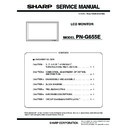Sharp PN-G655E (serv.man3) Service Manual ▷ View online
PN-G655E
CONNECTION, ADJUSTMENT, OPERATION, AND FUNCTION
2 – 17
3. SERVICE MENU
SERVICE MENU 1:
Used to display the model name, the manufacturing No., the firmware
version/checksum, and the usage time.
[Operating procedures]
1) Press [SIZE] button for 5sec, and press [
1] [ 4 ] [3] [ 2 ] buttons in
this sequence. “SERVICE MENU1” is displayed.
* Immediately after turning on the power, “CALCULATION” is displayed
for the checksum for a while, and the result is dipslayed.
SERVICE MENU 2:
• AGING:
AGING. Refer to “3-1. AGING”.
• CALIBRATION :
Used to adjust automatically the gain and the offset of PC/compo-
nents/composite. Refer to “3-2. Calibration”.
• FACTORY RESET :
Used to reset the user adjustment values, the usage time, and the
operation logs to the factory setting. Refer to “3-3. FACTORY
operation logs to the factory setting. Refer to “3-3. FACTORY
RESET”.
• MODEL TYPE :
Used to select the destination. JP: Japanese model, US: North Amer-
ica model, EU: A European model
After changing the MODEL TYPE, execute ALL RESET.
(Refer to “2-2. INITIALIZATION (RESET)/FUNCTIONAL RESTRIC-
(Refer to “2-2. INITIALIZATION (RESET)/FUNCTIONAL RESTRIC-
TION SETTING”)
• HARDWARE CHECK :
Used to display the hardware detection result. Refer to “3-4. HARD-
WARE CHECK”.
• WHITE BALANCE SETTING:
Refer to “3-5. WHITE BALANCE SETTING”.
• COMPONENT PHASE :
Do not change the setting.
• PC2/PC3/SOG SYNC THRESHOLD LEVEL :
Do not change the setting.
• HARDWARE CHECK SETTING:
Do not change the setting.
[Operating procedures]
1) With “SERVICE MENU1” displayed, select “SERVICE2” with [
4 ]
button and press [
3] button.
2) Select setting item with [
2 ] [ 4 ] button.
3) Adjust it with the [
1] [3] button.
When the item with => mark press [
3] button and advances to the
next screen.
4) Press [MENU] button to return to the previous screen sequentially,
terminating the operation.
3-1. AGING
(1) Operating procedures
1) Enter the “SERVICE MENU 2” mode.
2) Select [AGING] with [
2 ] [ 4 ] buttons, and press [3] button.
3) Select [AGING1] or [AGING2] with [
2 ] [ 4 ] buttons, and press [3]
button. The aging is started.
AGING1: Every time when [
3] button is pressed, the whole screen
color is changed.
AGING2: The whole screen color is changed every 2 sec.
4) To terminate aging, turn off the main power source. (The power but-
ton of the remote controller or the machine cannot terminate aging.)
*AGING3 must not be used.
SERVICE1
SERVICE2
SERVICE MENU1 1/1
MODEL
㧦 PNXXXXX
S/N
㧦 XXXXXXXX
FIRM VERSION
㧦 XXXXX (XXXXXXXX)
CHECK SUM
㧦 OK XXXX
USAGE TIME
㧦 XXXXXH
END
[MENU]
Model name
Serial number
Firmware version
Firmware checksum
Use time
SERVICE1
SERVICE2
SERVICE MENU2 1/1
END
[MENU]
AGING
CALIBRATION
FACTORY RESET
MODEL TYPE
HARDWARE CHECK
WHITE BALANCE SETTING
COMPONENT PHASE
PC2 SYNC THRESHOLD LEVEL
PC3 SYNC THRESHOLD LEVEL
HARDWARE CHECK SETTING
=>
=>
=>
=>
=>
=>
< JP >
< XX >
< XX >
< ON >
SOG SYNC THRESHOLD LEVEL
< XX >
ʋ
Dark
blue
blue
Dark
green
green
Dark
red
red
Blue
Green
Red
White
Black
Dark
blue
blue
Dark
green
green
Dark
red
red
Blue
Green
Red
White
Black
PN-G655E
CONNECTION, ADJUSTMENT, OPERATION, AND FUNCTION
2 – 18
3-2. CALIBRATION
Adjusts the offset and the gain of an A/D converter by the following input mode.
• PC2 ANALOG mode (D-sub terminal)
• PC3 ANALOG mode (BNC terminal)
• AV2 COMPONENT mode (component terminal)
• AV3 VIDEO mode (composite terminal)
(1) Operating procedures
1) Select the input mode to be adjusted with [INPUT] button.
2) The video signal for adjustment is displayed on the screen.
Note:
• Be sure to use the following video signal to perform the adjustment.
• Since PC2 ANALOG (D-sub terminal) and PC3 ANALOG (BNC terminal) differ in the calibration results, be sure to adjust them with their own
input mode.
Input mode
Signal type
Input signal level (Adjusted
standard value)
signal timing
Input image
PC2 ANALOG
PC ANALOG signal
(D-sub terminal)
(D-sub terminal)
RGB level: 0.7 Vp-p
1920x1080 60Hz
or
XGA (1024x768)
60Hz
or
XGA (1024x768)
60Hz
The adjustment image displayed by executing
“Adj_uty.exe” in the CD-ROM packed together with
the product.
(Or a video image with 0 to 255 gradations of RGB
White)
“Adj_uty.exe” in the CD-ROM packed together with
the product.
(Or a video image with 0 to 255 gradations of RGB
White)
PC3 ANALOG
PC ANALOG signal
(BNC terminal)
(BNC terminal)
AV2 COMPONENT
COMPONENT signal Y level: 0.7 Vp-p
(Pedestal to white level)
Pb/Pr level: 0.7 Vp-p
Pb/Pr level: 0.7 Vp-p
1080i 60Hz
Full color bar (White 100%, color saturation 100%)
*Recommended signal generator:
VG-849, VG-859 made by Astro Design.
AV3 VIDEO
VIDEO (NTSC3.58)
signal
signal
0.714 Vp-p
(Pedestal to white level)
NTSC3.58
Full color bar (White 100%, color saturation 100%)
*Recommended signal generator:
VG-849, VG-859 made by Astro Design.
PN-G655E
CONNECTION, ADJUSTMENT, OPERATION, AND FUNCTION
2 – 19
3) Enter the “SERVICE MENU 2” mode.
4) Select [CALIBRATION] with [
2 ] [ 4 ] buttons, and press [3] but-
ton. The CALIBRATION screen is displayed.
• CALIBRATION screen when PC2/PC3 ANALOG mode
• CALIBRATION screen when AV2 COMPONENT mode
• CALIBRATION screen when AV3 VIDEO mode
5) Select [AUTO CALIBRATION] with [
2 ] and [ 4 ] buttons and press
[
3] button. The calibration is executed and the data are saved to
the EEPROM.
The adjustment result is displayed on the ADC OFFSET1/ADC
OFFSET2/ADC GAIN items.
6) Select [OK] with [
2 ] [ 4 ] buttons, and press [MENU] button. The
CALIBRATION screen is closed.
3-3. FACTORY RESET
Resets the user adjustment value, USAGE TIME and the Operation log
to the factory preset values.
(Note)
When resetting is made, the operation logs are also deleted. If neces-
sary, save the operation logs before resetting.
1) Display the SERVICE MENU 2.
2) Select “FACTORY RESET” with [
2 ] [ 4 ] button, and press [3] but-
ton.
3) Select [ON] with [
1] [3] buttons, and press MENU button.
“RESETTING” is displayed. After completion of initialization, the unit
is booted in the PC1 (digital) mode.
4) Turn the main power switch off and then back on.
3-4. HARDWARE CHECK OPERATION
PROCEDURES
This machine is provided with the function to watch for any abnormality
in the hardware.
in the hardware.
When an abnormality occurs in the hardware (internal power voltage,
backlight, temperature), “SERVICE CALL” message is displayed on the
screen. The power lamp flashes in red.
When only a temperature abnormality occurs, “TEMPERATURE” mes-
sage is displayed on the screen. The power lamp flashes in red and
sage is displayed on the screen. The power lamp flashes in red and
green alternately.
The abnormal position can be located by two methods below.
[Method 1]
<Operating procedure>
1) SERVICE MENU 2 is displayed.
2) Select “HARDWARE CHECK” with [
2 ][ 4 ] buttons, and press [3]
button. “HARDWARE CHECK” menu is displayed.
3) The watch result and the current measurement value of the hard-
ware are displayed.
• Watch result:
OK or NG is displayed.
After turning ON the main power, if an abnor-
mality occurs to be NG once, the NG state is
kept until the main power is turned OFF.
kept until the main power is turned OFF.
• Measurement value: The measurement value at the time when
HARDWARE CHECK menu is displayed is
displayed.
The measurement value at the time when an
The measurement value at the time when an
abnormality occurred is saved in the log data.
*The measurement value of the internal voltage displayed is the A/D
conversion value. The normal range is as shown below.
4) For the countermeasures against NG positions, refer to “7. Hard-
ware check NG” in “CHAPTER 5. TROUBLESHOOTING.”
5) Press MENU button to return to the previous screen, and terminate
the operation.
[Method 2]
<Operating procedure>
1) Send “HTST0000” that is 232C command.
2) Result is returned.
CALIBRATION PC (ANALOG)
AUTO CALIBRATION
ADC OFFSET1
R : 511
B :
G : 511
511
ADC OFFSET2
R : 128
G :
B :
128
128
ADC GAIN
R : 511
511
511
G :
B :
OK
CANCEL
RESET
CALIBRATION COMPONENT
AUTO CALIBRATION
ADC OFFSET1
Y : 511
Cr :
Cb : 511
511
ADC OFFSET2
Y : 128
Cb :
Cr :
128
128
ADC GAIN
Y : 511
511
511
Cb :
Cr :
OK
CANCEL
RESET
CALIBRATION COMPONENT
AUTO CALIBRATION
ADC OFFSET1
: 511
ADC OFFSET2
: 128
ADC GAIN
: 511
OK
CANCEL
RESET
LCD 12V
: Measurement value
174~190
VIDEO 5V
: Measurement value
171~208
AMP 3.3V
: Measurement value
187~213
AMP 9V
: Measurement value
173~190
OK...[MENU]
HARDWARE CHECK
LCD 12V
:
OK
XXX
OK
XXX
VIDEO 5V
:
OK
XXX
AMP 3.3V
:
OK
XXX
AMP 9V
:
OK
XXX
BACKLIGHT
:
OK
XXX
THERMAL1
:
OK
XXX
THERMAL2
:
OK
XXX
THERMAL3
:
SERVICE2
SERVICE1
Watch result
Measurement value
PN-G655E
CONNECTION, ADJUSTMENT, OPERATION, AND FUNCTION
2 – 20
3-5. WHITE BALANCE SETTING PROCEDURES
(1) Outline
The white balance setting is used to correct variations in each panel.
When the panel is not changed, take over the panel setting to suppress
variations. When the panel is changed, perform resetting to set the
variations. When the panel is changed, perform resetting to set the
standard state.
(2) When replacing the PWB (when the panel is not
changed)
(1)-1. White Balance setting information read
The White Balance setting information of the information display before
replacement is read. There are two methods to read the White Balance
setting information as follows.
• Method 1: The setting information is read from the SERVICE MENU.
• Method 2: Use the White Balance setting read tool.
Use either way to read the White Balance setting information.
Since the white balance is set in the PC system input mode in the PN-
G655, read the setting information in the PC system input mode.
G655, read the setting information in the PC system input mode.
[Method 1]
The setting information is read from the SERVICE MENU.
[Operating procedures]
1) Select the PC system input mode with [INPUT] button.
• Select one of PC1 DIGITAL, PC2 ANALOG, and PC3 ANALOG
modes.
2) Any image is displayed on the screen.
3) SERVICE MENU2 is displayed.
4) Select “WHITE BALANCE SETTING” with [
2 ] [ 4 ] buttons, and
press [
3] button.
The WHITE BALANCE SETTING menu is displayed.
“(PC)” is displayed on the title column.
“(PC)” is displayed on the title column.
5) Check to confirm that the PATTERN item is “9000K”.
If it is “6500K”, use [
2 ] [ 4 ] buttons to select “PATTERN” and use
[
3] button to select “9000K.”
6) Use
[
2 ] [ 4 ] buttons to select “LEVEL” and press [3] button. The
LEVEL menu is displayed.
7) Check to confirm that the setting information is same as the above
display.
If the setting information differs from the above display, the setting
information cannot be taken over. Refer to “(3) When replacing the
panel or when the old PWB does not operate” to reset the setting
panel or when the old PWB does not operate” to reset the setting
information to the default values. (Unless a change is made individ-
ually, these procedures are not required in normal cases.)
8) Select “CANCEL” with [
2 ] [ 4 ] [1] [3] buttons and press [MENU]
button.
The display returns to the WHITE BALANCE SETTING menu.
The display returns to the WHITE BALANCE SETTING menu.
9) Write down all the displayed set values of R, G, and B in L1 - L6.
10) Select “CANCEL” with [
2 ] [ 4 ] [1] [3] buttons and press [MENU]
button.
The WHITE BALANCE SETTING menu is terminated.
[Method 2]
Use the White Balance setting read tool.
For detailed operation procedures of the tool, refer to the separate
sheet (3-6. WHITEBALANCE SETTING READ TOOL OPERATING
PROCEDURE).
[Operating procedures]
1) Connect the information display and the PC with the RS-232C
straight cable.
2) Boot the tool, “InfoDispWhiteBalance.exe”.
3) Turn ON the power of the information display.
4) Press [READ] button of the tool.
5) After normal completion of reading data, check to confirm that the
setting information of L1 - L6 on the PC side is as shown in the fig-
ure below.
If the setting information differs, the setting information cannot be
taken over. Refer to “(3) When replacing the panel or when the old
PWB does not operate” to reset the setting information to the
default values. (Unless a change is made individually, these proce-
dures are not required in normal cases.)
6) Write down the setting values of 1 - 6 of R/G/B on the PC side.
(Refer to the figure below.)
* Though the setting values of the AV input system are read too,
since only the setting values of the PC system input are used in
the PN-G655, write down only the setting values of the PC sys-
tem input.
LEVEL (PC)
LEVEL1
LEVEL2
LEVEL3
LEVEL4
LEVEL5
LEVEL6
< 191 >
< 319 >
< 511 >
< 639 >
< 831 >
< 1023 >
OK
CANCEL
RESET
WHITE BALANCE SETTING (PC)
PATTERN < 9000 K >
LEVEL =>
LEVEL =>
L1 R: 920 G: 920 B: 920
L2 R: 920 G: 920 B: 920
L3 R: 920 G: 920 B: 920
L4 R: 920 G: 920 B: 920
L5 R: 920 G: 920 B: 920
L6 R: 1023 G: 1023 B: 1023
OK
CANCEL
RESET
Click on the first or last page to see other PN-G655E (serv.man3) service manuals if exist.