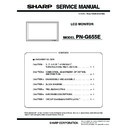Sharp PN-G655E (serv.man3) Service Manual ▷ View online
PN-G655E
CONNECTION, ADJUSTMENT, OPERATION, AND FUNCTION
2 – 25
• Firmware update
Press [BATCH] button, and the firmware writing is started.
For about 130sec and writing is completed. When “Firmware version up
completed” is displayed, the firmware update is completed.
completed” is displayed, the firmware update is completed.
In about 50sec after completion of updating the firmware, the machine
is rebooted automatically with the new version firmware. The new ver-
is rebooted automatically with the new version firmware. The new ver-
sion firmware can be also operated by turning OFF and ON the main
power before the automatic rebooting.
• When updating is failed
First, turn OFF the main power and then turn it ON again. Then, press
[File] button to select “C:\SHARP_PNXXXXX\isp_flash16_ext.txt”.
Press [BATCH2] button to start writing the firmware.
Press [BATCH2] button to start writing the firmware.
In about 130sec, updating is completed and “Firmware update com-
pleted” is displayed. It is the end of firmware updating.
After completion of firmware updating, turn OFF and ON the main
After completion of firmware updating, turn OFF and ON the main
power, and the new version firmware is operated.
4-4. VERSION CHECK PROCEDURES
With an image displayed on the screen, use the remote controller to dis-
play the SERVICE MENU1 screen. Check the firmware version.
To display the SERVICE MENU1 screen, press and hold [
1] [ 4 ] [3]
and [
2 ] button of the remote controller for 5sec or more in this
sequence.
After checking the version, press [MENU] button of the remote control-
ler to close the SERVICE MENU1 screen.
ler to close the SERVICE MENU1 screen.
[SERVICE MENU1 display example]
5. EDID WRITING PROCEDURES
[Tool operating conditions]
• Windows 98SE/ Windows 2000/ Windows XP
• The I/O address of the printer port must be set to 378.
(Refer to “Supplementary descriptions.”)
[Installing procedures]
1) Make a folder of “c:\fg.”
2) Copy all the files in the launcher tool to the folder of “c:\fg.”
If there is already a folder for the launcher tool, use the folder.
(Use the latest-version launcher tool.)
(Use the latest-version launcher tool.)
3) Copy all the files in the EDID writing tool of for servicing of the
PNXXXXX to “c:\fg.”
[Operating procedures]
1) Connect the jig to the PC.
2) Execute “c:\fg\launcher.exe.”
3) The following screen is displayed.
Select PNXXXXX in the column of [Class].
Select [PNXXXXX write EDID (PC ANALOG/DIGITAL)] in [Con-
tents].
tents].
After selection, click [Go].
SERVICE1
SERVICE2
SERVICE MENU1 1/1
MODEL
㧦 PNXXXXX
S/N
㧦 XXXXXXXXX
FIRM VERSION
㧦 Ver 1.01
CHECK SUM
㧦 OK 6fe1d8ac
USAGE TIME
㧦 100H
END
[MENU]
PN-G655E
CONNECTION, ADJUSTMENT, OPERATION, AND FUNCTION
2 – 26
4) The window for checking the execution content is displayed. If it is
OK, press [YES], and if not, press [NO]. When [NO] is pressed, the
display returns to 3). When [YES] is pressed, the process goes on
to the next step.
At that time, do not connect the monitor to the jig.
5) If the window below is displayed, check for the following.
1. The jig and the PC are not connected properly.
2. The jig and the monitor are already connected.
Check the connection and press [OK] and then [Next].
6) When the following window is displayed, connect the monitor to the jig.
[Setting on the monitor side]
1: Connect the VGA cable and the DVI-D cable to the monitor and
the jig. (Refer to the connection diagram of the PNXXXXX EDID
writing tool.)
writing tool.)
2: To cancel write-protect of EDID, press [INPUT] button of the
main unit and turn ON the main power of the monitor at the
same time and wait until [No Signal] is displayed.
same time and wait until [No Signal] is displayed.
*If write-protect cannot be canceled by [INPUT] button, send the
serial command of “EDWP1230.”
(Refer to “Canceling write-protect of EDID by the serial com-
(Refer to “Canceling write-protect of EDID by the serial com-
mand.”)
7) Input 9-digit serial number with keys, and click [Start] button.
8) The window below is displayed.
On the above screen EDID is written and verified. If the operation is
interrupted before completion, the connection may be improper.
interrupted before completion, the connection may be improper.
Check for it. After completion of writing, the window of 6) is displayed.
Then connect the monitor to the jig.
Repeat EDID writing to the next monitor from 6).
Repeat EDID writing to the next monitor from 6).
9) In case of an error occurs in writing or verifying
If an error occurs in writing or verifying, the above window is dis-
played.
When [Retry] button is pressed, EDID writing and verifying are per-
formed again. Check the connection between the monitor and the
formed again. Check the connection between the monitor and the
PC, cancel write-protect again, and repeat the procedures from 1).
10) When writing is normally completed or when [Cancel] button is
pressed on the EDID error screen, the display returns to the window
of 6). Then writing of another set can be performed continuously.
of 6). Then writing of another set can be performed continuously.
11) Press [Power] button to turn off the main power.
[Supplementary descriptions]
• Setting the printer port I/O address to 378
1. Open the system of the control panel.
2. Open the hardware tag, and click the device manager button.
3. Click “+” mark on the left of “Port (COM/LPT)”
Check to confirm that there is “ECP printer port (LPT1).”
PN-G655E
CONNECTION, ADJUSTMENT, OPERATION, AND FUNCTION
2 – 27
4. Open the property of the printer port (LPT1), and open the resource tag.
5. Uncheck “Use automatic settings” and select “Basic setting 0000.”
(If “I/O range” is already “0378 - 037F,” there is no need to change.)
• In the writing procedures, the copy destination of the files is specified
as “c:\fg”. It may be changed to any folder on the hard disk as far as
all the files are copied to that same folder.
[Canceling write-protect of EDID by the serial command]
[Connection method]
Connect the serial port of PC with the RS-232C input pin of the monitor
by using the straight cable.
1. Execute [START] - [Program] - [Accessory] - [Communication] -
[Hyper terminal].
The window below is displayed. Enter an optional name and press
[OK].
[OK].
2. The window below is displayed. Select the number of COM con-
nected to the monitor and press OK.
3. The communication setting screen is displayed.
Set as shown below.
4. Set the local echo.
1) Select “Property” in the file menu.
2) Select [Settings] tab and press [ASCII Setup...].
3) Check “Send line ends with line feeds” and “Echo typed charac-
ters locally” and press [OK].
4) Press [Enter] key once and check to confirm that “OK” is returned.
If “OK” is returned, the connection is proper.
PN-G655E
CONNECTION, ADJUSTMENT, OPERATION, AND FUNCTION
2 – 28
5) Send the EDWP command.
Enter “EDPW1230” and press [Enter] key.
If “OK” is returned, the EDID write-protect is canceled.
[Connection diagram of EDID writing tool]
6. SERIAL NUMBER WRITING PROCEDURES
6-1. OPERATING CONDITIONS OF THE SERIAL NUM-
BER SETTING TOOL
The operating conditions of the serial number setting tool of the infor-
mation display are as follows:
mation display are as follows:
OS
: Windows 98SE, Windows 2000, Windows XP
Communication port: RS-232C port recognized as a COM port
(which can be communicate in 9600bps)
The required RS-232C cable is as shown below. Connect the PC’s
COM port and the RS-232C input terminal of the display with the cable.
RS-232C cable: Straight cable (D-Sub 9pin female - female)
DIP switch setting
ġ
Parallel (EDID)
Serial (PROGRAM)
AUTO
MANUAL
1502A
T1620
1502A
T1620
Left, right, right, right with the parallel connector on the
upper side.
upper side.
Body rear
ġ
VGA input
terminal
terminal
Connect to USB
port of PC
port of PC
Connect to printer port of PC
ġ
VGA connector
VGA
USB
ġ
Serial connector
ġ
Parallel connector
ġ
USB cable
ġ
No need to connect
the serial cable.
the serial cable.
DVI-D connector
DVI terminal
(IN)
DVI-D cable
SW1 :
SW2 :
SW3 :
SW4 :
SW2 :
SW3 :
SW4 :
Jig PWB (X1049MP-27)
Click on the first or last page to see other PN-G655E (serv.man3) service manuals if exist.