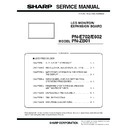Sharp PN-E602 (serv.man3) Service Manual ▷ View online
CHAPTER 4. SERVICE MENU/VARIOUS SETTING TOOL OPERATING PROCEDURES
PN-E702/E602 SERVICE MENU/VARIOUS SETTING TOOL OPERATING PROCEDURES
4 – 8
6. FUNCTIONS SET BY THE REMOTE CONTROLLER
In this machine, the following functions can be set with the remote control buttons.
n
6-1. EDID WRITE PROTECT RELEASE
n
6-2. MODEL NAME SETTING FUNCTION
n
6-3. SERIAL NUMBER SETTING FUNCTION
n
6-4. USAGE TIME SETTING FUNCTION
n
6-5. SYSTEM LOG AND TEMPERATURE LOG INITIALIZATION
6 - 1. EDID WRITE PROTECT RELEASE
Under regular use, the write protect of EDID is enabled.
For version update, the write protect needs to be released.
By turning OFF and ON the main power, the “EDID WRITE PROTECT”
is automatically set to 'enabled.'
is automatically set to 'enabled.'
For all mounted EDIDs, the protect is set at the same time.
1 ) Display SERVICE MENU 2.
2 ) Select [EDID WRITE PROTECT] by using [VOL+ (
2 )]/[VOL- ( 4 )]
buttons, and press [BRIGHT+ (
3 )] button.
The screen of EDID WRITE PROTECT is displayed.
3 ) Put the cursor on “UNPROTECT”, and press [MENU] button.
The write protect gets released, and the screen returns to SER-
VICE MENU 2.
(Even when the WRITE PROTECT is already disabled, the proce-
dures are the same.)
6 - 2. MODEL NAME SETTING
FUNCTION
1 ) Display SERVICE MENU 3.
2 ) Select “MODEL NAME SETTING” by using [VOL+ (
2 )]/[VOL- ( 4 )]
buttons, and press [BRIGHT+ (
3 )] button.
The screen of MODEL NAME SETTING is displayed.
3 ) Move the cursor to [SET] by using [VOL+ (
2 )]/[VOL- ( 4 )] buttons,
and then move the cursor to the edit line by using [BRIGHT- (
1 )]/
[BRIGHT+ (
3 )] buttons.
4 ) By using [BRIGHT- (
1 )]/[BRIGHT+ ( 3 )] buttons, move the cur-
sor to the column which you want to change, and then change the
figure by [VOL+ (
2 )]/[VOL- ( 4 )] buttons.
MEMO
n
The usable characters are 0 to 9, A to Z (capital letters only),
space and - (hyphen).
CAUTION
n
During the change procedure, do not close the window by press-
ing [MENU] button. If the window is forcefully closed halfway
ing [MENU] button. If the window is forcefully closed halfway
through the procedure due to power shut-off or signal change
etc., the figures being changed won't be written.
5 ) When the change has been completed, put the cursor on “SET”
and press [MENU] button. The changed figures are written, and
then the screen returns to SERVICE MENU 3.
If “CANCEL” is executed, the changed figures won't be written.
MEMO
n
The tailing blank columns are trimmed when the figures are written.
Meanwhile, the blank columns among the figures are written as
spaces.
spaces.
EDID WRITE PROTECT
OK
[MENU]
SERVICE1
SERVICE2
SERVICE3
CANCEL
UNPROTECT
MODEL NAME SETTING
OK
[MENU]
SERVICE1
SERVICE2
SERVICE3
SET
CANCEL
MODEL : PN-XXXX
P N - X X X X
Current
MODEL NAME
MODEL NAME
Edit line
CHAPTER 4. SERVICE MENU/VARIOUS SETTING TOOL OPERATING PROCEDURES
PN-E702/E602 SERVICE MENU/VARIOUS SETTING TOOL OPERATING PROCEDURES
4 – 9
6 - 3. SERIAL NUMBER SETTING
FUNCTION
1 ) Display SERVICE MENU 3.
2 ) Select “S/N SETTING” by using [VOL+ (
2 )]/[VOL- ( 4 )] buttons,
and press [BRIGHT+ (
3 )] button.
The screen of S/N SETTING is displayed.
3 ) Move the cursor to [SET] by using [VOL+ (
2 )]/[VOL- ( 4 )] buttons,
and then move the cursor to the edit line by using [BRIGHT- (
1 )]/
[BRIGHT+ (
3 )] buttons.
4 ) By using [BRIGHT- (
1 )]/[BRIGHT+ ( 3 )] buttons, move the cur-
sor to the column which you want to change, and then change the
figure by [VOL+ (
2 )]/[VOL- ( 4 )] buttons.
MEMO
n
The usable characters are 0 to 9, A to Z (capital letters only),
space and - (hyphen).
CAUTION
n
During the change procedure, do not close the window by press-
ing [MENU] button.
If the window is forcefully closed halfway through the procedure
If the window is forcefully closed halfway through the procedure
due to power shut-off or signal change etc., the figures being
changed won't be written.
5 ) When the change has been completed, put the cursor on “SET”
and press [MENU] button.
The changed figures are written, and then the screen returns to
SERVICE MENU 3.
If “CANCEL” is executed, the changed figures won't be written.
If “CANCEL” is executed, the changed figures won't be written.
MEMO
n
The tailing blank columns are trimmed when the figures are written.
Meanwhile, the blank columns among the figures are written as
Meanwhile, the blank columns among the figures are written as
spaces.
6 - 4.
USAGE TIME SETTING FUNCTION
1 ) Display SERVICE MENU 3.
2 ) Select “USAGE TIME SETTING” by using [VOL+ (
2 )]/[VOL- ( 4 )]
buttons, and press [BRIGHT+ (
3 )] button.
The screen of USAGE TIME SETTING is displayed.
3 ) Move the cursor to [SET] by using [VOL+ (
2 )]/[VOL- ( 4 )] buttons,
and then move the cursor to the edit line by using [BRIGHT- (
1 )]/
[BRIGHT+ (
3 )] buttons.
4 ) Change the figure by [VOL+ (
2 )]/[VOL- ( 4 )] buttons.
MEMO
n
The setting range is 0 to 200000. (Default: 0)
5 ) When the change has been completed, put the cursor on “SET”
and press [MENU] button.
The changed figures are written, and then the screen returns to
The changed figures are written, and then the screen returns to
SERVICE MENU 3.
If “CANCEL” is executed, the changed figures won't be written.
S/N SETTING
OK
[MENU]
SERVICE1
SERVICE2
SERVICE3
SET
CANCEL
S/N : 8A012345K
8 A
K
0 1 2 3 4 5
Current S/N
Edit line
USAGE TIME SETTING
OK
[MENU]
SERVICE1
SERVICE2
SERVICE3
SET
CANCEL
USAGE TIME : 123456 H
123456
Current
USAGE TIME
USAGE TIME
Edit line
CHAPTER 4. SERVICE MENU/VARIOUS SETTING TOOL OPERATING PROCEDURES
PN-E702/E602 SERVICE MENU/VARIOUS SETTING TOOL OPERATING PROCEDURES
4 – 10
6 - 5.
SYSTEM LOG AND TEMPERATURE
LOG INITIALIZATION
LOG INITIALIZATION
■ SYSTEM LOG
1 ) Display SERVICE MENU 3.
2 ) Select “SYSTEM LOG INITIALIZE” by using [VOL+ (
2 )]/[VOL- ( 4 )]
buttons, and press [BRIGHT+ (
3 )] button.
The screen of SYSTEM LOG INITIALIZE is displayed.
3 ) Press [BRIGHT+ (
3 )] button to select “ON”, and press [MENU]
button. The initializing process starts.
If you select “OFF” and press [MENU] button, the screen goes back
to the previous one.
to the previous one.
The cursor is placed on “SYSTEM LOG INITIALIZE”.
4 ) During the initializing process, the SERVICE MENU window is
closed and the message of [INITIALIZING] is displayed with the
background image shown.
background image shown.
When the initialization has been completed, the SERVICE MENU
window is displayed.
The cursor is placed on “SYSTEM LOG INITIALIZE”.
The cursor is placed on “SYSTEM LOG INITIALIZE”.
■ TEMPERATURE LOG
1 ) Display SERVICE MENU 3.
2 ) Select “TIEM LOG INITIALIZE” by using [VOL+ (
2 )]/[VOL- ( 4 )]
buttons, and press [BRIGHT+ (
3 )] button.
The screen of TIEM LOG INITIALIZE is displayed.
3 ) Press [BRIGHT+ (
3 )] button to select “ON”, and press [MENU]
button.The initializing process starts.
If you select “OFF” and press [MENU] button, the screen goes back
If you select “OFF” and press [MENU] button, the screen goes back
to the previous one.
The cursor is placed on “TIME LOG INITIALIZE”.
4 ) During the initializing process, the SERVICE MENU window is
closed and the message of “INITIALIZING” is displayed with the
background image shown.
When the initialization has been completed, the SERVICE MENU
window is displayed.
window is displayed.
The cursor is placed on “TIME LOG INITIALIZE”.
SYSTEM LOG INITIALIZE
OK
[MENU]
SERVICE1
SERVICE2
SERVICE3
OFF
ON
Execute system log initialize.
TEMP LOG INITIALIZE
OK
[MENU]
SERVICE1
SERVICE2
SERVICE3
OFF
ON
Execute temp log initialize.
CHAPTER 4. SERVICE MENU/VARIOUS SETTING TOOL OPERATING PROCEDURES
PN-E702/E602 SERVICE MENU/VARIOUS SETTING TOOL OPERATING PROCEDURES
4 – 11
7. INSTRUCTIONS FOR LAUNCHER TOOL
■ TOOL OPERATING ENVIRONMENT
n
Windows XP
n
Windows Vista
n
Windows 7
MEMO
n
Log in with the administrator’s right.
n
Only the 32bit OS’s are supported.
■ INSTALLATION PROCEDURES
1 ) All tools are provided in a zip file. Extract a zip file to the drive ( C:\).
CAUTION
n
When a space is included in the folder pass, it may not run properly.
2 ) Where it doesn’t have “Microsoft Visual C++ 2005 Runtime Library” installed, execute “vcredist_x86.exe” to install the library.
MEMO
n
When the message: “Command line option syntax error, Type Command /? for Help.” is displayed, the user name may contain some 2-byte
characters (Japanese). Log in with the user name of 1-byte characters (English) having administrative right, and install it. If there is no user
name created, newly create a user name through the User Account in the Control Panel.
name created, newly create a user name through the User Account in the Control Panel.
3 ) Before using the tool, execute CGProbe Redistributable 5.7.0.1.exe and execute the library. If It has been already installed, this step is not nec-
essary.
■ CONFIRMATION OF THE SERVICE TOOL VERSION
1 ) Boot the launcher tool, and check the service tool version which is displayed at the right upper side of the screen.
Click on the first or last page to see other PN-E602 (serv.man3) service manuals if exist.