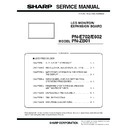Sharp PN-E602 (serv.man3) Service Manual ▷ View online
CHAPTER 4. SERVICE MENU/VARIOUS SETTING TOOL OPERATING PROCEDURES
PN-E702/E602 SERVICE MENU/VARIOUS SETTING TOOL OPERATING PROCEDURES
4 – 4
3 ) Enter the “SERVICE MENU 2” mode.
Input mode
Signal type
Input signal level
(Adjusted standard value)
signal timing
Input image
PC D-SUB
PC RGB
PC ANALOG signal
(D-SUB terminal)
(D-SUB terminal)
RGB level: 0.7 Vp-p
1920 x 1080 60Hz
or
or
XGA (1024 x 768)
60Hz
The adjustment image displayed by executing
“Adj_uty.exe” in the CD-ROM packed together with
“Adj_uty.exe” in the CD-ROM packed together with
the product.
(Or a video image with 0 to 255 gradations of RGB
White)
White)
PC ANALOG signal
(BNC terminal)
(BNC terminal)
AV COMPONENT COMPONENT
signal
Y level: 0.7 Vp-p
(Pedestal to white level)
Pb/Pr level: 0.7 Vp-p
1080i 60Hz
Full color bar (White 100%, color saturation 100%)
*
Recommended signal generator:
VG-849, VG-859 made by Astro Design.
AV VIDEO
VIDEO (NTSC3.58)
signal
signal
0.714 Vp-p
(Pedestal to white level)
(Pedestal to white level)
NTSC3.58
Full color bar (White 100%, color saturation 100%)
*
Recommended signal generator:
VG-849, VG-859 made by Astro Design.
VG-849, VG-859 made by Astro Design.
CHAPTER 4. SERVICE MENU/VARIOUS SETTING TOOL OPERATING PROCEDURES
PN-E702/E602 SERVICE MENU/VARIOUS SETTING TOOL OPERATING PROCEDURES
4 – 5
4 ) Select “CALIBRATION” with [VOL+ (
2 )] [VOL- ( 4 )] buttons, and press [BRIGHT+ ( 3 )] button. The CALIBRATION screen is displayed.
5 ) Select [AUTO CALIBRATION] with [VOL+ (
2 )] and [VOL- ( 4 )] buttons and press [BRIGHT+ ( 3 )] button. The calibration is executed and the
data are saved to the EEPROM.
The adjustment result is displayed on the ADC OFFSET1/ADC OFFSET2/ADC GAIN items.
6 ) Select “OK” with [VOL+ (
2 )] [VOL- ( 4 )] buttons, and press [MENU] button. The CALIBRATION screen is closed.
4. FACTORY RESET
Resets the user adjustment value, USAGE TIME and the Operation log to the factory preset values.
CAUTION
n
When resetting is made, the operation logs are also deleted. If necessary, save the operation logs before resetting.
1 ) Display the SERVICE MENU 2.
2 ) Select “FACTORY RESET” with [VOL+ (
2 )] [VOL- ( 4 )] button, and press [BRIGHT+ ( 3 )] button.
3 ) Select “ON” with [BRIGHT- (
1 )] [BRIGHT+ ( 3 )] buttons, and press [MENU] button. “RESETTING” is displayed. After completion of initializa-
tion, the unit is booted in the PC D-SUB mode.When the expansion board is connected, it is booted in the PC DVI-D mode.
4 ) Turn the main power switch off and then back on.
CALIBRATION PC D-SUB or RGB (ANALOG)
AUTO CALIBRATION
ADC OFFSET1
R : 999
B : 999
G : 999
ADC OFFSET2
R : 999
G : 999
B : 999
ADC GAIN
R : 999
G : 999
B : 999
OK
CANCEL
RESET
CALIBRATION SCREEN WHEN PC3/PC4 ANALOG MODE
CALIBRATION COMPONENT
AUTO CALIBRATION
ADC OFFSET1
Y : 999
Cr : 999
Cb : 999
ADC OFFSET2
Y : 999
Cb : 999
Cr : 999
ADC GAIN
Y : 999
Cb : 999
Cr : 999
OK
CANCEL
RESET
CALIBRATION SCREEN WHEN AV3 COMPONENT MODE
CALIBRATION COMPOSITE
AUTO CALIBRATION (COMPOSITE/S-VIDEO)
ADC OFFSET1
: 999
ADC OFFSET2
: 999
ADC GAIN
: 999
OK
CANCEL
RESET
CALIBRATION SCREEN WHEN AV5 VIDEO MODE
CHAPTER 4. SERVICE MENU/VARIOUS SETTING TOOL OPERATING PROCEDURES
PN-E702/E602 SERVICE MENU/VARIOUS SETTING TOOL OPERATING PROCEDURES
4 – 6
5. HARDWARE CHECK
This machine is provided with the function to watch for any abnormality in the hardware.
n
When an error occurs in the hardware (internal power voltage), the message of STATUS [XXXX] is displayed.
The power lamp flashes in red. (It differs depending on the setting of “ STATUS ALERT” of the FUNCTION.)
The power lamp flashes in red. (It differs depending on the setting of “ STATUS ALERT” of the FUNCTION.)
n
When only a temperature error occurs, the message of “TEMPERATURE” is displayed on the loft lower section of the screen.
The power lamps of red and green flash alternatively. (It differs depending on the setting of “TEMPERATURE ALERT” of the FUNCTION.)
n
The error position can be checked. There are following four methods.
■ METHOD 1
1 ) SERVICE MENU 2 is displayed.
2 ) Select “HARDWARE CHECK” with [VOL+ (
2 )][VOL- ( 4 )] buttons,
and press [BRIGHT+ (
3 )] button. “HARDWARE CHECK” menu
is displayed.
3 ) The watch result and the current measurement value of the
hardware are displayed.
The measurement value of the internal voltage displayed is the A/D
conversion value.
The normal range is as shown below.
4 ) For the countermeasures against NG positions.
3Refer to page 7 - 9 "11. THE RED LED BLINKS".
3Refer to page 7 - 9 "12. THE LED LIGHTS UP IN ORDER OF
3Refer to page 7 - 9 "12. THE LED LIGHTS UP IN ORDER OF
RED
3 GREEN (TEMPERATURE ERROR)".
5 ) Press [MENU] button to return to the previous screen, and termi-
nate the operation.
■ METHOD 2
1 ) Send “HTST0000” that is 232C command.
2 ) Result is returned.
MEMO
n
Since this model does not monitor SYSTEM POWER3, “OFF” or
“ - ” is displayed.
Watch result
“OK” or “NG” is displayed.
After turning ON the power, if an abnormality
After turning ON the power, if an abnormality
occurs to be “NG” once, the “NG” state is kept
until the main power is turned OFF.
Measurement
value
The measurement value at the time when HARD-
WARE CHECK menu is displayed is displayed.
WARE CHECK menu is displayed is displayed.
The measurement value at the time when an
abnormality occurred is saved in the log data.
Item
Default value
SYSTEM POWER1
SP 13V
92 - 147
SYSTEM POWER2
AMP 9V
95 - 150
SYSTEM POWER3
(OFF)
0
SYSTEM POWER4
CTL 13.5V
95 - 153
SYSTEM POWER5
12V2
104 - 146
BACKLIGHT
LED MODULE
0
HARDWARE CHECK
SERVICE1
SERVICE2
SERVICE3
ЈSYS PW1 : OK XXX 㧨ON㧪
SYS PW2 : OK XXX
㧨ON㧪
SYS PW3 : OK XXX
㧨ON㧪
SYS PW4 : OK XXX
㧨ON㧪
SYS PW5 : OK XXX
㧨ON㧪
BACKLIGHT : OK XXX
㧨ON㧪
THML1:OK XX THML2:OK XX THML3:OK XX
OK
̖[MENU]
Watch result
Measurement
value
value
When these are set to OFF, monitoring
is not performed.
Do not change the setting unless there
any special reason.
is not performed.
Do not change the setting unless there
any special reason.
>>HTST0000
SYSTEM POWER1 : OK (999)
SYSTEM POWER2 : OK (999)
SYSTEM POWER3 : OK (999)
SYSTEM POWER4 : OK (999)
SYSTEM POWER5 : OK (999)
BACKLIGHT : OK (999)
SYSTEM POWER1 : OK (999)
SYSTEM POWER2 : OK (999)
SYSTEM POWER3 : OK (999)
SYSTEM POWER4 : OK (999)
SYSTEM POWER5 : OK (999)
BACKLIGHT : OK (999)
THERMAL1 : OK (999)
THERMAL2 : OK (999)
THERMAL3 : OK (999)
THERMAL2 : OK (999)
THERMAL3 : OK (999)
OK
CHAPTER 4. SERVICE MENU/VARIOUS SETTING TOOL OPERATING PROCEDURES
PN-E702/E602 SERVICE MENU/VARIOUS SETTING TOOL OPERATING PROCEDURES
4 – 7
■ METHOD 3
Check with the “STATUS[XXXX]” number.
1 ) When an error occurs, four-digit figures are displayed after the
message of “STATUS” on the left lower section of the screen. They
are assigned as follows.
are assigned as follows.
■ METHOD 4
Check with the item of “STATUS” on the “Product information (INFOR-
MATION)” screen.
When [DISPLAY] button is pressed, the “INFORMATION” screen is dis-
played. Check with the “STATUS” item on the screen.
It takes some time necessary for judgment of a temperature abnormality
and a hardware abnormality as shown below:
n
Temperature abnormality:
Min. 2 minutes (Exceeding the threshold value 3 times continuously
in the interval of 1 minute).
in the interval of 1 minute).
n
Hardware abnormality:
Min. 18 seconds (Exceeding the threshold value 4 times continuously
in the interval of 6 seconds).
Though, therefore, the threshold value is exceeded on the “HARD-
WARE CHECK” screen of SERVICE MANU 2 or in the periodic send/
WARE CHECK” screen of SERVICE MANU 2 or in the periodic send/
test mail, “OK” may be displayed.
In addition, when “NG” judgment is made once, “NG” state is main-
tained until the power is turned OFF/ON. Even if, therefore, the target
tained until the power is turned OFF/ON. Even if, therefore, the target
value is reduced below the threshold value, the judgment may be “NG”
with a normal value.
Bit
PN-E702
0
SYSTEM POWER1
1
SYSTEM POWER2
2
SYSTEM POWER3
3
SYSTEM POWER4
4
SYSTEM POWER5
5
BACKLIGHT
6 - 13
Reserved
14
Temperature sensor abnormality
15
Temperature abnormality
When "STATUS [0020]" is displayed:
㸠䇭䇭䇭䇭䇭䇭䇭䇭䇭䇭䇭䇭䇭䇭䇭䇭䇭㸢
There is an error in BACKLIGHT.
䇭Bit 0
Bit 15
Example
INFORMATION1
INPUT MODE
SIZE
COLOR MODE
BRIGHT
VOLUME
ID No.
MODEL
S/N
SIZE
COLOR MODE
BRIGHT
VOLUME
ID No.
MODEL
S/N
1920x1080 V:999Hz H:999.9kHz
STATUS
XXXX-XXXX-XXXX-XXXX
A
F
E
D
C
B
When there is no problem:
"0000-0000-0000-0000" is displayed
A
Hardware monitoring result
The error detection position is
displayed with the same num-
ber as the “
■ METHOD 3”.
B
The number of controls of the
backlight when a temperature
abnormality occurs
abnormality occurs
Displayed in 2 digits.
For more than 99 times, “99” is
displayed.
displayed.
C
Accumulated control time of
the backlight when a tempera-
ture abnormality occurs
Displayed in 2 digits.
For more than 99 hours, “99” is
displayed.
D
Number of shifts to the power
standby state when a temper-
standby state when a temper-
ature abnormality occurs
Displayed in 2 digits.
For more than 99 times, “99” is
For more than 99 times, “99” is
displayed.
E
Reserved
(Not used for this time)
F
Reserved
(Not used for this time)
(Not used for this time)
BACKLIGHT error occurs
The backlight control is generated 5 times
due to a temperature abnormality, and the
accumu
due to a temperature abnormality, and the
accumu
Shift to the power standby state is generated
once due to a temperature abnormality.
once due to a temperature abnormality.
Example
"
"
"
"
"
"
Click on the first or last page to see other PN-E602 (serv.man3) service manuals if exist.