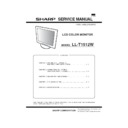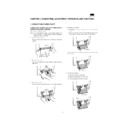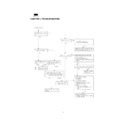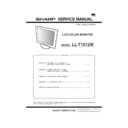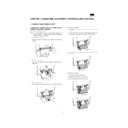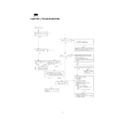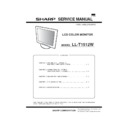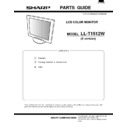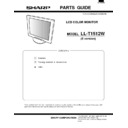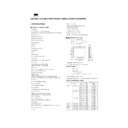Sharp LL-T1512 (serv.man8) User Manual / Operation Manual ▷ View online
29
English
640x480
800x600
1024x768
720x400
31.5kHz
37.9kHz
37.5kHz
37.9kHz
48.1kHz
46.9kHz
48.4kHz
56.5kHz
60.0kHz
31.5kHz
37.9kHz
37.5kHz
37.9kHz
48.1kHz
46.9kHz
48.4kHz
56.5kHz
60.0kHz
31.5kHz
60Hz
72Hz
75Hz
60Hz
72Hz
75Hz
60Hz
70Hz
75Hz
70Hz
72Hz
75Hz
60Hz
72Hz
75Hz
60Hz
70Hz
75Hz
70Hz
25.175MHz
31.5MHz
31.5MHz
40.0MHz
50.0MHz
49.5MHz
65.0MHz
75.0MHz
31.5MHz
40.0MHz
50.0MHz
49.5MHz
65.0MHz
75.0MHz
78.75MHz
28.3MHz
Specifications
-
All are compliant only with non-interlaced.
-
Frequencies for Power Macintosh are reference
values. To connect, another adapter (purchased
separately) may be required.
values. To connect, another adapter (purchased
separately) may be required.
-
If the monitor is receiving timing signals that are
not compatible, [OUT OF TIMING] will appear.
Follow your computer’s instruction manual to set
the timing so that it is compatible with the
monitor.
not compatible, [OUT OF TIMING] will appear.
Follow your computer’s instruction manual to set
the timing so that it is compatible with the
monitor.
-
If the monitor is not receiving any signal (synch
signal), [NO SIGNAL] will appear.
signal), [NO SIGNAL] will appear.
Relevant signal timings (analog)
Relevant signal timings (digital)
Display mode
Hsync
Vsync
Dot
frequency
VESA
US TEXT
-
All are compliant only with non-interlaced.
-
A computer with an output terminal conforming to
DVI (DVI-D24 pin or DVI-I29 pin) and with XGA
output capability can be connected here.
Depending on the type of computer to be
connected, the display may not work correctly. In
order to connect, it is necessary to purchase a
digital signal cable (model name: NL-C01E)
separately.
DVI (DVI-D24 pin or DVI-I29 pin) and with XGA
output capability can be connected here.
Depending on the type of computer to be
connected, the display may not work correctly. In
order to connect, it is necessary to purchase a
digital signal cable (model name: NL-C01E)
separately.
-
If the monitor is receiving timing signals that are
not compatible, [OUT OF TIMING] will appear.
Follow your computer's instruction manual to set
the timing so that it is compatible with the
monitor.
not compatible, [OUT OF TIMING] will appear.
Follow your computer's instruction manual to set
the timing so that it is compatible with the
monitor.
-
If the monitor is not receiving any signal (synch
signal), [NO SIGNAL] will appear.
signal), [NO SIGNAL] will appear.
640x480
800x600
1024x768
720x400
640x480
832x624
640x480
832x624
1024x768
31.5kHz
37.9kHz
37.5kHz
35.1kHz
37.9kHz
48.1kHz
46.9kHz
48.4kHz
56.5kHz
60.0kHz
31.5kHz
35.0kHz
49.7kHz
60.2kHz
37.9kHz
37.5kHz
35.1kHz
37.9kHz
48.1kHz
46.9kHz
48.4kHz
56.5kHz
60.0kHz
31.5kHz
35.0kHz
49.7kHz
60.2kHz
60Hz
72Hz
75Hz
56Hz
60Hz
72Hz
75Hz
60Hz
70Hz
75Hz
70Hz
72Hz
75Hz
56Hz
60Hz
72Hz
75Hz
60Hz
70Hz
75Hz
70Hz
66.7Hz
74.6Hz
74.6Hz
75Hz
25.175MHz
31.5MHz
31.5MHz
36.0MHz
40.0MHz
50.0MHz
49.5MHz
65.0MHz
75.0MHz
31.5MHz
36.0MHz
40.0MHz
50.0MHz
49.5MHz
65.0MHz
75.0MHz
78.75MHz
28.3MHz
30.2MHz
57.3MHz
80.0MHz
30.2MHz
57.3MHz
80.0MHz
Display mode
Hsync
Vsync
Dot
frequency
VESA
US TEXT
Power
Macintosh
series
Macintosh
series
30
Specifications
Power management
The monitor is based on the VESA DPMS and the
DVI DMPM standards.
To activate the monitor's Power Management func-
tion, both the video card and the computer must
conform to the VESA DPMS standard and the DVI
DMPM standard.
DVI DMPM standards.
To activate the monitor's Power Management func-
tion, both the video card and the computer must
conform to the VESA DPMS standard and the DVI
DMPM standard.
DPMS: Display Power Management Signalling
DMPM: Digital Monitor Power Management
(DVI-D connector with 24 pins)
The DVI-D input connector pin
DPMS mode
Screen
Power
H-sync V-sync
consumption
ON
Display on
29W
Yes
Yes
STANDBY
No
Yes
SUSPEND Display off
2.6W
Yes
No
OFF
No
No
DMPM mode
Screen
Power
consumption
ON
Display on
29W
OFF
Display off
2.6W
DDC (Plug & Play)
This monitor supports the VESA DDC (Display Data
Channel) standard.
DDC is a signal standard for carrying out Plug &
Play functions on the monitor or PC. It transfers
information such as degree of resolution between
the monitor and PC. You can use this function if your
PC is DDC compliant and if it is set so that it can
detect the Plug & Play monitor.
There are many varieties of DDC due to the differ-
ences between systems. This monitor works with
DDC1 and DDC2B.
Channel) standard.
DDC is a signal standard for carrying out Plug &
Play functions on the monitor or PC. It transfers
information such as degree of resolution between
the monitor and PC. You can use this function if your
PC is DDC compliant and if it is set so that it can
detect the Plug & Play monitor.
There are many varieties of DDC due to the differ-
ences between systems. This monitor works with
DDC1 and DDC2B.
No. Function
No. Function
1
TMDS data 2-
13
N.C.
2
TMDS data 2+
14
+5V
3
TMDS data 2 shield
15
GND
4
N.C.
16
Hot plug detection
5
N.C.
17
TMDS data 0-
6
DDC clock
18
TMDS data 0+
7
DDC data
19
TMDS data 0 shield
8
N.C.
20
N.C.
9
TMDS data 1-
21
N.C.
10 TMDS data 1+
22
TMDS clock shield
11 TMDS data 1 shield
23
TMDS clock +
12 N.C.
24
TMDS clock -
The analog signal input connector pin
Number
Function
1
Red video signal input
2
Green video signal input
3
Blue video signal input
4
N.C.
5
GND
6
For red video signal GND
7
For green video signal GND
8
For blue video signal GND
9
DDC/VCC
10
GND
11
N.C.
12
DDC data
13
For Hsync signal input
14
For Vsync signal input
15
DDC clock
(Mini D-sub connector with 15 pins)
31
English
An arm or stand based on the VESA standard
(purchased separately) can be attached to the
monitor.
Procurement of the arm or stand is at the custom-
er's discretion.
(purchased separately) can be attached to the
monitor.
Procurement of the arm or stand is at the custom-
er's discretion.
Arms or stands able to be used
Attachments must satisfy the following.
-
Attachments must satisfy the following.
-
Compatible with the VESA standard
-
Have a gap of 75 mm x 75 mm between the
screw holes on the section to be attached
screw holes on the section to be attached
-
Not be likely to fall off or break off after being
attached to the monitor.
attached to the monitor.
How to attach the arm or stand
Notes:
-
-
Do not bend the signal cable or the AC adapter
cable nor place weight on them. Doing so could
lead to damage.
cable nor place weight on them. Doing so could
lead to damage.
-
While following these instructions, please also
refer to the installation instructions in the
operation manual included with the arm or stand
refer to the installation instructions in the
operation manual included with the arm or stand
1. Turn off the monitor’s power and unplug AC plug
from AC outlet.
2. Unplug AC cord from AC adapter’s AC inlet.
When you are faced with an AC cord tightened
into AC adapter, please pull off it slowly and
carefully.
into AC adapter, please pull off it slowly and
carefully.
3. Remove the rear covers (a)(b)(c) in following the
instructions given in page 12.
4. Remove AC adapter from the stand.
1) Disconnect the plug from DC-IN connector.
2) Remove the cord from hook and the cord
holder.
Instructions for attaching a VESA compliant arm
CAUTION!
Be careful not to cut or jam your fingers.
Be careful not to cut or jam your fingers.
3) While lifting AC adapter’s cord root side, slide
it toward the round opening, and then pull
toward you to remove AC adapter.
toward you to remove AC adapter.
5. Remove the four screws and then remove the
stand from the monitor.
Caution
-
The stand is specially made for use with this
monitor. Once having removed the stand, never
attempt to attach it to another device.
monitor. Once having removed the stand, never
attempt to attach it to another device.
-
Once having removed the screws, store them
together with the stand and if the stand is ever re-
attached be sure to use the original screws.
Using different screws could lead to a
malfunction.
together with the stand and if the stand is ever re-
attached be sure to use the original screws.
Using different screws could lead to a
malfunction.
Hook
Cord holder
32
6. Attach the arm or the stand to the monitor with
four screws.
Caution
-
The screws used to attach the arm should be M4
screws with a length of 4 mm ~ 6 mm protruding
from the surface to be attached.
Using different screws could lead to a
malfunction or may lead to the monitor falling
off,internal damage,personal injury.
screws with a length of 4 mm ~ 6 mm protruding
from the surface to be attached.
Using different screws could lead to a
malfunction or may lead to the monitor falling
off,internal damage,personal injury.
7. Attach the cover(a) according to the instruction
given in page 13.
Instructions for attaching a VESA compliant arm
Screw used to attach arm
Arm
Part of monitor to which arm is
attached
attached