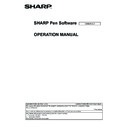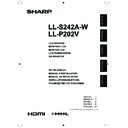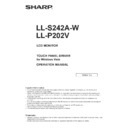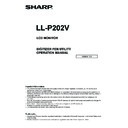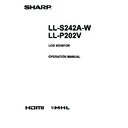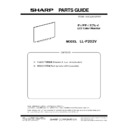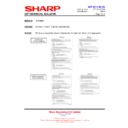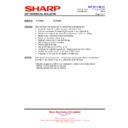Sharp LL-P202V Handy Guide ▷ View online
Temperature error observation
How to record to the Log.
When the temperature error is detected, the error is displayed or the power is
turned OFF by the temperature error, the following items are
recorded to the log.
1. Accumulated operation time (Hour)
2. Temperature when the temperature error is occurred (Degrees C)
3. The elapsed time under the high temperature state (Hour)
* The log can be confirmed from the Service Menu.
When the temperature error is detected, the error is displayed or the power is
turned OFF by the temperature error, the following items are
recorded to the log.
1. Accumulated operation time (Hour)
2. Temperature when the temperature error is occurred (Degrees C)
3. The elapsed time under the high temperature state (Hour)
* The log can be confirmed from the Service Menu.
Service Hints
Q:
There are cases that touch function does not work when you use USB cable which is bought in a market.
A:
Please use USB cable which is set in the box. Of course you can use USB cable which meets USB 2.0 standards.
There are bad quality cables in market infrequently.
Q:
If it is set as public use, please set it "touch only mode".
A:
If it is set as public use, please set it "touch only mode“ if pen is not required. A drop of water or stain of display
surface becomes cause of malfunction.
• When performing touch actions, use the ball of your finger.
• When performing pen actions, use the supplied touch pen.
• Do not use the touch pen for any purpose other than touch panel operation.
• Do not press hard on the tip of the touch pen.
• If there is dirty or foreign matter on the tip of the touch pen, remove it. Failure to do so may damage the screen.
• Even when in pen only mode, the monitor may respond to objects other the included touch pen.
• Touch pen (passive pen) is not available when digitizer pen is connected. This behavior is by design.
• General DP-DVI converter in market can not use for our products.
• In some case, the output signal itself seems to be 1920x1080(it is expanded) even if it is set as 1280x720 on PC.
• MAC OS driver is now under development. We will release it in Q3/2014.
• K-Mode(on/off) Menu Setup Return + others = [K-Mode]
Service Hints
Q:
There are cases that touch function does not work when you use USB cable which is bought in a market.
A:
Please use USB cable which is set in the box. Of course you can use USB cable which meets USB 2.0 standards.
There are bad quality cables in market infrequently.
Q:
If it is set as public use, please set it "touch only mode".
A:
If it is set as public use, please set it "touch only mode“ if pen is not required. A drop of water or stain of display
surface becomes cause of malfunction.
• When performing touch actions, use the ball of your finger.
• When performing pen actions, use the supplied touch pen.
• Do not use the touch pen for any purpose other than touch panel operation.
• Do not press hard on the tip of the touch pen.
• If there is dirty or foreign matter on the tip of the touch pen, remove it. Failure to do so may damage the screen.
• Even when in pen only mode, the monitor may respond to objects other the included touch pen.
• Touch pen (passive pen) is not available when digitizer pen is connected. This behavior is by design.
• General DP-DVI converter in market can not use for our products.
• In some case, the output signal itself seems to be 1920x1080(it is expanded) even if it is set as 1280x720 on PC.
• MAC OS driver is now under development. We will release it in Q3/2014.
• K-Mode(on/off) Menu Setup Return + others = [K-Mode]
Service Hints
Q:
There are cases that touch function does not work when you use USB cable which is bought in a market.
A:
Please use USB cable which is set in the box. Of course you can use USB cable which meets USB 2.0 standards.
There are bad quality cables in market infrequently.
Q:
If it is set as public use, please set it "touch only mode".
A:
If it is set as public use, please set it "touch only mode“ if pen is not required. A drop of water or stain of display
surface becomes cause of malfunction.
• When performing touch actions, use the ball of your finger.
• When performing pen actions, use the supplied touch pen.
• Do not use the touch pen for any purpose other than touch panel operation.
• Do not press hard on the tip of the touch pen.
• If there is dirty or foreign matter on the tip of the touch pen, remove it. Failure to do so may damage the screen.
• Even when in pen only mode, the monitor may respond to objects other the included touch pen.
• Touch pen (passive pen) is not available when digitizer pen is connected. This behavior is by design.
• General DP-DVI converter in market can not use for our products.
• In some case, the output signal itself seems to be 1920x1080(it is expanded) even if it is set as 1280x720 on PC.
• MAC OS driver is now under development. We will release it in Q3/2014.
• K-Mode(on/off) Menu Setup Return + others = [K-Mode]