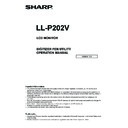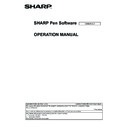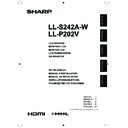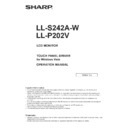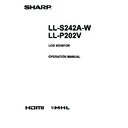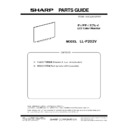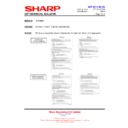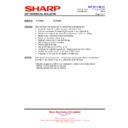Sharp LL-P202V (serv.man7) User Manual / Operation Manual ▷ View online
LL-P202V
LCD MONITOR
DIGITIZER PEN UTILITY
OPERATION MANUAL
Version 1.0
Important Information
• This software has been shipped after strict quality control and product inspection. If, however, you find any failure or
malfunction, contact your product dealer.
• Please understand that SHARP CORPORATION bears no responsibility for errors made during use by the customer or a
third party, nor for any other malfunctions or damage to this software arising during use, except where indemnity liability is
recognized under law.
• Transcribing or duplicating part or all of this manual and/or this software without permission from our company is not
permitted.
• As a part of our policy of continuous improvement, SHARP reserves the right to make design and specification changes for
product improvement without prior notice.
• Windows 7 is used for the examples in this manual.
• This manual does not contain basic operating instructions for Windows.
Trademarks
• Microsoft and Windows are either registered trademarks or trademarks of Microsoft Corporation in the United States and/or
other countries.
• All other brand and product names are trademarks or registered trademarks of their respective holders.
2
E
Installing the Utility
To use the digitizer pen, you must install the digitizer pen utility from the supplied CD-ROM (included) and configure the utility
settings.
Caution
• This can only be done by a user with administrator authority.
• The utility software is for use on Windows 7 or later.
• If you are using a USB hub, use a self-powered hub (a hub capable of supplying a 500 mA current). The touch panel will not
operate correctly if a bus-powered USB hub is used.
1. Start your PC.
2. Exit all applications that are running.
3. Connect the monitor to the PC with the included USB cable.
After it has been connected, the monitor will be automatically recognized.
4. Insert the supplied CD-ROM into the CD-ROM drive of your PC.
5. Open the CD-ROM in "Computer".
6. Double-click the install file.
• Double-click \TouchDisplay_Utility\setup.exe.
• When the "Security Warning" window appears, click "Allow" or "Run".
• When the “User Account Control” screen appears, click “Yes” or “Allow”.
7. Follow the on-screen instructions to install the utility.
When installation is finished, a resident icon appears on the taskbar.
3
E
Digitizer Pen Setup Utility
Using the utility
1. Click the
icon on the taskbar.
Or click the icon on the taskbar and select [Open Digitizer Pen Utility].
The utility screen appears.
2. Configure the settings.
2
3
1
1: Shortcut launcher settings
This setting shows/hides the shortcut launcher and sets the commands to display. (See page 4.)
2: This setting assigns the following functions to function buttons 1 and 2.
• Right click
• Middle click
• Eraser
• Shift
• Ctrl
• Alt
• Finger mode (touch)
3: Pen pressure level adjustment
This setting adjusts the pen pressure notification of the digitizer pen.
3. When finished, click [OK].
4
E
Digitizer Pen Setup Utility
Shortcut launcher settings
You configure the shortcut launcher settings using the following buttons.
Button
Function
Registration
Displays an undisplayed command in the shortcut launcher.
Select the command to display in [Hidden commands], and click [Registration].
Release
Hides a command displayed in the shortcut launcher.
Select the command to hide in [Shown commands], and click [Release].
Up
Moves the selected command one level up in the shortcut launcher.
Select the command you want to move, and click [Up].
Down
Moves the selected command one level down in the shortcut launcher.
Select the command you want to move, and click [Down].
Restore defaults
Restores the shown commands to their default condition.
Add application launch
Adds an application you want to register to “Hidden commands”.
Edit application launch
Edits the added application.
* You can set up to eight items in “Shown commands”.
Display