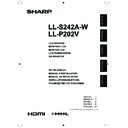Sharp LL-P202V (serv.man5) User Manual / Operation Manual ▷ View online
ENGLISH
7
E
Connecting Devices (Continued)
Connecting USB devices
When using a commercially available mouse, keyboard, or
other device, connect the device to the USB port.
USB terminal
USB cable
Check the orientation of the connector and insert it horizontally
as far as it will go.
Connecting the Monitor to a Power Source
Caution
• Use only the AC adapter and power cord supplied with the monitor.
1. Connect the monitor to the power outlet using the supplied AC adapter and power cord.
AC adapter core
Core restrainer
Back of monitor
AC adapter
connection terminal
Power cord
(Supplied)
AC adapter (Supplied)
For power
outlet
2. Push the AC adapter core into the core restrainer.
Connecting the digitizer pen
(LL-P202V)
(LL-P202V)
When using the supplied digitizer pen, connect the digitizer
pen cable.
Digitizer pen connection terminal
Digitizer pen cable
Check the orientation of the connector and insert it horizontally
as far as it will go.
8
E
Installation
You can install the touch display for each monitor in the
following positions.
Installation position
LL-S242A-W
LL-P202V
Standing
position
Rack stand
Yes
No
Variable stand
No
Yes
Pen writing position
No
Yes
Horizontal position
Yes
Yes
Installing on a stand
(Standing position)
(Standing position)
n
LL-P202V
Placement on the variable stand
Place the unit on the supplied variable stand.
Caution
• The variable stand is designed for placement of the unit in
the landscape orientation. It cannot be used for the portrait
orientation.
• When connecting the stand, spread a soft cloth on a stable
level surface such as a desk, and gently place the monitor
on it with the screen facing down.
• Applying excessive pressure to the LCD panel with your
hands may result in damage to the unit.
• Be careful not to get your fingers caught when adjusting the
angle. There is a risk of injury.
1. Place the variable stand on the rear of the monitor,
insert the fixing screws and tighten by hand to position
the stand.
2. Securely tighten the fixing screws using the supplied
hexagonal wrench.
3. Place the monitor in the standing position, and adjust
the angle of the stand.
Hold the top of the display with one hand so that it does not
fall over, hold the rear leg of the stand with your other hand,
and adjust the angle of the stand.
The legs can extend about 20 to 75 degrees in relation to
the flat surface.
20°
75°
ENGLISH
9
E
Installation (Continued)
n
LL-S242A-W
Placement on the rack stand
Place the unit on the supplied rack stand.
1. Attach the back of the stand to the front.
Position the front and back sides parallel with each other
and attach the hinge.
Back
Front
Front hinge part
Back
Support
Tape
Front
Back hinge part
2. Spread the base of the front and back sides.
3. Peel off the adhesive tape securing the support to the
back side.
Back
Support
Tape
4. Fold down the support, inserting the tabs into the
holes on the front side.
5. Position the stand.
6. Place the monitor in the stand.
Landscape orientation
Run the cables out between the legs of the back side.
10
E
Installation (Continued)
Portrait orientation
Run the cables along the hollow on the front side and out
between the legs of the back side.
7. Secure the monitor to the stand using the two fixing
screws.
Landscape orientation
Fixing screws (supplied)
Portrait orientation
Fixing screws (supplied)
Installing on a table
(Pen writing position/Horizontal
position)
(Pen writing position/Horizontal
position)
Remove the monitor from the stand and place face-down on a
table or other level surface.
Caution
• Do not exert a large amount of force on the monitor from
above. Doing so may damage the flap. (LL-P202V)
• After removing the monitor from the rack stand, store the
stand so that the screws will not be lost.
n
LL-P202V
Pen writing position
Place the monitor on a table or other level surface.
1. Hold the flap by the depression on the back of the
monitor and pull the flap up.
Depression
2. Place the monitor where you want to use it.
Horizontal position
Place the monitor on a table or other level surface.
Caution
• When using the monitor horizontally, use the horizontal tab
in the upright position.
1. Lift up the two tabs on the back of the monitor.
Click on the first or last page to see other LL-P202V (serv.man5) service manuals if exist.