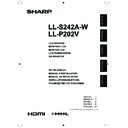Sharp LL-P202V (serv.man5) User Manual / Operation Manual ▷ View online
ENGLISH
3
E
- Do not use the monitor where there is a lot of dust, where
humidity is high, or where the monitor may come into contact
with oil or steam. Do not use in an environment where
there are corrosive gases (sulfur dioxide, hydrogen sulfide,
nitrogen dioxide, chlorine, ammonia, ozone, etc.). As this
could lead to fire.
- Ensure that the monitor does not come into contact with
water or other fluids. Ensure that no objects such as paper
clips or pins enter the monitor as this could lead to fire or
electric shock.
- Do not place the monitor on top of unstable objects or in
unsafe places. Do not allow the monitor to receive strong
shocks or to strongly vibrate. Causing the monitor to fall or
topple over may damage it.
- Continuous Operation Time and Warranty
This product has been designed based on the assumption
of 15 or fewer hours of usage in one day. Continuous usage
that exceeds 15 hours in one day is not covered by the
warranty.
- Do not use the monitor near heating equipment or in places
where there is likelihood of high temperature, as this may
lead to generation of excessive heat and outbreak of fire.
- Do not use the monitor in places where it may be exposed to
direct sunlight.
- The AC outlet shall be installed near the equipment and shall
be easily accessible.
- Do not use in applications where water or other fluid may
adhere to the screen. If fluid adheres to the screen, the touch
panel may not operate correctly.
- Do not use your nails, touch pens or digitizer pens other
than the one supplied, sharp pencils, or other hard objects to
operate the unit.
- If the pen tip of the digitizer pen is worn or damaged, replace
the pen tip. Failure to do so may scratch the screen or cause
the digitizer pen functions to not operate correctly.
SAFETY INSTRUCTION
The Power Cord and AC Adapter
- Use only the power cord and AC adapter supplied with the
monitor.
- When handling the AC adapter, observe the following:
Incorrect handling may result in fire, electric shock, or injury.
• Do not drop the AC adapter or subject it to impact.
• Never disassemble the AC adapter. It contains high voltage
• Do not drop the AC adapter or subject it to impact.
• Never disassemble the AC adapter. It contains high voltage
parts that are dangerous to touch.
• The AC adapter is for indoor use only. Do not use it outside.
• Do not use the supplied AC adapter with other devices.
• Do not use the supplied AC adapter with other devices.
- Do not damage the power cord and AC adapter nor place
heavy objects on it, stretch it or over bend it. Also, do not
add extension cords. Damage to the cord may result in fire
or electric shock.
- Do not use the power cord with a power tap.
Adding an extension cord may lead to fire as a result of
overheating.
- Do not remove or insert the power plug with wet hands.
Doing so could result in electric shock.
- Unplug the power cord if it is not used for a long time.
- Do not attempt to repair the power cord if it is broken
- Do not attempt to repair the power cord if it is broken
or malfunctioning. Refer the servicing to the service
representative.
- Do not stay in contact with the parts of the product and the
AC adapter that become hot for long periods of time.
Doing so may result in low-temperature burns.
- For your health, observe the following:
• If using the monitor continuously, take a 10- to 15-minute
break every hour to rest your eyes.
• Do not use the monitor in high-contrast light conditions.
• Do not use the monitor in locations where the screen is
• Do not use the monitor in locations where the screen is
subject to direct sunlight.
If a monitor is not positioned in a sufficiently stable location, it can be potentially hazardous due to falling. Many injuries,
particularly to children, can be avoided by taking simple precautions such as:
• Using fixing devices like wall mount brackets recommended by the manufacturer.
• Only using furniture that can safely support the monitor.
• Ensuring the monitor is not overhanging the edge of the supporting furniture.
• Not placing the monitor on tall furniture (for example, cupboards or bookcases) without anchoring both the furniture and the
monitor to a suitable support.
• Not standing the monitors on cloth or other materials placed between the monitor and supporting furniture.
• Educating children about the dangers of climbing on furniture to reach the monitor or its controls.
SAFETY PRECAUTIONS (Continued)
4
E
Supplied Components
If any component should be missing, please contact your dealer.
Liquid Crystal Display Monitor: 1
Power cord
CD-ROM (Utility Disk): 1
Logo sticker: 1
AC adapter: 1
USB cable (USB-microUSB Type B for touch panel): 1
Setup Manual (this manual): 1
LL-S242A-W only:
Touch pen: 1
Rack stand (front, back, support, fixing screws: 2): 1
LL-P202V only:
Digitizer pen: 1
Digitizer pen cable clamper (clamper, fixing screw: 1): 1
Variable stand (stand, fixing screws: 4, hexagonal wrench): 1
Digitizer pen stand: 1
Digitizer pen spare pen tips: 1
* Purchase a commercially available video cable.
* SHARP Corporation holds authorship rights to the Utility Disk program. Do not reproduce it without permission.
* Keep packaging for use when transporting monitor, etc.
Applying the Logo Sticker
You can apply the supplied logo sticker to the unit.
Attach as shown in the following diagram, as required.
Power LED
Power LED
Landscape orientation
Portrait orientation
ENGLISH
5
E
Binding Cables
Caution
• When connecting cables, spread a soft cloth on a stable level surface such as a desk, and gently place the monitor on it with
the screen facing down.
Video cable and USB cable
Secure the video cable (HDMI or DisplayPort) and USB cable using the cable clamp.
1. Remove the cable clamp.
1. Remove the cable clamp.
Cable clamp
2. Route the cables through the cable
restraint slot.
Cable restraint
slot
3. Push the cable clamp down into
place.
Cable clamp
Digitizer pen cable
Secure the digitizer pen cable using the supplied clamper and fixing screw.
1. Pass the digitizer pen cable through the ring of the clamper.
2. Attach the clamper using the fixing screw.
Clamper
Digitizer pen cable
Fixing screw
6
E
Caution
• Be sure to turn off the power and disconnect the plug from
the power outlet before connecting/disconnecting cables.
Also, read the manual of the equipment to be connected.
• Do not forcibly bend or apply force to cables. Doing so may
result in wire breakage or other damage.
• When connecting cables, spread a soft cloth on a stable
level surface such as a desk, and gently place the monitor
on it with the screen facing down.
• Do not use any cable that has a damaged or deformed
terminal. Using such cables may cause malfunctions.
• Connect USB devices that have the following thicknesses
around the connector area.
1/2 inch (12mm)
1-1/2 inch (38mm)
5/16 inch (8mm)
A
B
C
11/16 inch (17mm)
D
D
B
C
A
TIPS
• Images may not be displayed properly depending on the
computer (video card) to be connected.
• To use the digitizer pen, the necessary software must be
installed on the computer from the supplied CD-ROM.
• When connecting a USB device to the USB terminal, use
only USB devices with current consumption of 500mA or
lower.
Connection with a PC
Connect the monitor and a PC using the connection cable.
n
Inputting video and audio
HDMI input terminal
HDMI input terminal
Commercially available HDMI cable
(conforming to the HDMI standard)
To HDMI output
terminal on PC
Check the orientation of the connector and insert it horizontally
as far as it will go.
• It is possible to connect the monitor’s HDMI input terminal
to a smartphone or similar MHL-compliant device using a
commercially available MHL cable.
This product supports MHL 1.
Connecting Devices
DisplayPort input terminal
DisplayPort input terminal
Commercially available DisplayPort cable
To DisplayPort output
terminal on PC
Check the orientation of the connector and insert it horizontally
as far as it will go.
TIPS
• The length of the signal cables or surrounding environment
may affect the image quality.
• The video from the terminal that has signal input is
displayed. In this state, even if a signal is input from the
other terminal, the display is not switched. To switch the
display, use [Input Select] on the menu screen.
• If the LCD monitor is turned on when there are input signals
from both terminals, the video from the DisplayPort input
terminal is displayed (factory default).
• The terms HDMI and HDMI High-Definition Multimedia
Interface, and the HDMI Logo are trademarks or registered
trademarks of HDMI Licensing LLC in the United States
and other countries.
• DisplayPort is a registered trademark of Video Electronics
Standards Association.
• MHL, the MHL logo, and Mobile High-Definition Link are
trademarks or registered trademarks of MHL, LLC in the
United States and other countries.
n
Using the touch panel
To use the touch panel, connect the monitor to a USB port on
a PC using the supplied USB cable.
USB terminal
Touch panel terminal
Supplied USB cable
To USB port on PC
Check the orientation of the connector and insert it horizontally
as far as it will go.
Click on the first or last page to see other LL-P202V (serv.man5) service manuals if exist.