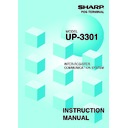Sharp UP-3301 (serv.man6) Service Manual ▷ View online
55
(2) When the back-up master recovers from a breakdown — Recovery
declaration at the master
1) The recovery declaration operation is done at the master.
2) Each satellite stops sending updated GLU/PBLU data to the master temporarily.
3) The master sends the updated GLU/PBLU data files to the back-up master.
4) The master informs all satellites of the back-up master’s recovery.
5) The satellites restart sending updated GLU/PBLU data to the back-up master and
master.
Flow of a recovery declaration at the master
The recovery declaration procedure is the same as “(1) When the master recovers from a
breakdown.”
2) Transmission stops
temporarily.
temporarily.
3) Updated data file
Satellite
4) Back-up master
recovery information
recovery information
Back-up master
Master
1) Recovery declaration
5) Restart of updated data transmission
(Processing)
56
Error Recovery
1. Data clear operation
With the data clear operation, you can clear various item memories when necessary. This
operation should be done only when the master or system breaks down.
(1) Data clearing of the clerk sign-on state — master
You can clear the master’s clerk sign-on status flags in case of trouble.
This operation is effective only for the sign-on flag for clerks who have been still signed on
at the master.
Clearing procedure
1.
Select “PGM2 MODE” from the mode selection
window and touch the
ENTER
key.
2.
Select “DATA CLEAR” and touch the
ENTER
key.
3.
Select “SIGN ON FLAG” and touch the
ENTER
key.
NOTE
The clerk sales data for each clerk who has signed on is not collected when the data clearing of
the sign-on state is performed. The clerk sales data is collected only when the sign-off operation
is done correctly at the satellites.
5
57
(2) Data clearing of the GLU/PBLU data in use — master
You can clear the GLU/PBLU data in use at the master in the event some trouble has
occurred. This operation clears all GLU/PBLU data that is currently in use.
Clearing procedure
After selecting “DATA CLEAR” from the PGM2 MODE menu with the same procedure as
steps 1 and 2 in “(1) Data clearing of the clerk sign-on state,” select “GLU USED FLAG.”
(3) Data clearing of the drive-through data in use — master
You can clear the drive-through data in use at the master in the event some trouble has
occurred. This operation clears all drive-through data that is currently in use.
Clearing procedure
After selecting “DATA CLEAR” from the PGM2 MODE menu with the same procedure as
steps 1 and 2 in “(1) Data clearing of the clerk sign-on state,” select “D-THRU USED
FLAG.”
(4) Data clearing of the transaction memory — master and satellite
You can clear the transaction memory in the event there is some trouble and the terminal’s
memory requires clearing. This function is available at the master and satellites.
Clearing procedure
After selecting “DATA CLEAR” from the PGM2 MODE menu with the same procedure as
steps 1 and 2 in “(1) Data clearing of the clerk sign-on sate,” select “TRANSACTION.”
(5) Data clearing of the hourly sales data memory — master and satellite
You can clear the hourly sales data memory in the event there is some trouble and the
terminal’s memory requires clearing. This function is available at the master and satellites.
Clearing procedure
After selecting “DATA CLEAR” from the PGM2 MODE menu with the same procedure as
steps 1 and 2 in “(1) Data clearing of the clerk sign-on state,” select “HOURLY.”
(6) Data clearing of the clerk sales data memory — master and satellite
You can clear the clerk sales data memory in the event there is some trouble and the
terminal’s memory requires clearing. This function is available at the master and satellites.
Clearing procedure
After selecting “DATA CLEAR” from the PGM2 MODE menu with the same procedure as
steps 1 and 2 in “(1) Data clearing of the clerk sign-on state,” select “CLERK.”
58
(7) Data clearing of the daily net sales data memory — master and satellite
You can clear the daily net sales data memory in the event there is some trouble and the
terminal’s memory requires clearing. This function is available at the master and satellites.
Clearing procedure
After selecting “DATA CLEAR” from the PGM2 MODE menu with the same procedure as
steps 1 and 2 in “(1) Data clearing of the clerk sign-on state,” select “DAILY NET.”
(8) Data clearing of the T-LOG buffer — master and satellite
You can clear the T-LOG buffer in the event there is some trouble and the terminal’s
memory requires clearing. This function is available at the master and satellites.
Clearing procedure
After selecting “DATA CLEAR” from the PGM2 MODE menu with the same procedure as
steps 1 and 2 in “(1) Data clearing of the clerk sign-on state,” select “T-LOG.”
(9) Data clearing of the electronic journal data — master and satellite
You can clear the electronic journal data in the event there is some trouble and the
terminal’s memory requires clearing. This function is available at the master and satellites.
Clearing procedure
After selecting “DATA CLEAR” from the PGM2 MODE menu with the same procedure as
steps 1 and 2 in “(1) Data clearing of the clerk sign-on state,” select “E.JOURNAL.”
NOTE
•
For T-LOG polling, see page 18.
•
The above-mentioned data clearing jobs should be performed at the advice of your
authorized SHARP dealer.
Click on the first or last page to see other UP-3301 (serv.man6) service manuals if exist.