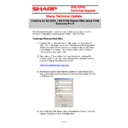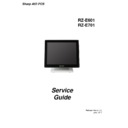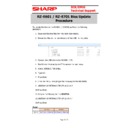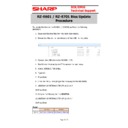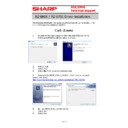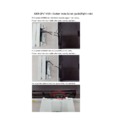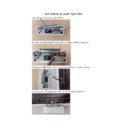Sharp RZ-E601 (serv.man2) Handy Guide ▷ View online
E
E
C
C
R
R
/
/
E
E
P
P
O
O
S
S
T
T
e
e
c
c
h
h
n
n
i
i
c
c
a
a
l
l
S
S
u
u
p
p
p
p
o
o
r
r
t
t
Sharp Technical Update
1 of 12
The following information should be used to restore a corrupt or missing
Windows 10 Operating System onto an RZ-X601 / 701 SSD Drive.
Creating a Rescue Boot Disk.
1) A rescue disk is a bootable disk or USB device that allows the RZ-
E601 / 701 to be booted up into the Total Recovery Pro 9 application
allowing the restoration of a previously created image; it also allows
allowing the restoration of a previously created image; it also allows
a new image to be created. USB memory sticks used for booting
must be greater than 2gb in size.
must be greater than 2gb in size.
2) The creation of ‘Rescue Boot Disk’ must be done on working RZ-
X730/655/660/735 with the Total Recovery Pro 9 software installed
or by downloading Total Recovery pro 10
or by downloading Total Recovery pro 10
http://www.farstone.com/resources/
3) The following section describes the creation of a USB Memory stick
Rescue Boot Disk, but the procedure is similar to the creation of a CD
or DVD Boot Disk
or DVD Boot Disk
4) Ensure that the USB Memory stick is formatted as follows (this is not
required if creating a CD or DVD Boot Disk).
Creating an RZ-E601 / RZ-E701 Rescue Disk using Total
Recovery Pro 9
E
E
C
C
R
R
/
/
E
E
P
P
O
O
S
S
T
T
e
e
c
c
h
h
n
n
i
i
c
c
a
a
l
l
S
S
u
u
p
p
p
p
o
o
r
r
t
t
Sharp Technical Update
2 of 12
5) Start the Total Recovery Pro 9 application - Select Tools – Create a
Bootable rescue media
6) Select the USB device then Next
7) When the Bootable Rescue Disk has been created select Finish.
8) The USB Disk should now contain the files as above.
9) Due to the compatibility of the USB 3 ports and Total Recovery Pro
9) Due to the compatibility of the USB 3 ports and Total Recovery Pro
V9 on the RZ-E601 / 701. The mouse and keyboard will not work
E
E
C
C
R
R
/
/
E
E
P
P
O
O
S
S
T
T
e
e
c
c
h
h
n
n
i
i
c
c
a
a
l
l
S
S
u
u
p
p
p
p
o
o
r
r
t
t
Sharp Technical Update
3 of 12
once the rescue disk has finished booting into the recovery software.
The following extra step is involved in resolving this issue.
The following extra step is involved in resolving this issue.
10) From the Sharp technical website download the following ‘boot.wim’
file.
http://www.tradenet.sharp.co.uk/tech/download.asp?ID=122442
11) Once downloaded copy the ‘boot.wim’ file into the folder \sources\
on the stick and overwrite the existing file. When booting with the
stick, the keyboard and the mouse will be now be recognized.
Enabling the USB boot device within the BIOS.
1. Shutdown the RZ-E601/701
2. Insert the USB memory stick
3. Power on the RZ-E601/701
4. When the Sharp splash screen is displayed press the ‘Delete’ key on
the keyboard.
5. Select the Boot option above.
6. Press the +/- button to toggle ‘Boot Option #1’
7. Boot Option #1 should show your boot device (rescue disk)
E
E
C
C
R
R
/
/
E
E
P
P
O
O
S
S
T
T
e
e
c
c
h
h
n
n
i
i
c
c
a
a
l
l
S
S
u
u
p
p
p
p
o
o
r
r
t
t
Sharp Technical Update
4 of 12
8. Boot Option #2 should show ‘Hard Disk:2.5” Sata’ this is the SSD drive
9. Press F4 to Save & Exit
10. The machine should now boot into the recovery software.
11. NOTE during the boot process ignore the following error message.
‘No Network cards detected program will now exit’