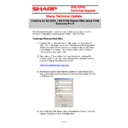Sharp RZ-E601 (serv.man2) Handy Guide ▷ View online
E
E
C
C
R
R
/
/
E
E
P
P
O
O
S
S
T
T
e
e
c
c
h
h
n
n
i
i
c
c
a
a
l
l
S
S
u
u
p
p
p
p
o
o
r
r
t
t
Sharp Technical Update
5 of 12
Backing up an RZ-E601 / 701 System
Volume C: drive
An RZ-E series full SSD Drive image can be around 28gb in size. Using Total
Recovery Pro it is possible to take an image of the Volume
(C:) 39.06 GB
Boot System Partition
By default the RZE series machines comes with the following partition
volumes.
volumes.
System Reserved 500MB
(C:) 39.06 GB Boot System Partition
(C:) 39.06 GB Boot System Partition
(D:) 27.07 GB
When viewed in Disk management from within Windows the volumes look like
the above.
E
E
C
C
R
R
/
/
E
E
P
P
O
O
S
S
T
T
e
e
c
c
h
h
n
n
i
i
c
c
a
a
l
l
S
S
u
u
p
p
p
p
o
o
r
r
t
t
Sharp Technical Update
6 of 12
Backing up a C: Volume using Total
Recovery Pro 9
1. Boot the RZE series terminal using the Total Recovery Pro Rescue Disk.
2. Select Backup
3. Select Backup Type: Volume
E
E
C
C
R
R
/
/
E
E
P
P
O
O
S
S
T
T
e
e
c
c
h
h
n
n
i
i
c
c
a
a
l
l
S
S
u
u
p
p
p
p
o
o
r
r
t
t
Sharp Technical Update
7 of 12
4. Select D: 39.06GB System. (When restored this volume will be the C:
drive in windows)
5. Select a Job name if required.
6. Select Backup Destination. This is the USB media that you are using to
store the backup. i.e. g:\
7. Once the backup is complete select finish and then close total recovery
pro via the ‘X’ top right hand corner. The terminal will then reboot.
Remove the USB Boot device.
Remove the USB Boot device.
E
E
C
C
R
R
/
/
E
E
P
P
O
O
S
S
T
T
e
e
c
c
h
h
n
n
i
i
c
c
a
a
l
l
S
S
u
u
p
p
p
p
o
o
r
r
t
t
Sharp Technical Update
8 of 12
Backing up an RZE series SSD drive using
Total Recovery Pro 9
1. Boot the RZE series terminal using the Total Recovery Pro Rescue Disk.
2. Select Backup
3. Select Backup Type: DISK
4. Select 2.5” SATA SSD 35E4
5. Select a Job name if required.
5. Select a Job name if required.
Click on the first or last page to see other RZ-E601 (serv.man2) service manuals if exist.