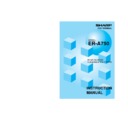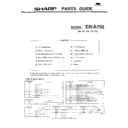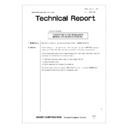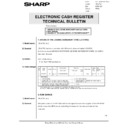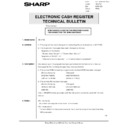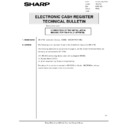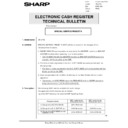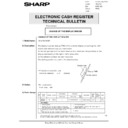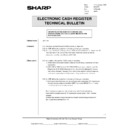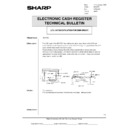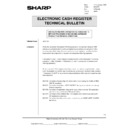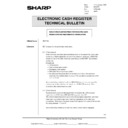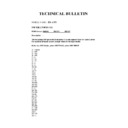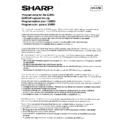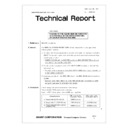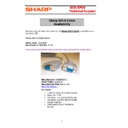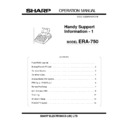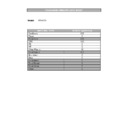Sharp ER-A750 (serv.man4) Service Manual ▷ View online
CHAPTER 4. SRV RESET (Program
Loop Reset) and
switch to SRV mode
switch to SRV mode
In the ER-A750, the following reset switch (location No.: S2) is used
to switch to the service (SRV) mode and to reset.
to switch to the service (SRV) mode and to reset.
SRV. reset
Used to return the machine back to its operation state after a lock up
has occurred.
has occurred.
PROCEDURE
1) Turn off the AC switch.
2) Set the reset switch to “OFF” position
3) Turn on the AC switch.
4) Turn to “ON” the reset switch.
5) The SRV mode is displayed as shown below.
DISPLAY:
Reset
switch
switch
1Side(Rear side):"ON" position(Reset state)
3Side(Front side):"OFF" position(Reset cancel)
4 – 1
CHAPTER 5. MASTER RESET
(All Memory Clear)
There are two possible methods to perform a master reset.
MRS-1 (Master resetting 1)
Used to clear all memory contents and return machine back to its
initial settings.
initial settings.
Return keyboard back to default for default kyeboard layout.
PROCEDURE
1) Turn off the AC switch.
2) Set the reset switch to “OFF” position
3) Turn on the AC switch.
4) While holding down MRS-1 key , turn to “ON” the reset switch.
*
MRS-1 key : The key located on Left upper corner of the key-
board.
Keyboard layout
5) Enter the password key operation
DISPLAY:
ENTER PASSWORD
Password input procedure: Press the four corners of the key-
board in the sequence of a, b, c, and
d.
d.
Keyboard layout
6) Master reset is started.
DISPLAY:
MASTER RESET
7) After completion of the master reset, the buzzer sounds three
times and the following SRV mode display is shown.
DISPLAY:
MRS-1 Key
a
c
d
b
5 – 1
MRS-2 (Master resetting 2)
Used to clear all memory and keyboard contents. This reset returns
all programming back to defaults.
all programming back to defaults.
The keyboard must be entered by hand. This reset is used if an
application needs different keyboard layout other than that supplied
by a normal MRS-1.
application needs different keyboard layout other than that supplied
by a normal MRS-1.
PROCEDURE
1) Turn off the AC switch.
2) Set the reset switch to “OFF” position
3) Turn on the AC switch.
4) While holding down MRS-2 key , turn to “ON” the reset switch.
*
MRS-2 key : The key located on Right upper corner of the
keyboard.
Keyboard layout
5) Enter the password key operation
DISPLAY:
ENTER PASSWORD
Password input procedure: Press the four corners of the key-
board in the sequence of a, b, c, and
d.
d.
Keyboard layout
6) Set the fixed keys in the table below. (Start from the zero “0” key,
The keys are displayed sequentially.)
DISPLAY:
ENTER 0 KEY
[Key setup procedure]
MRS-2
executed
executed
0
Key
position set
position set
Free key
Setup
complete
complete
0
Disable
NOTES:
*
1: When the 0 key is pressed, the key of the key number on
display is disabled.
*
2: Push the key on the position to be assigned. With this, the key
of the key number on display is assigned to that key position.
*
3: When relocating the keyboard, the PGM 1/2 mode use stand-
ard key layout.
Key
No.
Key name
Key
No.
Key name
Key
No.
Key name
001
“0” key
011
“00” key
021 RIGHT “
→
” key
002
“1” key
012
“000” key
022
“CANCEL” key
003
“2” key
013 Decimal point “
•
” key 023
“ENTER” key
004
“3” key
014
“CL” key
024
“TL” key
005
“4” key
015
“
⊗
” key
006
“5” key
016
“SBTL” key
007
“6” key
017
“MODE” key
008
“7” key
018
UP “
↑
” key
009
“8” key
019
DOWN “
↓
” key
010
“9” key
020
LEFT “
←
” key
7) Master reset is started.
DISPLAY:
MASTER RESET
8) After completion of the master reset, the buzzer sounds three
times and the following SRV mode display is shown.
DISPLAY:
MRS-2 Key
a
c
d
b
5 – 2
MRS-2 (Master resetting 2)
Used to clear all memory and keyboard contents. This reset returns
all programming back to defaults.
all programming back to defaults.
The keyboard must be entered by hand. This reset is used if an
application needs different keyboard layout other than that supplied
by a normal MRS-1.
application needs different keyboard layout other than that supplied
by a normal MRS-1.
PROCEDURE
1) Turn off the AC switch.
2) Set the reset switch to “OFF” position
3) Turn on the AC switch.
4) While holding down MRS-2 key , turn to “ON” the reset switch.
*
MRS-2 key : The key located on Right upper corner of the
keyboard.
Keyboard layout
5) Enter the password key operation
DISPLAY:
ENTER PASSWORD
Password input procedure: Press the four corners of the key-
board in the sequence of a, b, c, and
d.
d.
Keyboard layout
6) Set the fixed keys in the table below. (Start from the zero “0” key,
The keys are displayed sequentially.)
DISPLAY:
ENTER 0 KEY
[Key setup procedure]
MRS-2
executed
executed
0
Key
position set
position set
Free key
Setup
complete
complete
0
Disable
NOTES:
*
1: When the 0 key is pressed, the key of the key number on
display is disabled.
*
2: Push the key on the position to be assigned. With this, the key
of the key number on display is assigned to that key position.
*
3: When relocating the keyboard, the PGM 1/2 mode use stand-
ard key layout.
Key
No.
Key name
Key
No.
Key name
Key
No.
Key name
001
“0” key
011
“00” key
021 RIGHT “
→
” key
002
“1” key
012
“000” key
022
“CANCEL” key
003
“2” key
013 Decimal point “
•
” key 023
“ENTER” key
004
“3” key
014
“CL” key
024
“TL” key
005
“4” key
015
“
⊗
” key
006
“5” key
016
“SBTL” key
007
“6” key
017
“MODE” key
008
“7” key
018
UP “
↑
” key
009
“8” key
019
DOWN “
↓
” key
010
“9” key
020
LEFT “
←
” key
7) Master reset is started.
DISPLAY:
MASTER RESET
8) After completion of the master reset, the buzzer sounds three
times and the following SRV mode display is shown.
DISPLAY:
MRS-2 Key
a
c
d
b
5 – 2