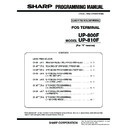Sharp UP-800 (serv.man26) Service Manual ▷ View online
UP-800F/810F (V)
SRV MODE PROGRAMMING (“7 SD CARD MODE”)
8 – 1
CHAPTER 8. SRV MODE PROGRAMMING (“7 SD CARD MODE”)
In ECR, SD CARD is the tool for providing the each data of ECR to by
offline and saving/loading ALL RAM DATA at ECR.
offline and saving/loading ALL RAM DATA at ECR.
Target SD Card : SD CARD producted by “SanDisk”
(Memory size : 256MB to 2GB)
Note: This model dose not support the SD CARD which can be
inserted to the card slot of ECR by using any adapters.
(“Mini SD”, “Micro SD”...)
(“Mini SD”, “Micro SD”...)
List of the data on SD Card:
1.
Menu list
(*1) PGM2-SETTING-PERSONNEL-CLERK-SD CARD MODE :
ENABLE/DISABLE
2.
File list on SD Card
The data is saved in SD card as the files that have the two following
kinds.
*.FDS
*.SDA, *.002,*.003,*.004 [“*” is a same name for each file.]
*.SDA, *.002,*.003,*.004 [“*” is a same name for each file.]
And, the “*.REC” files are created to control the files in SD card.
These files are used only for the “SD CARD FUNCTION” of this model.
(They cannot be used for any function except the “SD CARD
FUNCTION”.)
Kinds of data
Purpose
Direction of data
All RAM Data
DATA BACKUP
ECR -->
ECR <--
ECR <--
(SD)
(SD)
(SD)
Programming
Data
Data
For using on PC
ECR ---
ECR <--
ECR <--
(SD) -->PC
(SD) --- PC
(SD) --- PC
Customer
Name List
Name List
For Loading Customer Name
and Address Data
and Address Data
ECR <-- (SD) --- PC
Sales Data
(Daily and Term)
(Daily and Term)
For using on PC
ECR --- (SD) -->PC
EJ Data
For using on PC
ECR --- (SD) -->PC
T - LOG Data
For using on PC
ECR --- (SD) -->PC
General attention to use SD CARD :
If AC POWER is off when ECR is accessing the SD CARD,
the contents in SD CARD may be broken.
If AC POWER is off when ECR is accessing the SD CARD,
the contents in SD CARD may be broken.
MODE
9 SD CRAD MODE (*1)
SRV MODE
1 - 8
7 SD CARD MODE
1 - 6
SAVING
LOADING
FOLDER CONTROL
FORMATTING
LOADING
FORMATTING
SAVING
FOLDER CONTROL
SAVE & CLEAR
SAVE ONLY
EJ DATA
PROGRAMMING DATA
SALES DATA
T- LOG DATA
EJ DATA
T- LOG DATA
PROGRAMMING DATA
CUSTOMER NAME LIST
ALL RAM DATA
SAVE & CLEAR
SAVE ONLY
EJ DATA
ALL RAM DATA
SALES DATA
T- LOG DATA
PROGRAMMING DATA
PROGRAMMING DATA
T- LOG DATA
EJ DATA
FOLDER CREATE
FOLDER CODE
CUSTOMER NAME LIST
PROGRAMMING DATA
FOLDER CREATE
FOLDER CODE
UP-800F/810F (V)
SRV MODE PROGRAMMING (“7 SD CARD MODE”)
8 – 2
3.
List of Folder
EJ
TLOG
TLOG
("x" is used only numeric characters.)
SHARP
ECRXXX03
CUSNAME
xxxxxxxx
("x" is used only numeric characters.)
ALL
PROGRAM
SALES
...<Sub-Folders>
...<Sub-Folders>
EJ
...<Sub-Folders>
TLOG
ONLINE
xxxxxxxx
(USER FOLDER : You can setting this Folder code.)
(ALL RAM BACKUP)
(Programming Data)
(Sales Data) (*1)
(Electronic Journal) (*1)
(T-LOG data) (*1)
(for ONLINE/MWS Upload Function)
(USER FOLDER : You can setting this Folder code.)
(*2)
(*2)
(*2)
SALES
001
001
(or EJ)
002
(or TLOG)
:
050
051
:
101
301
351
051
052
052
:
100
051
052
052
:
400
(*1) New SUB-Folders are created in this folder when the data writing job is operated.
(*2) <Sub-Folders>
(Customer Name List)
UP-800F/810F (V)
SRV MODE PROGRAMMING (“7 SD CARD MODE”)
8 – 3
4.
SALES DATA (SAVING) (PGM2 & SRV mode)
All sales data (Daily and term) are saved in SD card.
Maximum 400 times data is kept in SD Card when the SD memory is
not full.
The action is as below.
1) After reading the information of the current sub-folder from
“SRECORD.REC” file, ECR creates the new sub-folder under the
folder for “Sales Data”.
Its folder is named ASCII Character that is indicated the number of
sales data in SD Card.
(Example: “001”, “002”, “003”,...... )
2) Save the below data in new sub-folder that is created above step.
No.
FileName
File/Table
No.(*1)
Field (*1)
1
Date and Time
MTIMTBL
D0
(when a job is operated)
2
Department
DEPT
01
Field (F1D81002015A01D8)
1 Preset
2 (reserve)
3 Price
4 Text
8 Daily
9 Term
10 Save Daily
12 Consol
13 (reserve)
20 (nothing)
31 (reserve)
40 (reserve)
42 (reserve)
44 (reserve)
45 (reserve)
48 (nothing)
56 Deduction Daily
57 Deduction Term
58 Deduction Save Daily
60 Deduction Consol
61 (reserve)
1 Preset
2 (reserve)
3 Price
4 Text
8 Daily
9 Term
10 Save Daily
12 Consol
13 (reserve)
20 (nothing)
31 (reserve)
40 (reserve)
42 (reserve)
44 (reserve)
45 (reserve)
48 (nothing)
56 Deduction Daily
57 Deduction Term
58 Deduction Save Daily
60 Deduction Consol
61 (reserve)
3
Department
DEPTBLK
01
Field (000001D8)
24 Clerk Transaction Dept Daily
25 Clerk Transaction Dept Term
26 Clerk Transaction Dept Save Daily
28 Clerk Transaction Dept Dept Consol
29 (reserve)
24 Clerk Transaction Dept Daily
25 Clerk Transaction Dept Term
26 Clerk Transaction Dept Save Daily
28 Clerk Transaction Dept Dept Consol
29 (reserve)
4
PLU/EAN Sales
PLU
11
Field (01D801D801D801D8)
8 Daily
9 Term
10 Save Daily
12 Consol
13 (reserve)
24 WASTE Daily
25 WASTE Term
26 WASTE Save Daily
28 WASTE Consol
29 (reserve)
40 COMBO Daily
41 COMBO Term
42 COMBO Save Daily
44 COMBO Consol
45 (reserve)
56 COMBO WASTE Daily
57 COMBO WASTE Term
58 COMBO WASTE Save Daily
60 COMBO WASTE Consol
61 (reserve)
8 Daily
9 Term
10 Save Daily
12 Consol
13 (reserve)
24 WASTE Daily
25 WASTE Term
26 WASTE Save Daily
28 WASTE Consol
29 (reserve)
40 COMBO Daily
41 COMBO Term
42 COMBO Save Daily
44 COMBO Consol
45 (reserve)
56 COMBO WASTE Daily
57 COMBO WASTE Term
58 COMBO WASTE Save Daily
60 COMBO WASTE Consol
61 (reserve)
5
PLU/EAN Preset
PLUPRS
11
Field (B000)
1 Preset
3 Price
4 Text
1 Preset
3 Price
4 Text
UP-800F/810F (V)
SRV MODE PROGRAMMING (“7 SD CARD MODE”)
8 – 4
3) Create the “STATUS.REC” file in new sub-folder when all files are
saved completely.
4) Update the “SRECORD.REC” file for changing the structure of
sub-folder.
(*1) The contents of each file are same as the communication data
of “ONLINE FUNCTION”.
Details of “File No.” and “Table No.” are described in “ONLINE
SPECIFICATION”.
SPECIFICATION”.
Note: Each files are used only for the software on PC.
5.
EJ DATA (SAVING) (PGM2 & SRV mode)
Electronic journal data is saved in SD card.
Maximum 400 times data is kept in SD Card when the SD memory is
not full.
Note: In case of “SAVE & CLEAR”, after saving EJ data to SD card, the
EJ data in ECR is eresed.
The action is as below.
1) After reading the information of the current sub-folder in
“SRECORD.REC” file, ECR creates the new sub-folder under the
folder for “Electronic Journal”.
Its folder is named ASCII Character that is indicated the number of
Its folder is named ASCII Character that is indicated the number of
sales data in SD Card.
(Example: “001”, “002”, “003”,...... )
2) Save the below data in new sub-folder that is created above step.
3) Create the “STATUS.REC” file in new sub-folder when all files are
saved completely.
4) Update the “SRECORD.REC” file for changing the structure of sub-
folder.
5) In case of “SAVE & CLEAR” job, Save the below data in the folder
for “EJ for ONLINE”.
(If “READ” is written in “STATUS.REC” file, current EJ file in SD
card is deleted and new EJ file is created. (*2)
In the other cases, new EJ records are added to current EJ file data
in SD card.)
6) In case of “SAVE & CLEAR” job, Create (or Update) the “STA-
TUS.REC” file in the folder for “EJ for ONINE” when all files are
saved completely.
6
PLU/EAN Stock
PLUSTK
11
Field (0400)
6 Stock (Current, Minimum preset)
6 Stock (Current, Minimum preset)
7
Clerk Transaction PLU
CLKPLU
18
All fields
8
Customer Sales
CUSTSALE
21
All fields
9
Function Text
FUNCTEXT
A2
All fields
10
Transaction
TRANS
31
All fields
11
PLU/EAN Sales by ADD-ON CODE
EANADDON
33
All fields
12
CCD Shift
CCDSHIFT
38
All fields
13
Cashier Data
CSRDATA
41
All fields
14
Cashier Sales
CSRSAL
42
All fields
15 Reset
Cashier
RESETCSR
43
All
fields
16
Clerk Data
CLKDATA
51
All fields
17
Clerk Sales
CLKSAL
52
All fields
18
Reset Clerk
RESETCLK
53
All fields
19
Hourly Sales
HOURLY
61
All fields
20
Hourly PLU Group
HOURPLU
62
All fields
21
Daily Net Sales
DAILYNET
71
All fields
22
Daily Net Consol.
DNETCONS
79
All fields
23
Current GT
CURTGT
C4
All fields
24
Consol. GT
CNSLGT
C6
All fields
25
Current Z
CURTZ
C8
All fields
No.
FileName
File/Table
No.(*1)
Field (*1)
File Name
Status information
STATUS . REC
File Name
Record structure
SRECORD. REC
File Name
File/Table
No. (*1)
Field (*1)
EJ Data
EJFILE .FDS
EJFILE .SDA
EJFILE .SDA
A0
File Name
Status information
STATUS . REC
File Name
Record structure
SRECORD.REC
File Name
File/Table
No. (*1)
Field (*1)
EJ Data
EJFILE .FDS
EJFILE .SDA
EJFILE .SDA
A0
File Name
Status information
STATUS.REC
Click on the first or last page to see other UP-800 (serv.man26) service manuals if exist.