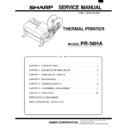Sharp UP-600 / UP-700 (serv.man21) Service Manual ▷ View online
<Head cleaning method>
1) Place the head-up lever in the
: Cleaning position. Make sure it
is securely locked.
2) Wipe the heating element of the head and platen rollers clean with
a soft cloth or cotton pledget moistened with alcoholic solvent
(ethanol, methanol or IPA: isopropyl alcohol).
(ethanol, methanol or IPA: isopropyl alcohol).
3) After making sure the alcoholic solvent has thoroughly evapo-
rated, undo the head-up lever and platen rollers in the
Close
position.
If paper dust is attached to the platen roller surface, the paper
feeding power is reduced. Be sure to clean the platen roller sur-
face when cleaning the head.
feeding power is reduced. Be sure to clean the platen roller sur-
face when cleaning the head.
The illustration shows the state when the PT-cover is removed for
explanation purposes only.
explanation purposes only.
Fig. Head and Platen roller cleaning
(2) Periodic checks
Check the items listed in the table below every 6 months, and correct
any problems.
any problems.
Table of periodic checks
No.
Check items
Standard
Procedure
1
Dust, fuzz and dirt
sticking to various
parts.
sticking to various
parts.
•
The mechanism should not have a lot of dirt, fuzz or dust on its surface.
Foreign substances should not be allowed to collect.
Foreign substances should not be allowed to collect.
•
Clean the unit with a vacuum cleaner.
•
The paper guide should not be clogged with paper chips, etc.
•
Remove paper chips with a tweezers.
2
Lubrication
•
See "Chapter 6".
•
Refer to "Chapter 6" For lubrication.
3
Operational check
•
Printing is operated without abnormality.
•
See "Chapter 5".
•
Feeding operated without abnormality.
•
Observe respective functions. Abnormal operation caused by parts
wear, deformation, bending, etc., do not exist.
wear, deformation, bending, etc., do not exist.
•
See "Chapter 5" and "Chapter 6".
CHAPTER 5. TROUBLESHOOTING
Troubleshooting and repair of the printer is classified into two levels
(A and B), depending on the difficulty of the repair.
(A and B), depending on the difficulty of the repair.
Persons undertaking a repair should consider their level of technical
skill and the level of the repair before attempting to ensure that the
trouble is handled correctly.
skill and the level of the repair before attempting to ensure that the
trouble is handled correctly.
1. Repair Levels
Level A: This requires general knowledge about the operating princi-
ples and structure of the printer, along with technical skill
and minimum experience.
and minimum experience.
Level B: This requires full knowledge of the operating principles and
structure of the printer, adequate technical skill, and repair
experience.
experience.
2. Repair Procedures
If trouble occurs, observe the symptoms, determine the cause by
referring to Section 3 "Repair Guidelines," and repair it. The "Repair
Guidelines" are divided into the following five columns so that any
trouble can be analyzed and a solution found.
referring to Section 3 "Repair Guidelines," and repair it. The "Repair
Guidelines" are divided into the following five columns so that any
trouble can be analyzed and a solution found.
•
Problem
Check for symptoms.
•
Condition
Compare the problem with the examples given in this column and
determine if they match.
determine if they match.
•
Cause
Causes that can be assumed for the problem are listed.
Determine the cause. Also, refer to the repair level indicated for
each cause.
Determine the cause. Also, refer to the repair level indicated for
each cause.
•
Checkpoints and Checking Method
How to check for the cause of a problem is listed. Check the
defective part as instructed in this column.
defective part as instructed in this column.
•
Repair Method
Repair the defective part as instructed in this column. If the same
problem occurs after the repair, check the other causes in the
"Cause" column again, and repair accordingly.
problem occurs after the repair, check the other causes in the
"Cause" column again, and repair accordingly.
Cotton swab
Platen roller
Thermal head unit
3. Repair Guidelines
Phenomenon
Condition
Cause
Level
Checkpoints and
Checking Method
Repair Method
1. Printing is
not executed.
Nothing is
printed.
printed.
(1) The Head cable is
disconnected.
A
•
Verify that the Head cable
is properly connected.
is properly connected.
•
If the FFC-head is not
properly connected,
connect it firmly.
properly connected,
connect it firmly.
(2) The common or signal line of
the Head cable is broken.
B
•
Check the common and
signal lines of the Head
cable for continuity.
signal lines of the Head
cable for continuity.
•
If continuity cannot be
confirmed, replace the
Head cable.
confirmed, replace the
Head cable.
(3) The printhead does not
contact the platens.
A
•
Verify that the head up lever
is set to the proper position.
is set to the proper position.
•
Set the head up lever to the
printing position.
printing position.
(4) The input pulse is defective
B
•
Verify with the oscilloscope
that the input pulse is
within the specified range.
that the input pulse is
within the specified range.
•
If the input pulse is not
generated or is not within
the specified range, adjust
the drive control circuit.
generated or is not within
the specified range, adjust
the drive control circuit.
2. Dots are
missing
continuously.
continuously.
A specific dot is
not printed.
not printed.
(1) A foreign substance is
attached to the heating
elements of the printhead.
elements of the printhead.
A
•
Verify that nothing is
attached to the heating
elements of the printhead.
attached to the heating
elements of the printhead.
•
Clean the heating elements
of the printhead.
of the printhead.
(2) The heating elements of the
printhead are damaged.
B
•
Verify that the heating
elements of the printhead
are not damaged.
elements of the printhead
are not damaged.
•
If the heating elements are
damaged, replace the
thermal head.
damaged, replace the
thermal head.
(3) The signal line of the Head
cable is broken.
B
•
See Cause (2) of Phenomemon 1.
(4) The input pulse is defective.
A
•
See Cause (4) of Phenomenon 1.
3. Dots are
missing
occasionally.
occasionally.
Dots are
missing
occasionally or
the color of
some dots
becomes light.
missing
occasionally or
the color of
some dots
becomes light.
(1) A foreign substance is
attached to the surface of
each platen roller.
each platen roller.
A
•
Verify that nothing is
attached to the surface of
each platen roller.
attached to the surface of
each platen roller.
•
Clean the surface of each
platen roller.
platen roller.
(2) The surface of each platen
roller is deformed.
A
•
Verify that the surface of
each platen roller is not
deformed.
each platen roller is not
deformed.
•
If deformation is found,
replace the corresponding
platen roller ass’y.
replace the corresponding
platen roller ass’y.
(3) A foreign substance is
attached to the heating
elements of the printhead.
elements of the printhead.
A
•
See Cause (1) of Phenomenon 2.
(4) The heating elements of the
printhead are damaged.
B
•
See Cause (2) of Phenomenon 2.
4. The printing
color is light.
The overall
printing color is
light.
printing color is
light.
(1) The head up lever position is
not correct.
A
•
Verify that the head up lever is set to the correct position.
(2) Displaced or deformed
H-springs.
A
•
Make sure the H-springs are correctly installed and not
deformed.
deformed.
(3) The H/C frame is warped.
B
•
Verify that the H/C frame is not warped.
(4) The surface of the platen is
deformed.
A
•
See Cause (2) of Phenomenon 3.
(5) The heating elements of the
printhead have deteriorated.
B
•
Verify that the heating elements of the printhead have not
deteriorated.
deteriorated.
(6) The input pulse is defective.
A
•
See Cause (4) of Phenomenon 1.
(7) The roll paper is of poor
quality.
A
•
Verify that the specified-roll paper is being used.
•
Check the paper for proper color development and
excessive dust.
excessive dust.
Phenomenon
Condition
Cause
Level
Checkpoints and
Checking Method
Repair Method
5. Paper
cannot be
loaded.
loaded.
The end of the
roll paper
cannot be
inserted into the
paper guide
section.
roll paper
cannot be
inserted into the
paper guide
section.
(1) The leading edge of paper roll
is improperly cut .
A
•
Check that the leading
edge of the paper roll is
properly cut and is not
folded.
edge of the paper roll is
properly cut and is not
folded.
•
If the leading edge of the
paper roll is improperly cut,
cut it properly and insert
into the printer again.
paper roll is improperly cut,
cut it properly and insert
into the printer again.
(2) A piece of paper is blocking
the paper guide path.
A
•
Verify that no piece of
paper is blocking the paper
path.
paper is blocking the paper
path.
•
Remove the paper.
Note:
When removing the piece
of paper be sure not to
damage the printhead and
platen roller with any tools.
Note:
When removing the piece
of paper be sure not to
damage the printhead and
platen roller with any tools.
6. Paper is not
fed.
Roll paper is not
fed, and printing
is repeated on
the same line.
fed, and printing
is repeated on
the same line.
(1) Roll paper feeding is
defective.
A
•
Verify that the specified roll
paper (width, thickness,
and diameter) is being
used.
paper (width, thickness,
and diameter) is being
used.
•
Use the specified roll paper.
•
Verify that the roll paper is
loaded properly in the
paper supplying device.
loaded properly in the
paper supplying device.
•
Load the roll paper
correctly.
correctly.
•
Tension:
≤
50g-cm
(2) A foreign substance is
attached to part of the power
transmission mechanism unit,
or any of the gears in the unit
are damaged.
transmission mechanism unit,
or any of the gears in the unit
are damaged.
B
•
Verify that no foreign
matter attached to any part
of the power transmission
mechanism unit and that
no gears are damaged.
matter attached to any part
of the power transmission
mechanism unit and that
no gears are damaged.
•
If any foreign matter is
attached, remove it.
attached, remove it.
•
If any of the gears are
damaged, replace them.
damaged, replace them.
(3) The paper feed motor is
damaged.
B
•
Check the resistance at
each coil of the
corresponding paper feed
motor
Resistance: Approx.
each coil of the
corresponding paper feed
motor
Resistance: Approx.
Resistance:
90
Ω±
10%
•
If any abnormality is found,
replace the paper feed
motor.
replace the paper feed
motor.
(4) The paper feed motor drive
signal is defective.
B
•
Verify that the
corresponding paper feed
motor drive signal is normal.
corresponding paper feed
motor drive signal is normal.
•
If the drive signal is not
output or is not within the
specified range, adjust the
drive circuit.
output or is not within the
specified range, adjust the
drive circuit.
7. The paper
feed pitch is
not uniform.
not uniform.
The line spacing
is not uniform.
is not uniform.
(1) Roll paper is not being fed
correctly.
A
•
See Cause (1) of
Phenomenon 6.
Phenomenon 6.
•
Check the platen roller for
deformation.
deformation.
•
If deformed, replace the
platen roller with a new one.
platen roller with a new one.
(2) The feeding load of a paper
roll exceeds the specification.
A
•
See Cause (2) of
Phenomenon 6.
Phenomenon 6.
•
The paper roll isn’t set
properly.
properly.
•
Reset the paper roll properly.
•
The paper roll doesn’t meet
the specification in size.
the specification in size.
•
Use a paper roll which meets
the specification in size.
the specification in size.
(3) Paper is jammed in the paper
guide.
B
•
Paper is jammed in the
paper guide.
paper guide.
•
Remove paper. At this
time, use caution to
prevent damage to the
platen roller.
time, use caution to
prevent damage to the
platen roller.
(4) The paper feed motor drive
signal is defective.
B
•
See Cause (4) of Phenomenon 6.
(5) The head up lever position is
not correct.
A
•
See Cause (1) of Phenomenon 4.
8. Paper end
detection is
not corrected.
not corrected.
Although paper
exists in the
paper guide
path, the out-of-
paper state
continues.
exists in the
paper guide
path, the out-of-
paper state
continues.
(1) The paper end detector is
defective.
B
•
Check the signal level on
the paper end detection
circuit board.
the paper end detection
circuit board.
•
If the signal level is
abnormal, replace the
paper guide ass’y.
abnormal, replace the
paper guide ass’y.
When paper is
removed from
the paper guide
path, the printer
does not enter
the out-of-paper
state.
removed from
the paper guide
path, the printer
does not enter
the out-of-paper
state.
(1) A piece of paper or foreign
substance is blocking the
paper path.
paper path.
B
•
Verify that nothing is
blocking the paper path.
blocking the paper path.
•
If anything is blocking the
paper path, remove it.
paper path, remove it.
(2) The paper end detector is
defective.
B
•
See Cause (1) of Phenomenon 8.
Phenomenon
Condition
Cause
Level
Checkpoints and
Checking Method
Repair Method
9. Roll paper is
not taken up.
Roll paper is fed
but not taken up.
but not taken up.
(1) The paper take up shaft is
worn or damaged.
B
•
Verify that the paper take
up shaft is not worn or
damaged.
up shaft is not worn or
damaged.
•
If any wear or damage is
found, replace the paper
take up shaft.
found, replace the paper
take up shaft.
(2) SP gear, C-spring or pulley is
worn or doesn’t rotate
smoothly.
smoothly.
B
•
Check paper winding parts
for wear and damage.
for wear and damage.
•
If wear or damage is found,
replace the part with a new
one.
replace the part with a new
one.
(3) Some of the gear teeth are
worn or damaged.
B
•
Verify that no teeth are
worn or damaged.
worn or damaged.
•
If any of the gear teeth are
worn or damaged, replace
the gear.
worn or damaged, replace
the gear.
(4) The paper take up belt is worn
or stretched.
B
•
Verify that the paper take
up belt is not worn or
stretched.
up belt is not worn or
stretched.
•
If the paper take up belt is
worn or stretched, replace
it.
worn or stretched, replace
it.
10. Paper
cannot be
taken up
properly.
taken up
properly.
Because the
tension to take
up the roll paper
is weak, the
diameter of the
paper taken up
becomes larger.
tension to take
up the roll paper
is weak, the
diameter of the
paper taken up
becomes larger.
(1) The paper take up shaft is
worn or damaged.
B
•
See Cause (1) of Phenomenon 9.
(2) SP gear, C-spring or pulley is
worn or doesn’t rotate
smoothly.
smoothly.
B
•
Replace SP gear, C-spring or pulley with new one.
(3) Paper roll swerves.
B
•
Verify that the paper take
up frame sub ass’y is not
deformed or warped.
up frame sub ass’y is not
deformed or warped.
•
If any deformation or warp
is found, replace the paper
take up frame sub ass’y.
is found, replace the paper
take up frame sub ass’y.
(4) Some of the gear teeth are
worn or damaged.
B
•
See Cause (3) of Phenomenon 9.
(5) The paper take up belt is worn
or stretched.
B
•
See Cause (4) of Phenomenon 9.
11. Autocutter
won’t operate
Cutter motor
won’t turn if it
receives cutting
command.
won’t turn if it
receives cutting
command.
(1) Defective input signal to cutter
motor assembly
B
•
Check cutter motor
terminal voltage.
Voltage: 24 V 10%
Use caution when checking
because motor can turn
fwd/rev.
terminal voltage.
Voltage: 24 V 10%
Use caution when checking
because motor can turn
fwd/rev.
•
Change drive control circuit.
(2) Defective cutter motor
assembly
B
•
Remove cutter motor and
apply 24 V to power
terminal to check if motor
turns.
apply 24 V to power
terminal to check if motor
turns.
•
If cutter motor won’t turn,
change it.
change it.
(3) Wiring between connector and
cutter motor terminal is broken
or improperly soldered.
or improperly soldered.
B
•
Check for continuity
between connector and
corresponding terminal.
between connector and
corresponding terminal.
•
If no continuity is observed,
change cutter motor
assembly.
change cutter motor
assembly.
•
Check electric wires for
proper soldering.
proper soldering.
•
If electric wires are
improperly soldered, solder
them again.
improperly soldered, solder
them again.
Cutter motor
turns but cutter
blade won’t
operate.
turns but cutter
blade won’t
operate.
(1) Damaged or disengaged gear
B
•
Turn gear, cutter motor or
reduction gear with hand to
check the motion of cutter
blade.
reduction gear with hand to
check the motion of cutter
blade.
•
Replace damaged gear.
•
Engage gears if necessary.
(2) Deformed cutter blade edge
B
•
Check cutter blade edge
for deformation.
for deformation.
•
Replace a cutter unit if
cutter blade is deformed.
cutter blade is deformed.
(3) A thick coating of paper dust
or foreign matter on cutter
blade sliding section
blade sliding section
B
•
Check cutter blade sliding
section for paper dust or
foreign matter.
section for paper dust or
foreign matter.
•
Remove paper dust or
foreign matter.
foreign matter.
•
Check reduction gear for
smooth rotation by turning
it with hand
smooth rotation by turning
it with hand
•
If reduction gear won’t
rotate smoothly, detach
cutter cover, and remove
paper dust and foreign
matter.
rotate smoothly, detach
cutter cover, and remove
paper dust and foreign
matter.
(4) Worn or damaged gear
B
•
Check gears for wear or
damage.
damage.
•
Replace any worn or
damaged gear.
damaged gear.
Click on the first or last page to see other UP-600 / UP-700 (serv.man21) service manuals if exist.