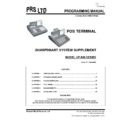Sharp PRS PRODUCTS Service Manual ▷ View online
UP-600/UP-700VPS
5
[S/S#001] : MRS = 0000
Miscellaneous options
S/S#001-A:
1. Early drawer opening
2. Annual refresh re-sets points to
zero
3. “Remove card” message and wait
Early drawer
opening
Annual refresh
reset pts to
zero
“Remove card”
message,
and wait
S/S#001-A
NO
NO
NO
0
YES
1
YES
NO
2
YES
3
YES
NO
NO
4
YES
5
YES
NO
6
YES
7
Notes:
Early drawer opening sets the drawer to open before
data is written to the chip. Note however, that the
change calculation still follows chip writing. Care
should be taken to ensure that the card is not removed
from the smartcard
Early drawer opening sets the drawer to open before
data is written to the chip. Note however, that the
change calculation still follows chip writing. Care
should be taken to ensure that the card is not removed
from the smartcard
reader until the “remove card”
message is displayed on the operator display.
Annual refresh reset points to zero: Normally points are
not reset on Annual refresh.
“Remove Card” message if set ECR prompts to remove
card. No other function can be performed until card is
removed.
Annual refresh reset points to zero: Normally points are
not reset on Annual refresh.
“Remove Card” message if set ECR prompts to remove
card. No other function can be performed until card is
removed.
S/S#001-B:
NOT USED
S/S#001-C:
1. Ignore card expiry dates
2. Card Renewals function
3. Allow “offset” in renewals
Allow offset in
renewals
Ignore card
expiry dates
Card renewals
function
S/S#001-C
NO
NO
NO
0
YES
1
YES
NO
2
YES
3
YES
NO
NO
4
YES
5
YES
NO
6
YES
7
Notes:
Ignore Expiry Dates sets the cash register to allow use
of a card, even though the expiry date on the card has
been surpassed. Useful if renewal cards have been
delayed.
Card Renewals, when set, allows an existing card to be
replaced with a new card, and captures the current
balances (points, value etc) and settings (group status,
etc) of the old card to be copied to the new card. In the
process, the „old‟ card is invalidated, while the „new‟
Ignore Expiry Dates sets the cash register to allow use
of a card, even though the expiry date on the card has
been surpassed. Useful if renewal cards have been
delayed.
Card Renewals, when set, allows an existing card to be
replaced with a new card, and captures the current
balances (points, value etc) and settings (group status,
etc) of the old card to be copied to the new card. In the
process, the „old‟ card is invalidated, while the „new‟
card is validated. Requires the „renewal‟ key (key #
215) to be located on the keyboard.
215) to be located on the keyboard.
When not set
, the „renewal‟ key (key # 215) allows card
expiry dates to be „extended‟ to a new date. Expiry
dates are extended by keying in the new expiry date
(ddmmyy) and pressing the „renewal‟ key. This key can
be under manager control (PGM2 > setting >
sharpsmart > optional), and a number of auto keys can
be created and placed on the keyboard to cater for
multiple extensions, eg, 1-year renewal, 2-year renewal,
5-
dates are extended by keying in the new expiry date
(ddmmyy) and pressing the „renewal‟ key. This key can
be under manager control (PGM2 > setting >
sharpsmart > optional), and a number of auto keys can
be created and placed on the keyboard to cater for
multiple extensions, eg, 1-year renewal, 2-year renewal,
5-
year renewal etc. An applicable „time window‟ must
be set in PGM2 > setting > sharpsmart > options; to
specify the number of days before and after an existing
expiry date that this function can be carried out.
specify the number of days before and after an existing
expiry date that this function can be carried out.
Allow Offset
: when set (and “card renewals function” is
not set), instead of specifying the new expiry date, you
can specify the number of days (offset) from the current
date. The ECR will calculate the correct expiry date.
The maximum offset is 365 days.
S/S#001-D:
can specify the number of days (offset) from the current
date. The ECR will calculate the correct expiry date.
The maximum offset is 365 days.
S/S#001-D:
1. Enable transaction file wrap-around.
Transaction file wrap-
around
S/S#001-D
NO
0
YES
4
Transaction file wrap-around, please note:-
1. When a change is made (enabling or disabling of
this feature) the Card Transaction File (CTF) is
cleared. Therefore it is highly recommended that it
is uploaded to Ideal Smart Card before making any
changes.
cleared. Therefore it is highly recommended that it
is uploaded to Ideal Smart Card before making any
changes.
2. If you are increasing (or decreasing) the number of
records in the CTF, you should also ensure that it
has been uploaded and cleared beforehand. If this
is not done, you may experience unexpected
results.
has been uploaded and cleared beforehand. If this
is not done, you may experience unexpected
results.
6
[S/S#002] : MRS = 0000
Used to specify Site Identification Number (SIN). 4
digits
This identifies the customer site where the ECR is
situated. It is used to update the SharpSmart card with
information, such as where it was last used. Useful
where the same SharpSmart system is installed across
a number of sites.
In conjunction with S/S#005-D, it is also used to
automatically record the Site Number when a card is
“Hot Listed” at the ECR.
[S/S#003] : MRS = 0016
Display of SharpSmart Card information. These
settings determine what data is displayed on the
operator display when “Display Card” is pressed.
S/S#003-A:
settings determine what data is displayed on the
operator display when “Display Card” is pressed.
S/S#003-A:
1. Display Card Group
2. Display Site Name
3. Display last used
Display
Card Group
Display
Site Name
Display last
used
S/S#003-A
NO
NO
NO
0
YES
1
YES
NO
2
YES
3
YES
NO
NO
4
YES
5
YES
NO
6
YES
7
S/S#003-B:
1. Display Purse 2
2. Display Purse 1
3. Display Date of Birth 2
Display
Purse 2
Display
Purse 1
Display
D.O.B. 2
S/S#003-B
NO
NO
NO
0
YES
1
YES
NO
2
YES
3
YES
NO
NO
4
YES
5
YES
NO
6
YES
7
S/S#003-C:
1. Display Date of Birth 1
2. Display spend
3. Display points
Display
D.O.B. 1
Display
Spend
Display
Points
S/S#003-C
NO
NO
NO
0
YES
1
YES
NO
2
YES
3
YES
NO
NO
4
YES
5
YES
NO
6
YES
7
S/S#003-D:
1. Display Balance
2. Display Name
3. Display Card number
Display
Balance
Display
Name
Display
Card #
S/S#003-D
NO
NO
NO
0
YES
1
YES
NO
2
YES
3
YES
NO
NO
4
YES
5
YES
NO
6
YES
7
[S/S#004] : MRS = 1017
Printing of SharpSmart Card information These
settings determine what data is printed when “Print
Card” is pressed.
S/S#004-A:
settings determine what data is printed when “Print
Card” is pressed.
S/S#004-A:
1. Print Card Group
2. Print Site Name
3. Print last used
Print Card
Group
Print Site
Name
Print last
used
S/S#004-A
NO
NO
NO
0
YES
1
YES
NO
2
YES
3
YES
NO
NO
4
YES
5
YES
NO
6
YES
7
UP-600/UP-700VPS
7
S/S#004-B:
1. Print Purse 2
2. Print Purse 1
3. Print Date of Birth 2
Print Purse
2
Print Purse
1
Print
D.O.B. 2
S/S#004-B
NO
NO
NO
0
YES
1
YES
NO
2
YES
3
YES
NO
NO
4
YES
5
YES
NO
6
YES
7
S/S#004-C:
1. Print Date of Birth 1
2. Print spend to date
3. Print points
Print
D.O.B. 1
Print Spend
to date
Print Points
S/S#004-C
NO
NO
NO
0
YES
1
YES
NO
2
YES
3
YES
NO
NO
4
YES
5
YES
NO
6
YES
7
S/S#004-D:
1. Print Balance
2. Print Name
3. Print Card number
Print
Balance
Print Name
Print Card
#
S/S#004-D
NO
NO
NO
0
YES
1
YES
NO
2
YES
3
YES
NO
NO
4
YES
5
YES
NO
6
YES
7
[S/S#005] : MRS = 2601
Printing of SharpSmart Card information on receipts,
& other options. These settings determine what data is
printed on customer receipts (S/S#005-A, B & C); and
miscellaneous “site” settings (S/S#005-D).
S/S#005-A:
& other options. These settings determine what data is
printed on customer receipts (S/S#005-A, B & C); and
miscellaneous “site” settings (S/S#005-D).
S/S#005-A:
1. Print low Balance on Receipt
2. Print Card # on Receipt
3. Print Points Awarded on Receipt
Print low
Bal on rcpt
Print Card#
on rcpt
Print Pts
award rcpt
S/S#005-A
NO
NO
NO
0
YES
1
YES
NO
2
YES
3
YES
NO
NO
4
YES
5
YES
NO
6
YES
7
S/S#005-B:
1. Print Points on Receipt
2. Print New Balance on Receipt
3. Print Old Balance on Receipt
Print Points
on Receipt
Print NBAL
on receipt
Print OBAL
on receipt
S/S#005-B
NO
NO
NO
0
YES
1
YES
NO
2
YES
3
YES
NO
NO
4
YES
5
YES
NO
6
YES
7
S/S#005-C:
1. Print Name on receipt
2. Print Birthday on receipt
Print name
on receipt
Print Birthday
on receipt
S/S#005-C
NO
NO
0
YES
1
YES
NO
4
YES
5
8
S/S#005-D:
1. Default site to site set in S/S#002
2. Check Site
3. Suppress Site
Default Site to
S/S#002
setting
Check
Site
Suppress
Site
S/S#005-D
NO
NO
NO
0
YES
1
YES
NO
2
YES
3
YES
NO
NO
4
YES
5
YES
NO
6
YES
7
Note:
The
„Default Site‟ option automatically sets the site for
cards hotlisted or unhotlisted at the ECR, to the site set
in S/S#002.
The
in S/S#002.
The
‟Check Site‟ option checks that each SharpSmart
Card belongs to a site programmed in the „Site‟ file.
Normally only used in multi-site installations.
The
Normally only used in multi-site installations.
The
„Suppress Site‟ option removes the printing of the
4-digit site number from reports, which is useful when
the system is installed in a single site configuration.
the system is installed in a single site configuration.
[S/S#006] : MRS = 0000
Other miscellaneous options
S/S#006-A:
S/S#006-A:
1. Print “Refresh” message on receipt
2. Print revert date on receipt
2. Print revert date on receipt
Print “Refresh”
message on
receipts
Print revert date
on receipts
S/S#006-A
NO
NO
0
YES
1
YES
NO
4
YES
5
S/S#006-B:
1. Disable points and discount for
cash payment (ie not „pay-by-card‟)
2. No detail print on SharpSmart
transaction Z report
3. Refresh adds to purse 2
Disable pts &
disc. for non
card payment
No detail print,
on s'smart tran
report
Refresh adds
to purse 2
S/S#006-B
NO
NO
NO
0
YES
1
YES
NO
2
YES
3
YES
NO
NO
4
YES
5
YES
NO
6
YES
7
Notes :
Disable Points for Non-SharpSmart Card payment:
Disables the award of points and discount for all
methods of payment except CR8.
No detail on SharSmart transaction Z: skips the detail
part of the transaction report when Z reset.
Refresh Adds: if set then refresh values are added to
the current purse. Normally the current purse is
overwritten with the new value.
S/S#006-C:
1. Include credit limit in “low funds”
calculation
2. Use points field for auto regroup
3. Show difference
Include credit
limi
t in “low
funds” calc
Use points
field for auto
re-Group
Show
difference
S/S#006-C
NO
NO
NO
0
YES
1
YES
NO
2
YES
3
YES
NO
NO
4
YES
5
YES
NO
6
YES
7
Notes:
Include credit limit in „low funds‟ calculation: Only
applicable when Purse 1 is allowed to go negative, as
set in S/S#008-
A. The „low funds‟ message appears
when approaching the „Card group credit limit‟ as set in
PGM2 > Setting > SharpSmart > Card Group.
PGM2 > Setting > SharpSmart > Card Group.
Use Points field for Auto re-Group : Normally the points-
to-date field is used.
to-date field is used.
Show Difference : When SharpSmart Card has
insufficient funds, shows difference between
transaction amount & balance. Normally SharpSmart
Card balance is displayed.
insufficient funds, shows difference between
transaction amount & balance. Normally SharpSmart
Card balance is displayed.
Click on the first or last page to see other PRS PRODUCTS service manuals if exist.