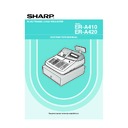Sharp ER-A410 / ER-A420 (serv.man9) User Manual / Operation Manual ▷ View online
119
After the execution of the procedure with the substitution of “2”, treat EURO as domestic currency, and national
currency as foreign currency using Exchange 1 (
currency as foreign currency using Exchange 1 (
[
).
With the execution of the procedure with the substitution of “2”, your domestic currency becomes EURO. While
unit prices of departments and PLUs are automatically converted to EURO currency, you must change the rates
or amounts for the miscellaneous keys so that they are based on amounts in EURO.
unit prices of departments and PLUs are automatically converted to EURO currency, you must change the rates
or amounts for the miscellaneous keys so that they are based on amounts in EURO.
When “3” is substituted to “A”:
1.
Issuing a general Z1 report (Job #100)
2.
Issuing a general Z2 report (Job #200)
3.
Resetting GT1, GT2, GT3 and training GT
4.
Converting the unit prices of department and PLU to EURO currency.
5.
Setting “No” for a PGM function “Printing exchange 1 total amount and change amount on receipt and
journal” (Job #2616)
journal” (Job #2616)
6.
Setting “Multiplication” for a PGM function “Exchange 1 calculation method” (Job#2616)
7.
Changing the domestic currency symbol to the EURO symbol and setting the number of digits after decimal
of the domestic currency to 2
of the domestic currency to 2
8.
Setting the round-off function enable for currency exchange
When the operation is performed from the status of substitution “1”, and when any special setting
has been applied for the rounding system to make it suit your domestic (national) currency, the
setting is cancelled to make it suit your new domestic currency, EURO.
has been applied for the rounding system to make it suit your domestic (national) currency, the
setting is cancelled to make it suit your new domestic currency, EURO.
After the execution of the procedure with the substitution of “3”, treat EURO as domestic currency.
When the operation with the substitution of “2” has been performed already, “3. Resetting GT1, GT2, GT3 and
training GT” and “4. Converting the unit prices of department and PLU to EURO currency” are not executed.
When the operation with the substitution of “1” or “2” has been performed already, the currency description text
of exchange 1 is overwritten with a space.
When the operation with the substitution of “2” has been performed already, “3. Resetting GT1, GT2, GT3 and
training GT” and “4. Converting the unit prices of department and PLU to EURO currency” are not executed.
When the operation with the substitution of “1” or “2” has been performed already, the currency description text
of exchange 1 is overwritten with a space.
Optional programming for the introduction of EURO
Programming relating with the function of exchange 1(
[
) cannot be changed automatically with the execution
of Job #800 described in the previous section. After the execution on each period, conduct the following
programming depending on your needs.
programming depending on your needs.
Programming for Exchange 1 (
[
)
Currency exchange rate (Job #1310)
For the period 1 and period 2, set the EURO conversion rate.
For the period 1 and period 2, set the EURO conversion rate.
Cheque/credit operation (Job #2616)
Assigning the drawer number to the drawer for foreign currency (Job #2680)
It may be convenient to have two drawers for EURO (as domestic currency) and national currency (as the
foreign currency set in exchange 1) when both of these currencies are co-existing (period 2). In this case,
conduct this programming.
It may be convenient to have two drawers for EURO (as domestic currency) and national currency (as the
foreign currency set in exchange 1) when both of these currencies are co-existing (period 2). In this case,
conduct this programming.
PGM 2
PGM 1
Note
FOR THE MANAGER-2-A410/A420 02.4.20 6:49 PM Page 119
120
OVERRIDE ENTRIES
Programmed limit for functions (such as for maximum amounts) can be overridden by making an entry in the
MGR mode.
MGR mode.
1.
Turn the mode switch to the MGR position.
2.
Make an override entry.
In this example, the register has been programmed not to allow deduction entries over 2.00.
1500
2
REG-mode
250
-
...Error
entries
c
Turn the mode switch
to the MGR position.
250
-
Return the mode switch
to the REG position.
;
Print
Key operation
Example
Procedure
FOR THE MANAGER-2-A410/A420 02.4.20 6:49 PM Page 120
121
CORRECTION AFTER FINALIZING A
TRANSACTION
(AFTER GENERATING A RECEIPT)
TRANSACTION
(AFTER GENERATING A RECEIPT)
When you need to void incorrect entries that cashiers cannot correct (incorrect entries that are found after
finalizing a transaction or cannot be corrected by direct or indirect void), follow this procedure in the MGR mode.
finalizing a transaction or cannot be corrected by direct or indirect void), follow this procedure in the MGR mode.
1.
Turn the mode switch to the MGR position.
2.
Press the
?
key to put your register in the VOID mode.
3.
Repeat the entries that are recorded on an incorrect receipt. (All data for the incorrect receipt are removed
from register memory; the voided amounts are added to the void register totalizer.)
from register memory; the voided amounts are added to the void register totalizer.)
Your machine leaves the VOID mode whenever a transaction is cancelled (i.e. finalized in the VOID
mode.) To void additional transactions repeat steps 2. and 3. above.
mode.) To void additional transactions repeat steps 2. and 3. above.
Note
Cancellation receipt
Incorrect receipt
FOR THE OPERATOR-A410/A420 02.4.20 6:50 PM Page 121
122
PRIOR TO ENTRIES
Before registrations, insert the operator key into the mode switch and turn it to the REG position and check the
following items:
following items:
Receipt and journal paper rolls
If the receipt and journal paper rolls are not set in the machine or there are low rolls, install new ones according
to section “4. Installing and removing the paper rolls” under “OPERATOR MAINTENANCE.”
to section “4. Installing and removing the paper rolls” under “OPERATOR MAINTENANCE.”
Receipt ON/OFF function
You can disable receipt printing in the REG mode to save paper using the receipt function. To disable receipt
printing, press the
printing, press the
q
key in the OP X/Z position. This key toggles the receipt printing status ON and OFF.
To check the receipt printing status, turn the mode switch to the OP X/Z position or press the
c
key in the REG
mode. When the function is in the OFF status, the receipt off indicator “_” illuminates.
Your register will print reports regardless of the receipt state. This means that the receipt roll must
be installed even when the receipt state is “OFF”.
be installed even when the receipt state is “OFF”.
Cashier and clerk assignment
Prior to any item entries, cashiers must enter their cashier codes into the register, and may also be required to
enter a clerk code. However, these code entries may not be necessary when the same cashier or clerk code is
used in the next transaction.
Cashier codes and clerk codes are available in two variants: Variant 1, in which they are displayed (“0000” to
“9999”), and Variant 2, in which they are not displayed (always “
enter a clerk code. However, these code entries may not be necessary when the same cashier or clerk code is
used in the next transaction.
Cashier codes and clerk codes are available in two variants: Variant 1, in which they are displayed (“0000” to
“9999”), and Variant 2, in which they are not displayed (always “
”).
When the cashier or clerk code is assigned by the following procedure, the register prints the four-digit cashier
code or clerk code (variant 2: “
code or clerk code (variant 2: “
”) and the cashier or clerk name both on the receipt and journal for every
transaction.
All of these settings depend on how the register has been programmed. For the selection of these
settings, consult your local dealer.
settings, consult your local dealer.
Note
✱ ✱
✱ ✱
✱ ✱
✱ ✱
Note
Preparations for entries
1
FOR THE OPERATOR
Cashier code
(“ ” is printed in Variant 2.)
(“ ” is printed in Variant 2.)
Cashier name
Clerk code
(“ ” is printed in Variant 2.)
Clerk name
✱ ✱
✱ ✱
✱ ✱
✱ ✱
FOR THE OPERATOR-A410/A420 02.4.20 6:50 PM Page 122
Click on the first or last page to see other ER-A410 / ER-A420 (serv.man9) service manuals if exist.