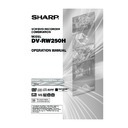Sharp DV-RW250H (serv.man14) User Manual / Operation Manual ▷ View online
73
NOTES:
• Dubbing cannot be accomplished
• Dubbing cannot be accomplished
when
- a copy protected disc is used.
- the erase prevention tab of video
- a copy protected disc is used.
- the erase prevention tab of video
tape is removed.
• Dubbing stops when
- the disc is played back to the end
and stops.
- no recording space on the Video
tape remains
• If no special permission is obtained
from the copyright owner, videos
recorded from TV programs or
movies can only be used for your
own personal enjoyment.
recorded from TV programs or
movies can only be used for your
own personal enjoyment.
You can record both video and
audio from a disc to a video tape.
When a disc with a copy guard is
used, a distorted image is re-
corded onto the video tape.
audio from a disc to a video tape.
When a disc with a copy guard is
used, a distorted image is re-
corded onto the video tape.
Preparation:
• Turn ON the TV and select its AV channel (this may be labelled EXT
/ AUX etc.)
• Load a source disc and a video tape for recording.
• Confirm the remaining tape for recording before operation.
• Confirm the remaining tape for recording before operation.
1
Press DVD/VCR to set this unit to VCR mode.
The VCR indicator will light.
The VCR indicator will light.
2
Press REC MODE/SPEED and select the recording mode SP or
LP.
• The recording mode is indicated on both the TV screen and the
LP.
• The recording mode is indicated on both the TV screen and the
display window.
• For the details of the recording mode, see page 44.
3
Press DVD/VCR and set the unit to DVD mode.
NOTE:
Confirm that the DVD indicator lights.
Confirm that the DVD indicator lights.
4
Press DUBBING.
• The DVD is waiting for playback and the VCR is waiting for re-
• The DVD is waiting for playback and the VCR is waiting for re-
cording. Then the following message appears.
5
Press
or
to select “YES” and
press ENTER.
Dubbing starts.
• To cancel dubbing, select “NO”
Dubbing starts.
• To cancel dubbing, select “NO”
and press ENTER.
In dubbing, DVD playback, VCR recording and “dub” (dubbing)
indicator appear on the display window.
indicator appear on the display window.
Video recording
DVD playback
6
To stop dubbing, press STOP.
Dubbing only the specified titles or the playlist
When you want to dub only specific titles or playlists recorded on the disc, start the playback of the desired title or
playlist, and then immediately press DUBBING, STOP or PAUSE/STILL. If you press DUBBING, proceed from
step 5 above. If you press STOP or PAUSE/STILL, proceed from step 4 above. The first few seconds of the title or
playlist may not be recorded. When playback of the title or playlist is completed, the dubbing stops.
playlist, and then immediately press DUBBING, STOP or PAUSE/STILL. If you press DUBBING, proceed from
step 5 above. If you press STOP or PAUSE/STILL, proceed from step 4 above. The first few seconds of the title or
playlist may not be recorded. When playback of the title or playlist is completed, the dubbing stops.
Dubbing a disc onto a tape
CONFIRM DUBBING FROM DVD TO VCR
YES
NO
2D50901A P66-75
7/20/04, 12:25 PM
73
74
Dubbing using other equipment
You can connect another VCR or
camcorder for dubbing.
Typical connection: When using this
unit as a recording device
See next page for the diagrams of
connection.
camcorder for dubbing.
Typical connection: When using this
unit as a recording device
See next page for the diagrams of
connection.
NOTES:
• When this unit is used as a play-
• When this unit is used as a play-
back device, any on screen dis-
plays that appear would also ap-
pear on the recording.
However it is possible to set the
on screen display to OFF - see the
“DISPLAY/CALL” section on page
24 for more information.
plays that appear would also ap-
pear on the recording.
However it is possible to set the
on screen display to OFF - see the
“DISPLAY/CALL” section on page
24 for more information.
• If no special permission is obtained
from the copyright owner, videos
recorded from TV programs or
movies can only be used for your
own personal enjoyment.
recorded from TV programs or
movies can only be used for your
own personal enjoyment.
• You may not dub a copy protected
video tape or DVD disc.
When a video is recorded using this unit
Preparation:
• Turn ON the TV and select its AV channel (this may be labelled EXT
/ AUX etc.)
• Load a video tape where the erase-protection tab is not activated or
a disc with enough recording space.
• To record onto a video tape, set the unit to VCR mode, whereas to
record onto a disc, set it to DVD mode.
1
Press INPUT SELECT and set the channel to A3 (or A2).
A2: DECODER/EXTERNAL scart on the rear panel
A3: AUDIO/VIDEO input on the front panel
Confirm that A3 (or A2) appears on the display window.
A2: DECODER/EXTERNAL scart on the rear panel
A3: AUDIO/VIDEO input on the front panel
Confirm that A3 (or A2) appears on the display window.
2
Press REC MODE/SPEED and select the recording mode.
VCR: SP or LP (See page 44.)
DVD: SP, LP, SLP or XP (See page 48.)
VCR: SP or LP (See page 44.)
DVD: SP, LP, SLP or XP (See page 48.)
3
Press REC/OTR on this unit, then press PAUSE/STILL.
4
Press the PLAY button on the playback device, then press the
PAUSE/STILL button.
PAUSE/STILL button.
5
Release the recording pause and the playback still simultaneously
to begin the duplicating process.
to begin the duplicating process.
6
To stop dubbing, press STOP.
2D50901A P66-75
7/20/04, 12:25 PM
74
75
Dubbing using other equipment
Playback unit connection.
The playback unit can be a camcorder or a video recorder. See each operation manual for each playback
operation. The copy protected video or DVD disc cannot be copied.
operation. The copy protected video or DVD disc cannot be copied.
Dubbing with A/V-cable (or S-Video cable) (not supplied)
To playback unit
Recording unit
A/V-cable (not supplied)
Press INPUT SELECT on the remote con-
trol repeatedly until A3 appears on the front
display.
If the other VCR or camcorder is equipped
with S-Video output, a superior picture will
be achieved using an S-Video cable
connected to the S-Video-input (AV3) on the
front panel with S-Video cable. In this case,
you must select “S-VIDEO” mode in AV3 IN-
PUT-setting on page 25.
If you select “VIDEO”, only the composite
video signal will be input. (S-Video input sig-
nal will be cut.)
The S-Video input can be used only for re-
cording on the disc. (The S-Video input can-
not be used for recording on the video tape.)
trol repeatedly until A3 appears on the front
display.
If the other VCR or camcorder is equipped
with S-Video output, a superior picture will
be achieved using an S-Video cable
connected to the S-Video-input (AV3) on the
front panel with S-Video cable. In this case,
you must select “S-VIDEO” mode in AV3 IN-
PUT-setting on page 25.
If you select “VIDEO”, only the composite
video signal will be input. (S-Video input sig-
nal will be cut.)
The S-Video input can be used only for re-
cording on the disc. (The S-Video input can-
not be used for recording on the video tape.)
To playback unit
Scart cable
(not supplied)
(not supplied)
Scart cable
(supplied)
(supplied)
TV-unit (not supplied)
Dubbing with scart cable (not supplied)
Press INPUT SELECT on the remote
control repeatedly until A2 appears on the
front display.
control repeatedly until A2 appears on the
front display.
Recording unit
S-Video cable (not supplied)
2D50901A P66-75
7/20/04, 12:25 PM
75
76
Glossary
A-B Repeat Playback
Playback that repeats between two set points, A and
B.
B.
angle
Recorded onto some DVD discs are scenes which
have been simultaneously shot from a number of dif-
ferent angles (the same scene is shot from the front,
from the left side, from the right side, etc.). With such
discs you can select the angle from which to view the
scene.
have been simultaneously shot from a number of dif-
ferent angles (the same scene is shot from the front,
from the left side, from the right side, etc.). With such
discs you can select the angle from which to view the
scene.
auto chapter
Feature that automatically makes chapter marks on
a DVD disc during recording.
a DVD disc during recording.
blue background
Feature that automatically changes unpleasant noise
images to a blue screen when a channel without a
broadcast or a channel on which the broadcast has
ended has been selected.
images to a blue screen when a channel without a
broadcast or a channel on which the broadcast has
ended has been selected.
BROWSER screen
Screen that appears when TITLE MENU is pressed
during MP3/WMA or JPEG CD is inserted.
during MP3/WMA or JPEG CD is inserted.
chapter
A section within a title is called a “chapter”.
CM Skip
When pressed during playback, playback jumps 30
sec ahead and resumes.
sec ahead and resumes.
copy guard
Copyright protection signal. Software and broadcasts
that contain this signal cannot be recorded.
that contain this signal cannot be recorded.
Dolby Digital
A sound system developed by Dolby Laboratories.
When this product is connected to a Dolby Digital 5.1
receiver, Dolby Digital can provide up to six chan-
nels of crystal clear digital surround sound. Left, Cen-
ter and Right channels in front of you provide pre-
cise, clear positioning of dialogue. Separate or “dis-
crete” Left and Right Surround channels on the side
and in the rear immerse you in the film with atmo-
spherics and ambient sounds. A bass effects chan-
nel contributes extra punch to action and special ef-
fects sequences.
When this product is connected to a Dolby Digital 5.1
receiver, Dolby Digital can provide up to six chan-
nels of crystal clear digital surround sound. Left, Cen-
ter and Right channels in front of you provide pre-
cise, clear positioning of dialogue. Separate or “dis-
crete” Left and Right Surround channels on the side
and in the rear immerse you in the film with atmo-
spherics and ambient sounds. A bass effects chan-
nel contributes extra punch to action and special ef-
fects sequences.
DTS
This is a digital sound system developed by Digital
Theater Systems for use in cinemas. This system
uses 6 audio channels and provides accurate sound
field positioning and realistic acoustics. (By connect-
ing a DTS Digital Surround decoder, you can also
listen to DTS Digital Surround sound.)
Theater Systems for use in cinemas. This system
uses 6 audio channels and provides accurate sound
field positioning and realistic acoustics. (By connect-
ing a DTS Digital Surround decoder, you can also
listen to DTS Digital Surround sound.)
DVD menu
Menu recorded on a DVD-Video that enables the user
to select subtitles language, soundtrack language,
etc.
to select subtitles language, soundtrack language,
etc.
finalise
Operation that enables discs recorded or edited with
this unit to be played back on other DVD players.
this unit to be played back on other DVD players.
interlaced scanning
Technology that alternately displays odd-numbered
scanning lines and even-numbered scanning lines.
Also called “480i”, “i” meaning “interlace”.
scanning lines and even-numbered scanning lines.
Also called “480i”, “i” meaning “interlace”.
letter box
Feature that displays black bands above and below
the playback images during playback of a disc re-
corded in wide (16:9) format on a 4:3 TV connected
to this unit.
the playback images during playback of a disc re-
corded in wide (16:9) format on a 4:3 TV connected
to this unit.
MP3
One type of audio compression that uses MPEG1.
This format compresses the sound to use up about
1/10 of the original file space, without impairing the
original sound quality.
This format compresses the sound to use up about
1/10 of the original file space, without impairing the
original sound quality.
one touch repeat
If ONE TOUCH REPEAT is pressed during playback,
playback returns to a point 10 sec earlier and re-
sumes.
playback returns to a point 10 sec earlier and re-
sumes.
original title
The file created by recording something is called an
“original title”.
“original title”.
OTR
One-touch Timer Recording. Start a timed recording
by pushing just one button (up to 6 hours).
by pushing just one button (up to 6 hours).
pan scan
Feature that cuts the left and right edges of playback
images to a 4:3 size during playback of a disc re-
corded in wide (16:9) format on a 4:3 TV connected
to this unit.
images to a 4:3 size during playback of a disc re-
corded in wide (16:9) format on a 4:3 TV connected
to this unit.
parental control
Some discs control viewing according to the age of
the viewer. A control level can be set for those types
of discs.
the viewer. A control level can be set for those types
of discs.
parental control settings
Level 1:
Adult discs and general discs (R-rated
discs included) cannot be played back.
discs included) cannot be played back.
Level 2 to 3: Adult discs and R-rated discs cannot
be played back.
Level 4 to 7: Adult discs cannot be played back.
(Level 4 to 7 discs contain content chil-
dren age 15 and younger may not see.)
dren age 15 and younger may not see.)
Level 8:
All discs can be played back without
restriction.
restriction.
playlist
User-created titles based on each original title.
region number
There is software that enables DVD playback in dif-
fering countries. The number of that kind of disc is
called the “region number”.
fering countries. The number of that kind of disc is
called the “region number”.
2D50901A P76-BACK
7/20/04, 12:25 PM
76
Click on the first or last page to see other DV-RW250H (serv.man14) service manuals if exist.