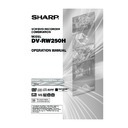Sharp DV-RW250H (serv.man14) User Manual / Operation Manual ▷ View online
69
Changing a disc name
You can change a disc name from
the title menu.
the title menu.
Preparation:
• Turn ON the TV and select its AV channel (this may be labelled EXT
/ AUX etc.)
• Load the recorded DVD disc.
• Press DVD/VCR to select the DVD mode. (The DVD indicator will light.)
• Press DVD/VCR to select the DVD mode. (The DVD indicator will light.)
Changing a disc name
1
Press TITLE MENU to display the title menu.
2
• Press
or
to select “DISC NAME”.
• Press
to display the editing menu.
• Press
or
to select “RENAME DISC”.
3
Press ENTER.
The keyboard screen will appear.
The keyboard screen will appear.
4
Use the keyboard screen to enter the disc name.
Drama_Family
Numbers
Signs
Letters
1
(
-
<
>
#
2
a
b
c
3
d
e
f
CANCEL
Back
RETURN
Exit
Caps
0
Space Bar
4
g
h
i
5
j
k
l
6
m
n
o
7
q
p
r
s
8
t
u
v
9
w
x
y
z
DISPLAY
OK
DISPLAY
OK
5
Press DISPLAY to return the title menu.
NOTES:
• The disc name can be a maximum
• The disc name can be a maximum
of 30 characters. Long names will
be shortened in the title menu.
be shortened in the title menu.
• For using the keyboard screen,
see “Using the keyboard screen”
(page 70).
(page 70).
11/23/2003 08:41 06 SLP
11/25/2003 10:03 11 SP
11/29/2003 11:30 09 SP
12/01/2003 06:52 06 XP
Family
11/25/2003 10:03 11 SP
11/29/2003 11:30 09 SP
12/01/2003 06:52 06 XP
Family
DISC NAME: - - - -
PLAY
LENGTH
:
CHANNEL :
REC MODE :
REC MODE :
RENAME DISC
TITLE MENU
RETURN
ENTER
BACK
SET
END
SELECT
TITLE
MENU
ENTER
11/23/2003 08:41 06 SLP
11/25/2003 10:03 11 SP
11/29/2003 11:30 09 SP
12/01/2003 06:52 06 XP
Family
DISC NAME:Drama_Family
REC DATE :
TIME
:
LENGTH
:
CHANNEL
:
REC MODE :
TITLE MENU
RETURN
ENTER
BACK
SET
END
SELECT
TITLE
MENU
ENTER
2D50901A P66-75
7/20/04, 12:25 PM
69
70
Changing a disc name
Using the keyboard screen
This section explains the function of the keyboard
screen and how to input characters. The disc name and
the title name can be changed using the keyboard
screen.
screen and how to input characters. The disc name and
the title name can be changed using the keyboard
screen.
Keyboard screen types
The keyboard screen has three types of “Letters”, “Num-
bers” and “Signs”. The type can be switched over by
pressing REW or F.FWD.
bers” and “Signs”. The type can be switched over by
pressing REW or F.FWD.
Letters:
This is mainly used for inputting alphabeti-
cal letters.
For the keyboard screen of Letters, see the
previous page.
cal letters.
For the keyboard screen of Letters, see the
previous page.
Numbers: This is used for inputting numbers.
Live Show
Numbers
Signs
Letters
1
<
>
2
3
Back
Exit
4
5
6
7
8
0
9
CANCEL
RETURN
DISPLAY
OK
DISPLAY
OK
Signs:
This is used for inputting symbols.
Live Show
Numbers
Signs
Letters
1
)
!
<
>
,
2
?
@
#
3
&
%
/
Back
Exit
0
Space bar
4
.
*
_
5
-
+
=
6
[
]
:
7
¨
;
\
‘
8
<
>
$
9
:·)
:·(
;-/
:·}
CANCEL
RETURN
DISPLAY
OK
DISPLAY
OK
Inputting characters
There are two methods for inputting characters.
Character input 1
1
Press
,
,
or
to select the character to
be input.
2
Press ENTER.
The selected character will be input.
The selected character will be input.
Character input 2
Example: Explained here is the procedure when you
input “F” and “J”.
Example: Explained here is the procedure when you
input “F” and “J”.
1
Press the numeric keys where a character you
want to input is assigned.
want to input is assigned.
3
d
e
f
2
Press the numeric keys continuously and select
the character to be input.
the character to be input.
To input F, press 3 three times.
3
d
e
f
NOTE:
When the interval between the pressing numeric keys
is 2 seconds or more in selecting the input character,
the selected character will automatically be input.
When the interval between the pressing numeric keys
is 2 seconds or more in selecting the input character,
the selected character will automatically be input.
3
Stop the key operation when you select the char-
acter to be input.
The selected character will automatically be input.
acter to be input.
The selected character will automatically be input.
F
4
Press the numeric keys where the following char-
acter is assigned.
acter is assigned.
5
j
k
l
Fj
5
When the character to be input is selected, stop
the key operation.
The selected character is automatically input.
the key operation.
The selected character is automatically input.
2D50901A P66-75
7/20/04, 12:25 PM
70
71
Changing a disc name
Erasing a character
You can erase the input character.
Erasing method 1
1
Press
,
,
or
to select “Back”.
2
Press ENTER.
The last input character will be erased.
The last input character will be erased.
3
To erase the characters continuously, press ENTER.
The input characters will be erased from the last to
the top one by one.
The input characters will be erased from the last to
the top one by one.
Erasing method 2
1
Press CANCEL on the remote control.
The last input character is erased.
The last input character is erased.
2
To erase the characters continuously, press CANCEL.
The input characters will be erased from the last to
the top one by one.
The input characters will be erased from the last to
the top one by one.
Erasing method 3
Use the cursor to select the character and erase it.
Use the cursor to select the character and erase it.
1
Press SKIP – or + to move the cursor after the
character you want to erase.
character you want to erase.
2
Press CANCEL .
Erase the character before the cursor position.
Erase the character before the cursor position.
Selecting between uppercase and lowercase
letters
letters
You can select either uppercase or lowercase letters
when modifying your titles, using the keyboard screen
with the “Letters” tab.
when modifying your titles, using the keyboard screen
with the “Letters” tab.
1
Press STOP.
(Or, press
(Or, press
,
,
or
to select “Caps”, then
press ENTER.)
2
Press
or
to select the type of letters in the
list below and press ENTER.
Auto caps: Determines uppercase and lower-
case automatically.
Upper:
Inputs all with uppercase letters.
Lower:
Inputs all with lowercase letters.
Determining a name
To determine the entered disc name and title name,
press DISPLAY. Or, press
press DISPLAY. Or, press
,
,
or
to select
“OK”, then press ENTER.
The keyboard screen disappears and the display will
return to the title menu.
The entered disc name and title name are displayed in
the title menu.
return to the title menu.
The entered disc name and title name are displayed in
the title menu.
Cancelling character input
When you want to cancel the input and changed char-
acters, press RETURN. Or, press
acters, press RETURN. Or, press
,
,
or
to
select “Exit”, then press ENTER.
The input and changed characters are cancelled and
the title menu will appear.
The input and changed characters are cancelled and
the title menu will appear.
Live Show
1
(
-
<
>
#
2
a
b
c
3
d
e
f
Back
Exit
Caps
0
Space bar
4
g
h
i
5
j
k
l
6
m
n
o
7
q
p
r
s
8
t
u
v
9
w
x
y
z
Numbers
Signs
Letters
Upper
Lower
Lower
Auto caps
CANCEL
RETURN
DISPLAY
OK
DISPLAY
OK
2D50901A P66-75
7/20/04, 12:25 PM
71
72
Dubbing a tape onto a disc
You can record video or audio on
a video tape onto a disc.
a video tape onto a disc.
NOTES:
• Dubbing cannot be accomplished
• Dubbing cannot be accomplished
when
- a copy protected tape is used.
- a finalised disc is used.
- disc protection is set.
- disc has no recording space.
- a copy protected tape is used.
- a finalised disc is used.
- disc protection is set.
- disc has no recording space.
• Dubbing stops when
- the video tape is played back to
the end and stops.
- recording space becomes full.
- the picture noise continues for 10
- the picture noise continues for 10
seconds.
• The videos recorded from TV pro-
grams or movies can be used only
for your personal enjoyment with-
out permission of the copyright
holder.
for your personal enjoyment with-
out permission of the copyright
holder.
Preparation:
• Turn ON the TV and select its AV channel (this may be labelled EXT
/ AUX etc.)
• Load a source video tape and a disc for recording.
• Remove the erase protection tab of the source video tape to prevent
• Remove the erase protection tab of the source video tape to prevent
the data from accidentally being erased.
• Confirm the disc space before operation.
1
Press DVD/VCR to set this unit to DVD mode.
The DVD indicator will light.
The DVD indicator will light.
2
Press REC MODE/SPEED and select the recording mode SP, LP,
SLP or XP.
• The recording mode is indicated on both the TV screen and the
SLP or XP.
• The recording mode is indicated on both the TV screen and the
display window.
• For the details of the recording mode, see page 48.
3
Press DVD/VCR and set the unit to VCR mode.
NOTE:
Confirm that the VCR indicator lights.
Confirm that the VCR indicator lights.
4
Press DUBBING.
• The unit is changed to DVD mode automatically.
• The VCR is waiting for playback and the DVD is waiting for re-
• The unit is changed to DVD mode automatically.
• The VCR is waiting for playback and the DVD is waiting for re-
cording. Then the following message will appear.
5
Press
or
to select “YES” and
press ENTER.
Dubbing starts.
• To cancel dubbing, select “NO”
Dubbing starts.
• To cancel dubbing, select “NO”
and press ENTER.
In dubbing, VCR playback, DVD recording and “dub” (dubbing) in-
dicator appear on the display window.
dicator appear on the display window.
6
To stop dubbing, press STOP.
Video playback
DVD recording
CONFIRM DUBBING FROM VCR TO DVD
YES
NO
2D50901A P66-75
7/20/04, 12:25 PM
72
Click on the first or last page to see other DV-RW250H (serv.man14) service manuals if exist.