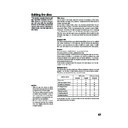Sharp DV-RW250H (serv.man11) User Manual / Operation Manual ▷ View online
65
Editing an original title
5
When the scene you want to add a chapter mark, press ENTER.
The playback is paused and the position of the added chapter
mark appears green.
The playback is paused and the position of the added chapter
mark appears green.
6
If you want to continue to add chapter mark, repeat step 5.
7
Adding chapter marks is finished.
• To display the title menu, press RETURN.
• To return to the normal screen, press TITLE MENU.
• To display the title menu, press RETURN.
• To return to the normal screen, press TITLE MENU.
Combining chapters
By erasing the added chapter marks, the chapters can be combined.
1
Press TITLE MENU to display the title menu.
2
Select the original titles where you want to combine the chapters.
• Press
• Press
or
to select the original title.
• Press
to display the editing menu of original title.
• Press
or
to select “COMBINE CHAPTERS”.
3
Press ENTER.
The COMBINE CHAPTERS screen will appear. At the beginning,
the top still image in the chapter 2 is displayed.
The COMBINE CHAPTERS screen will appear. At the beginning,
the top still image in the chapter 2 is displayed.
ADD CHAPTER MARK
17%
NAME
11/23/2003 08:41
CHAPTER
2/4
LENGTH 00:03:08/00:30:17
The added chapter mark
RETURN
ENTER
BACK
SET
END
SELECT
TITLE
MENU
ENTER
DISC NAME: - - - -
11/23/2003 08:41 06 SLP
11/25/2003 10:03 11 SP
11/29/2003 11:30 09 SP
12/01/2003 06:52 06 XP
Family
11/23/2003 08:41 06 SLP
11/25/2003 10:03 11 SP
11/29/2003 11:30 09 SP
12/01/2003 06:52 06 XP
Family
REC DATE :11/23/2003
TIME
TIME
:08:41
LENGTH
:00:30:17
CHANNEL :06
REC MODE :EP
REC MODE :EP
PLAY
COMBINE CHAPTERS
EDIT TITLE
DELETE TITLE
RENAME TITLE
NEW PLAYLIST
EDIT TITLE
DELETE TITLE
RENAME TITLE
NEW PLAYLIST
ADD CHAPTER MARK
TITLE MENU
NOTE:
Chapter marks that have been added
automatically in the erasing of a
scene procedure (page 67) cannot
be erased.
automatically in the erasing of a
scene procedure (page 67) cannot
be erased.
2D50901A P58-65
7/20/04, 12:25 PM
65
66
Editing an original title
4
Press SKIP + or – to select the chapter marks to be erased.
5
Press ENTER.
The chapter marks are erased and 2 chapters are combined into 1
chapter.
The chapter marks are erased and 2 chapters are combined into 1
chapter.
6
To continue erasing the chapter marks, repeat steps 4 and 5.
7
The combining chapters will completed.
• To display the title menu, press RETURN.
• To return to the normal screen, press TITLE MENU.
• To display the title menu, press RETURN.
• To return to the normal screen, press TITLE MENU.
Changing an original title name
1
Press TITLE MENU to display the title menu.
2
Select the original title that you want to rename.
• Press
• Press
or
to select the original title.
• Press
to display the editing menu of original title.
• Press
or
to select “RENAME TITLE”.
3
Press ENTER.
The keyboard screen will appear.
The entering method of the title name is the same as for the playlist.
See the steps 4 and 5 of “Changing a title name” in “Editing a
playlist” (page 59) and enter the title name (See also page 70 for
more about the keyboard screen).
The keyboard screen will appear.
The entering method of the title name is the same as for the playlist.
See the steps 4 and 5 of “Changing a title name” in “Editing a
playlist” (page 59) and enter the title name (See also page 70 for
more about the keyboard screen).
SELECT
RETURN
ENTER
BACK
END
TITLE
MENU
ENTER
COMBINE CHAPTERS
NAME
11/23/2003 08:41
CHAPTER
2/4
LENGTH 00:02:03/00:30:17
RETURN
ENTER
BACK
SET
END
SELECT
TITLE
MENU
ENTER
DISC NAME: - - - -
11/23/2003 08:41 06 SLP
11/25/2003 10:03 11 SP
11/29/2003 11:30 09 SP
12/01/2003 06:52 06 XP
Family
11/23/2003 08:41 06 SLP
11/25/2003 10:03 11 SP
11/29/2003 11:30 09 SP
12/01/2003 06:52 06 XP
Family
REC DATE :11/23/2003
TIME
TIME
:08:41
LENGTH
:00:30:17
CHANNEL :06
REC MODE :EP
REC MODE :EP
TITLE MENU
PLAY
ADD CHAPTER MARK
COMBINE CHAPTERS
EDIT TITLE
DELETE TITLE
RENAME TITLE
NEW PLAYLIST
ADD CHAPTER MARK
COMBINE CHAPTERS
EDIT TITLE
DELETE TITLE
RENAME TITLE
NEW PLAYLIST
RENAME TITLE
NOTE:
The title name can be a maximum of
64 characters in VR mode and a
maximum of 30 characters in Video
mode. Long names will be shortened
in the title menu.
The title name can be a maximum of
64 characters in VR mode and a
maximum of 30 characters in Video
mode. Long names will be shortened
in the title menu.
2D50901A P66-75
7/20/04, 12:25 PM
66
67
Editing an original title
3
By pressing ENTER, the following message screen will appear.
4
Press
or
to select “YES” and press ENTER, then the EDIT
TITLE screen will appear.
• By selecting “NO”, the title menu appears.
• By selecting “NO”, the title menu appears.
5
The method for erasing a scene is the same as for the playlist.
See the steps 4 to 9 of “Erasing scenes (Edit title)” in “Editing a
playlist” (page 60).
See the steps 4 to 9 of “Erasing scenes (Edit title)” in “Editing a
playlist” (page 60).
Erasing a scene (Edit title)
You can erase an unnecessary scene from the original title.
Erase the scene after checking the title. You cannot restore the erased
scene.
When you erase the scene, you can increase the disc space.
Erase the scene after checking the title. You cannot restore the erased
scene.
When you erase the scene, you can increase the disc space.
1
Press TITLE MENU to display the title menu.
2
Select the original title where a scene you want to erase is in-
cluded.
• Press
cluded.
• Press
or
to select the original title.
• Press
to display the editing menu of original title.
• Press
or
to select “EDIT TITLE”.
RETURN
ENTER
BACK
SET
END
SELECT
TITLE
MENU
ENTER
DISC NAME: - - - -
11/23/2003 08:41 06 SLP
11/25/2003 10:03 11 SP
11/29/2003 11:30 09 SP
12/01/2003 06:52 06 XP
Family
11/23/2003 08:41 06 SLP
11/25/2003 10:03 11 SP
11/29/2003 11:30 09 SP
12/01/2003 06:52 06 XP
Family
REC DATE :11/23/2003
TIME
TIME
:08:41
LENGTH
:00:30:17
CHANNEL :06
REC MODE :EP
REC MODE :EP
TITLE MENU
PLAY
ADD CHAPTER MARK
COMBINE CHAPTERS
EDIT PROGRAM
DELETE TITLE
RENAME TITLE
NEW PLAYLIST
ADD CHAPTER MARK
COMBINE CHAPTERS
EDIT PROGRAM
DELETE TITLE
RENAME TITLE
NEW PLAYLIST
EDIT TITLE
NOTES:
• If the scene is erased from the
• If the scene is erased from the
original title, the created playlist is
erased.
erased.
• Disc space will only be freed up if
scenes lasting several minutes are
deleted.
deleted.
• A chapter mark is automatically
added at the location of the erased
scene.
scene.
2D50901A P66-75
7/20/04, 12:25 PM
67
68
Editing an original title
NOTE:
If the original title is erased the cre-
ated playlist is also erased.
If the original title is erased the cre-
ated playlist is also erased.
3
By pressing ENTER, the following message screen will appear.
4
Press
or
to select “YES” and press ENTER, then the origi-
nal title will be erased.
• Erasing the title will be cancelled by selecting “NO”.
• Erasing the title will be cancelled by selecting “NO”.
Erasing an original title
You can erase the original title.
Erase the original title after checking its title. The erased title cannot be
restored.
When you erase the titles, you can increase the disc space.
Erase the original title after checking its title. The erased title cannot be
restored.
When you erase the titles, you can increase the disc space.
1
Press TITLE MENU to display the title menu.
2
Select the original title you want to erase.
• Press
• Press
or
to select the original title.
• Press
to display the editing menu of original title.
• Press
or
to select “DELETE TITLE”.
RETURN
ENTER
BACK
SET
END
SELECT
TITLE
MENU
ENTER
DISC NAME: - - - -
11/23/2003 08:41 06 SLP
11/25/2003 10:03 11 SP
11/29/2003 11:30 09 SP
12/01/2003 06:52 06 XP
Family
11/23/2003 08:41 06 SLP
11/25/2003 10:03 11 SP
11/29/2003 11:30 09 SP
12/01/2003 06:52 06 XP
Family
REC DATE :11/23/2003
TIME
TIME
:08:41
LENGTH
:00:30:17
CHANNEL :06
REC MODE :EP
REC MODE :EP
TITLE MENU
PLAY
ADD CHAPTER MARK
COMBINE CHAPTERS
EDIT TITLE
DELETE TITLE
RENAME TITLE
NEW PLAYLIST
ADD CHAPTER MARK
COMBINE CHAPTERS
EDIT TITLE
DELETE TITLE
RENAME TITLE
NEW PLAYLIST
DELETE TITLE
2D50901A P66-75
7/20/04, 12:25 PM
68
Click on the first or last page to see other DV-RW250H (serv.man11) service manuals if exist.