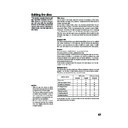Sharp DV-RW250H (serv.man11) User Manual / Operation Manual ▷ View online
61
Editing a playlist
NOTE:
It is no problem to omit the proce-
dures for confirming the scene or
adjusting start and end points.
It is no problem to omit the proce-
dures for confirming the scene or
adjusting start and end points.
5
Press
or
to select “SET START” at the start point of the
scene that you want to erase and press ENTER. (To set the start
point easily, search the start point while “SET START” is selected)
The still image at the start point appears at the left small screen.
point easily, search the start point while “SET START” is selected)
The still image at the start point appears at the left small screen.
6
Press
or
to select “SET END” at the end point of the scene
you want to erase and press ENTER.
The still image at the end point appears at the right small screen.
The still image at the end point appears at the right small screen.
7
Check the erased scenes.
• Select “Preview” and press ENTER. Then the video where the
• Select “Preview” and press ENTER. Then the video where the
scenes between the start and end points are erased is played
back.
back.
• Each operation button (F.FWD, REW, SKIP +, SKIP –, PLAY,
PAUSE/STILL) for playback also can be used.
8
Adjust the start and end points.
• To adjust the start point, select “Adjust start” and press ENTER.
• To adjust the start point, select “Adjust start” and press ENTER.
You can change the start point every one frame by pressing
or
.
• To adjust the end point, select “Adjust end” and press ENTER.
You can change the end point in the same way as the start point.
9
If you determine the scene to be erased, press
or
to select
“Finish” and press ENTER.
• A chapter mark is automatically added at the location of the
• A chapter mark is automatically added at the location of the
erased scene.
SELECT
RETURN
ENTER
BACK
END
TITLE
MENU
ENTER
EDIT TITLE
00:11:42
00:10:20
00:11:42
Preview
Adjust start
SET END
Finish
NAME
Family
CHAPTER
2/3
LENGTH 00:11:42/00:30:17
SELECT
RETURN
ENTER
BACK
END
TITLE
MENU
ENTER
EDIT TITLE
NAME
Family
CHAPTER
2/3
LENGTH 00:15:58/00:30:17
00:15:58
00:10:20
00:15:58
Preview
Adjust start
Adjust end
Finish
2D50901A P58-65
7/20/04, 12:25 PM
61
62
Editing a playlist
Combining the title
You can create a playlist by combining several original titles or playlists.
To combine titles, it is necessary to create a playlist first. By combining
the titles in the playlist, a playlist where several titles are combined is
created.
To combine titles, it is necessary to create a playlist first. By combining
the titles in the playlist, a playlist where several titles are combined is
created.
1
Press TITLE MENU to display the title menu.
2
Select the playlist where you want to combine the titles.
• Press
• Press
or
to select the playlist.
• Press
to display the editing menu of the playlist.
• Press
or
to select “TITLE COMBINE”.
3
Press ENTER.
Select the title that you want to combine from the title menu.
Select the title that you want to combine from the title menu.
4
Press ENTER.
Following the playlist, the selected title is combined.
The several titles were combined so that the total recording time is
displayed.
Following the playlist, the selected title is combined.
The several titles were combined so that the total recording time is
displayed.
RETURN
ENTER
BACK
SET
END
SELECT
TITLE
MENU
ENTER
DISC NAME: - - - -
11/23/2003 08:41 06 SLP
11/25/2003 10:03 11 SP
11/29/2003 11:30 09 SP
12/01/2003 06:52 06 XP
Title 1 PL
11/23/2003 08:41 06 SLP
11/25/2003 10:03 11 SP
11/29/2003 11:30 09 SP
12/01/2003 06:52 06 XP
Title 1 PL
Family
REC DATE :11/23/2003
TIME
TIME
:08:41
LENGTH
:00:30:17
CHANNEL :006
REC MODE :SLP
REC MODE :SLP
TITLE MENU
PLAY
EDIT TITLE
DELETE PLAYLIST
RENAME TITLE
TITLE COMBINE
EDIT TITLE
DELETE PLAYLIST
RENAME TITLE
TITLE COMBINE
TITLE COMBINE
RETURN
ENTER
BACK
END
SELECT
TITLE
MENU
ENTER
DISC NAME: - - - -
11/23/2003 08:41 06 SLP
11/25/2003 10:03 11 SP
11/29/2003 11:30 09 SP
12/01/2003 06:52 06 XP
11/23/2003 08:41 06 SLP
11/25/2003 10:03 11 SP
11/29/2003 11:30 09 SP
12/01/2003 06:52 06 XP
Family
REC DATE :11/25/2003
TIME
TIME
:10:03
LENGTH
:00:20:00
CHANNEL :11
REC MODE :SP
REC MODE :SP
TITLE MENU
RETURN
PLAY
BACK
SET
END
SELECT
TITLE
MENU
ENTER
DISC NAME: - - - -
11/23/2003 08:41 06 SLP
11/25/2003 10:03 11 SP
11/29/2003 11:30 09 SP
12/01/2003 06:52 06 XP
Title 1 PL
Family
REC DATE :11/23/2003
TIME
:08:41
LENGTH
:00:50:17
CHANNEL
:06
REC MODE :SLP
TITLE MENU
2D50901A P58-65
7/20/04, 12:25 PM
62
63
Editing a playlist
Erasing a playlist
You can erase the created playlist. Even if you erase the playlist, the
original title will not be erased.
original title will not be erased.
1
Press TITLE MENU to display the title menu.
2
Select the playlist that you want to erase.
• Press
• Press
or
to select the playlist.
• Press
to display the editing menu of the playlist.
• Press
or
to select “DELETE PLAYLIST”.
3
Press ENTER.
The selected playlist will be erased.
The selected playlist will be erased.
RETURN
ENTER
BACK
SET
END
SELECT
TITLE
MENU
ENTER
DISC NAME: - - - -
11/23/2003 08:41 06 SLP
11/25/2003 10:03 11 SP
11/29/2003 11:30 09 SP
12/01/2003 06:52 06 XP
Family
11/23/2003 08:41 06 SLP
11/25/2003 10:03 11 SP
11/29/2003 11:30 09 SP
12/01/2003 06:52 06 XP
Family
REC DATE :11/23/2003
TIME
TIME
:08:41
LENGTH
:00:30:17
CHANNEL :006
REC MODE :SLP
REC MODE :SLP
TITLE MENU
PLAY
EDIT TITLE
DELETE PROGRAM
RENAME TITLE
TITLE COMBINE
EDIT TITLE
DELETE PROGRAM
RENAME TITLE
TITLE COMBINE
DELETE PLAYLIST
RETURN
PLAY
BACK
SET
END
SELECT
TITLE
MENU
ENTER
DISC NAME: - - - -
11/23/2003 08:41 06 SLP
11/25/2003 10:03 11 SP
11/29/2003 11:30 09 SP
12/01/2003 06:52PM 06 XP
REC DATE :12/01/2003
TIME
:06:52
LENGTH
:00:30:07
CHANNEL
:06
REC MODE :XP
TITLE MENU
2D50901A P58-65
7/20/04, 12:25 PM
63
64
Editing an original title
In VR mode, you can edit various
items, whereas in Video mode,
you can edit the title names only.
items, whereas in Video mode,
you can edit the title names only.
NOTES:
• You can automatically add a chap-
ter mark in recording. For more in-
formation, see page 27.
formation, see page 27.
• In case the disc includes more than
10 titles, you can turn to the next
or the previous page. (See page
31.)
or the previous page. (See page
31.)
Preparation:
• Turn ON the TV and select its AV channel (this may be labelled EXT
/ AUX etc.)
• Load the recorded disc.
• Press DVD/VCR to select the DVD mode. (The DVD indicator will light.)
• Press DVD/VCR to select the DVD mode. (The DVD indicator will light.)
Adding a chapter mark
You can add a chapter mark to the original title. You can add up to 999
chapter marks to one disc.
chapter marks to one disc.
1
Press TITLE MENU to display the title menu.
2
Select the original title where a chapter mark is added.
• Press
• Press
or
to select the original title.
• Press
to display the editing menu of the original title.
• Press
or
to select “ADD CHAPTER MARK”.
3
Press ENTER.
The ADD CHAPTER MARK screen will appear.
The ADD CHAPTER MARK screen will appear.
4
Press PLAY to search a scene where you want to add the chapter mark.
• Search the scene by using each operation button (F.FWD, REW,
• Search the scene by using each operation button (F.FWD, REW,
SKIP +, SKIP –, PAUSE/STILL, SLOW, CM SKIP) for the play-
back.
back.
RETURN
ENTER
BACK
SET
END
SELECT
TITLE
MENU
ENTER
DISC NAME: - - - -
11/23/2003 08:41 06 SLP
11/25/2003 10:03 11 SP
11/29/2003 11:30 09 SP
12/01/2003 06:52 06 XP
Family
11/23/2003 08:41 06 SLP
11/25/2003 10:03 11 SP
11/29/2003 11:30 09 SP
12/01/2003 06:52 06 XP
Family
REC DATE :11/23/2003
TIME
TIME
:08:41
LENGTH
:00:30:17
CHANNEL :06
REC MODE :EP
REC MODE :EP
PLAY
COMBINE CHAPTERS
EDIT TITLE
DELETE TITLE
RENAME TITLE
NEW PLAYLIST
EDIT TITLE
DELETE TITLE
RENAME TITLE
NEW PLAYLIST
ADD CHAPTER MARK
TITLE MENU
RETURN
ENTER
BACK
END
TITLE
MENU
ENTER
ADD CHAPTER MARK
NAME
11/23/2003 08:41
CHAPTER
1/3
LENGTH 00:00:00/00:30:17
0%
RETURN
ENTER
BACK
END
TITLE
MENU
ENTER
ADD CHAPTER MARK
NAME
11/23/2003 08:41
CHAPTER
1/3
LENGTH 00:02:03/00:30:17
7%
2D50901A P58-65
7/20/04, 12:25 PM
64
Click on the first or last page to see other DV-RW250H (serv.man11) service manuals if exist.