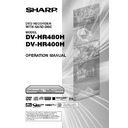Sharp DV-HR480H (serv.man4) User Manual / Operation Manual ▷ View online
95
0
1
:
0
1
7
/
2
2
ERASE ALL TITLES
[FRI]
HDD (ORIGINAL)
HDD (PLAYLIST)
DVD (ORIGINAL)
DVD (PLAYLIST)
SELECT AN ITEM TO ERASE.
Erasing All Titles
HDD
VR MODE
DVD-RW
VIDEO MODE
DVD-RW
DVD-R
This erases the entire contents of an HDD or
DVD-RW. (Except titles for which title protect
has been set.)
DVD-RW. (Except titles for which title protect
has been set.)
You can erase the following:
• HDD (ORIGINAL):
• HDD (ORIGINAL):
Erases all titles recorded on the HDD.
When originals are erased, play lists are
also erased.
When originals are erased, play lists are
also erased.
• HDD (PLAY LIST):
Erases all play lists created on the HDD.
Even if play lists are erased, the original
titles are not erased.
Even if play lists are erased, the original
titles are not erased.
• DVD (ORIGINAL):
Erases all titles recorded on DVD. When
originals are erased, play lists are also
erased.
originals are erased, play lists are also
erased.
• DVD (PLAY LIST):
Erases all play lists created on DVD. Even if
play lists are erased, the original titles are
not erased.
play lists are erased, the original titles are
not erased.
NOTE
• When a Video mode disc is finalised, you
can no longer erase all titles.
Before Starting Editing
• Switch to the drive (HDD or DVD) to
be edited.
1
Select
(“ERASE”) in “START
MENU” screen, then press SET/
ENTER.
ENTER.
2
Press ' / " to select “ERASE
ALL TITLES”, then press SET/
ENTER.
ALL TITLES”, then press SET/
ENTER.
3
Press ' / " to select what you
want to erase, then press SET/
ENTER.
want to erase, then press SET/
ENTER.
4
Press \ / | to select “YES”.
• Carefully confirm before executing
erase.
• If you select “NO” and enter, the
screen in Step 3 appears.
5
Press SET/ENTER.
• All titles (or play lists) are erased, and
the screen in Step 3 appears.
6
Press EXIT to exit from Edit
mode.
mode.
Erasing by Selecting a
Title (or Chapter)
Title (or Chapter)
HDD
VR MODE
DVD-RW
VIDEO MODE
DVD-RW
DVD-R
Allows you to select titles to erase, and erase
them in a batch.
them in a batch.
• When erasing original titles:
If original titles are erased, those titles will
also be erased from play lists.
also be erased from play lists.
• When erasing play lists:
Even if play lists are erased, the original
titles will not be erased.
titles will not be erased.
NOTE
• Up to a maximum of 20 titles (chapters)
can be selected at one time.
• When a Video mode disc is finalised, you
can no longer select and erase titles.
• You cannot erase chapters in DVD-RW/R
discs (Video mode).
Before Starting Editing
• Switch to the drive (HDD or DVD) to
be edited.
1
Select
(“ERASE”) in “START
MENU” screen, then press SET/
ENTER.
ENTER.
2
Press ' / " to select “ERASE
SELECTED TITLE”, then press
SET/ENTER.
SELECTED TITLE”, then press
SET/ENTER.
3
Press ' / " / \ / | to select titles
to erase.
to erase.
• To erase a play list, press ORIGINAL/
PLAYLIST to switch to play list.
• If you press Green (B) (CHAPTER),
the screen will switch to the chapter
thumbnail display so you can select
and erase chapters.
thumbnail display so you can select
and erase chapters.
4
Press SET/ENTER.
• If there are other titles (chapters) you
wish to erase, select with '
'
'
'
' / "
"
"
"
" / \
\
\
\
\ / |
|
|
|
|
and press SET/ENTER.
• If you press SET/ENTER again for the
selected title, the selection will be
cancelled.
cancelled.
5
Press Blue (D) (ERASE).
• All selected titles (chapters) are erased.
• To cancel erase, press Yellow (C).
• To cancel erase, press Yellow (C).
Operate according to the instructions
on the screen.
on the screen.
6
Press EXIT to exit from Edit mode.
NOTE
• If a scene erased from the original title is
included in a play list, it will also be erased
in the play list. (In such a case, the chapter
marker in the play list may shift.)
in the play list. (In such a case, the chapter
marker in the play list may shift.)
Disc Management
HR480H-088-097
05.3.23, 5:08 PM
95
96
DVD INITIALISE (VR)
• When recording with a DVD-RW in VR mode, initialise in
VR mode before you start recording.
(When you initialise, all of the recorded content of the disc
is erased. Before initialising, check the content of the disc
so that you do not erase any content you need.)
(When you initialise, all of the recorded content of the disc
is erased. Before initialising, check the content of the disc
so that you do not erase any content you need.)
• You cannot initialise if “DISC PROTECT” is set to
“PROTECT”. (page 94)
DVD INITIALISE (VIDEO)
• When recording with a DVD-RW disc in Video mode,
initialise in Video mode before you start recording.
(When you initialise, all of the recorded content of the disc
is erased. Before initialising, check the content of the disc
so that you do not erase any content you need.)
(When you initialise, all of the recorded content of the disc
is erased. Before initialising, check the content of the disc
so that you do not erase any content you need.)
• You cannot initialise a DVD-R disc.
INITIALISE HARD DISC
• If an HDD error message is displayed, or if you wish to
return the HDD to the state it was in when the Recorder
was purchased, initialise the HDD. All recorded video will
be erased. (If you use the “ERASE ALL TITLES” function
to erase the titles, protected titles will remain, but if you
use the HDD initialising function, all titles will be erased.)
Dub any important recordings to DVD-RW/R disc(s)
before initialising the HDD.
was purchased, initialise the HDD. All recorded video will
be erased. (If you use the “ERASE ALL TITLES” function
to erase the titles, protected titles will remain, but if you
use the HDD initialising function, all titles will be erased.)
Dub any important recordings to DVD-RW/R disc(s)
before initialising the HDD.
Initialisation
Before recording to DVD-RW, initialise the disc in VR mode
or Video mode.
You can also initialise the HDD. Initialise the HDD only after
dubbing important recordings onto DVD-RW/R disc(s).
or Video mode.
You can also initialise the HDD. Initialise the HDD only after
dubbing important recordings onto DVD-RW/R disc(s).
Finalisation
Finalisation is done so that a recorded DVD-RW/R disc can
be played back with other recorders.
be played back with other recorders.
DVD FINALISE
• Set this when you want to playback a VR mode or Video
mode disc using another recorder capable of playback.
If you finalise a recording on DVD-R disc, you will not be
able to record any more on the disc. (If you undo
finalisation on DVD-RW, you will be able to record on it
again. On the other hand, you can not undo finalisation
on DVD-R discs.)
If you finalise a recording on DVD-R disc, you will not be
able to record any more on the disc. (If you undo
finalisation on DVD-RW, you will be able to record on it
again. On the other hand, you can not undo finalisation
on DVD-R discs.)
• Finalisation can take anywhere from a few minutes to one
hour.
During finalisation, all types of operation are disabled
(including turning off power and removing the disc).
During finalisation, all types of operation are disabled
(including turning off power and removing the disc).
• Do not unplug the power cord during finalisation. Doing
so may make the disc unusable.
UNDO DVD FINALISE
• This resets a finalised DVD-RW disc so you can record on
it again.
Initialise/Finalise
See also page 15 for information on Initialisation and Finalisation.
NOTE
• After “INITIALISE HARD DISC” is completed, the power
goes off automatically.
HR480H-088-097
05.3.23, 5:08 PM
96
97
Initialise/Finalise
Basic Operation for
INITIALISE/FINALISE
INITIALISE/FINALISE
Example: Initialising DVD in VR mode
1
1
1
1
1
1
Press START MENU to
display “START MENU” screen.
display “START MENU” screen.
2
2
2
2
2
Press ' / " / \ / | to select
(“INITIALISE/FINALISE”),
then press SET/ENTER.
2
Press ' / " to select
“INITIALISE”, then press SET/
ENTER.
“INITIALISE”, then press SET/
ENTER.
3
Press ' / " to select “DVD
INITIALISE (VR)”, then press SET/
ENTER.
INITIALISE (VR)”, then press SET/
ENTER.
RETURN
INITIALISES HDD/DVD AND FINALISES DVD
START MENU [INITIALISE/FINALISE]
8
2
:
0
1
2 [SAT]
1
/
4
2
SELECT
ENTER
ENTER
EXIT
EXIT
n
INITIALISE/FINALISE [INITIALISE]
8
2
:
0
1
2 [SAT]
1
/
4
2
FORMAT NEW DISC OR RECORDED DISC.
(ALL RECORDED CONTENTS WILL BE DELETED.)
(ALL RECORDED CONTENTS WILL BE DELETED.)
PROCESSES DVD DISC SO THAT
OTHER DVD PLAYERS CAN PLAY BACK.
OTHER DVD PLAYERS CAN PLAY BACK.
INITIALISE
DVD FINALISE
INITIALISE
YES
NO
DVD INITIALISE (VR)
DVD INITIALISE (VIDEO)
INITIALISE HARD DISC
INITIALISE HARD DISC
IN VR MODE, YOU CAN ENJOY A VARIETY OF
EDITING FUNCTIONS ON THIS UNIT
AFTER RECORDING. INITIALISE?
EDITING FUNCTIONS ON THIS UNIT
AFTER RECORDING. INITIALISE?
8
2
:
0
1
2 [SAT]
1
/
4
2
DO NOT RESET OR TURN OFF THE POWER
WHILE INITIALISING. IT MAY CAUSE PROBLEMS.
WHILE INITIALISING. IT MAY CAUSE PROBLEMS.
INITIALISING...
INITIALISING COMPLETED.
ENTER
ENTER
INITIALISE
DVD INITIALISE (VR)
DVD INITIALISE (VIDEO)
INITIALISE HARD DISC
INITIALISE HARD DISC
8
2
:
0
1
2 [SAT]
1
/
4
2
INITIALISE
DVD INITIALISE (VR)
DVD INITIALISE (VIDEO)
INITIALISE HARD DISC
INITIALISE HARD DISC
8
2
:
0
1
2 [SAT]
1
/
4
2
OK
4
1
1
1
1
1
Press \ / | to select “YES”,
then press SET/ENTER.
• The message asks “OK”?
2
2
2
2
2
Press \ / | to select “YES”,
then press SET/ENTER.
• Initialising (or finalising) will be
executed.
• Initialising (or finalising) will be
completed.
3
3
3
3
3
Press SET/ENTER.
• Screen in Step 3 appears.
5
Press EXIT to exit from
“INITIALISE/FINALISE” screen.
“INITIALISE/FINALISE” screen.
NOTE
• Finalisation processing will take anywhere
from a few minutes to about an hour.
(Processing will take time if there is a lot of
empty space or if there are many titles on
the DVD disc.)
(Processing will take time if there is a lot of
empty space or if there are many titles on
the DVD disc.)
HR480H-088-097
05.3.23, 5:08 PM
97
98
Enjoying High Quality Sounds
Playing 2 Channel Audio with an
Analogue Connection
Analogue Connection
NOTE
• When you connect audio equipment using an analogue
connection, we recommend that you set “DVD AUDIO
OUT LEVEL” to “NO” (see page 112).
If you set to “YES”, audio may not work properly during
disc playback.
OUT LEVEL” to “NO” (see page 112).
If you set to “YES”, audio may not work properly during
disc playback.
Playing Dolby Digital,
DTS or MPEG Audio with a
Digital Connection
DTS or MPEG Audio with a
Digital Connection
• Connecting an amplifier with a Dolby Digital/DTS/MPEG
Audio digital surround processor or a Dolby Digital/DTS/
MPEG Audio digital surround amplifier to the Recorder’s
coaxial or optical DIGITAL AUDIO Output jack (terminal)*
provides richer, more powerful audio play.
MPEG Audio digital surround amplifier to the Recorder’s
coaxial or optical DIGITAL AUDIO Output jack (terminal)*
provides richer, more powerful audio play.
• To enjoy DTS Digital Surround audio, select DTS audio at
the disc menu during DVD playback, or select DTS audio
using the AUDIO button (under the cover) of the remote
control.
using the AUDIO button (under the cover) of the remote
control.
■ Connection to a processor or amplifier with an optical
or coaxial digital input jack (terminal)*
(White)
(Red)
(White)
(Red)
Audio cable
(commercially available)
(commercially available)
To AUDIO
Output jacks
Output jacks
To amplifier
audio input jacks
audio input jacks
Audio equipment, etc.
Jack and Plug Colours
Audio Left: White
Audio Right: Red
Audio Right: Red
The Recorder
Dolby Digital/DTS/MPEG
Audio processor or amplifier
Audio processor or amplifier
* DV-HR480H only
Optical digital cable
(commercially available)
(commercially available)
or
Coaxial digital cable
(commercially available)
DIGITAL AUDIO Output
COAXIAL jack
To DIGITAL
AUDIO Output
OPTICAL terminal
AUDIO Output
OPTICAL terminal
To optical digital
input terminal
input terminal
To coaxial digital
input jack
To DIGITAL
AUDIO Output
COAXIAL jack
The Recorder
Important!
• When using this connection, set the applicable type of
signal (Dolby Digital, DTS or MPEG) in “DGTL AUDIO
OUT SET” to “BITSTREAM” (see page 112).
OUT SET” to “BITSTREAM” (see page 112).
NOTE
• For bilingual broadcast or playback of titles that recorded
bilingual broadcast, digital audio output cannot be
switched. (If the processor or amplifier has digital audio
output switching function, switch from the end of the
audio equipment.)
switched. (If the processor or amplifier has digital audio
output switching function, switch from the end of the
audio equipment.)
• When playing back DVD video recorded with 96 kHz
(LPCM) audio format, output audio is down-converted to
48 kHz.
48 kHz.
• To play a disc recorded in DTS (see page 124), you need
to use DTS processor or amplifier.
• This connection is not possible if the processor or
amplifier to which you want to connect does not have an
optical or coaxial digital input jack (terminal).
optical or coaxial digital input jack (terminal).
• Refer to the operation manual for the processor or
amplifier for information on the connection.
HR480H-098-103
2005.4.5, 2:36 PM
98
Click on the first or last page to see other DV-HR480H (serv.man4) service manuals if exist.