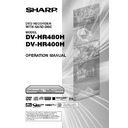Sharp DV-HR480H (serv.man4) User Manual / Operation Manual ▷ View online
75
CD-R
MP3 WMA
CD-RW
MP3 WMA
NOTE
• See page 11 for details about the MP3 file
format.
• See page 12 for details about the WMA file
format.
1
Press DVD to select DVD mode.
2
Load an MP3/WMA recorded CD-R
or the CD-RW, then press DVD
MENU.
or the CD-RW, then press DVD
MENU.
MP3/WMA File Playback
To Play Another File
(music title) during
Playback
(music title) during
Playback
1
Press
■STOP/LIVE to stop
playback.
2
Press ' / " / \ / | to select the file
(music title) you want to play, then
press SET/ENTER.
(music title) you want to play, then
press SET/ENTER.
• The chosen file (music title) will be
played.
To Skip the File during
Playback
Playback
Press
K
K
K
K
K
or
L
L
L
L
L
.
• Press
L
to skip forward.
• Press
K
to skip backward.
While the MP3/WMA disc is playing
• Time Search is disabled.
• Programmed Playback is disabled.
• It is possible to repeat one track by
• Programmed Playback is disabled.
• It is possible to repeat one track by
pressing
(INPUT).
• Dolby Virtual Surround does not operate.
3
Press ' / " / \ / | to select the
folder you want to play, then press
SET/ENTER.
folder you want to play, then press
SET/ENTER.
• The file (music title) in the folder is
displayed on the file selection screen.
• Press RETURN to return to the folder
selection screen.
• If you press |PLAY after selecting
the folder, the playback screen is
displayed, and the files in that folder
will be played from the beginning
repeatedly.
displayed, and the files in that folder
will be played from the beginning
repeatedly.
4
Press ' / " / \ / | to select the file
(music title) you want to play and
then press SET/ENTER.
(music title) you want to play and
then press SET/ENTER.
• Playback will start from the selected
file (music title).
5
Press
■STOP/LIVE to stop
playback.
1 / 4
CARNIVAL
1
I LOVE Y
3
BLUES FO
AUTUMN I
4
2
CD
MP3
MP3
5
1
/
1
00:00:00
CARNIVAL
TOO YOUN
MAINSTRE
THE BAY
PULSAR
QUEST FO
BEACH BA
COVABIEN
NEW YORK
KING OF
ANDROMED
1
3
4
5
6
7
8
9
10
2
CD
MP3
MP3
5
1
/
1
0
0
:
1
1
:
0
0
CARNIVAL
TOO YOUN
MAINSTRE
THE BAY
PULSAR
QUEST FO
BEACH BA
COVABIEN
NEW YORK
KING OF
ANDROMED
CD
MP3
MP3
HR480H-075-079
05.3.25, 4:04 PM
75
76
JPEG File Playback
CD-R
JPEG
CD-RW
JPEG
NOTE
• This Recorder can play still images (JPEG
files) that have been recorded on CD-RW/R
discs. For details on the still images that
you can play using this Recorder, refer to
“About JPEG file format” on page 11.
discs. For details on the still images that
you can play using this Recorder, refer to
“About JPEG file format” on page 11.
• During “Normal play”, still images are
played one by one while during “Slide
show”, they are automatically replaced one
after another.
show”, they are automatically replaced one
after another.
Playing back still images
in sequence
in sequence
1
Load the disc containing the still
images, and press |PLAY.
images, and press |PLAY.
• The first still image appears on the
screen.
• Press
K
or
L
to proceed to
the next or previous still image.
2
To stop the still image playback at
any time, press
any time, press
■STOP/LIVE.
NOTE
• You cannot copy still images onto HDD.
• JPEG images cannot be played back while
• JPEG images cannot be played back while
recording onto HDD.
• When programmed recording onto HDD is
started during JPEG play, JPEG play stops,
and the programmed recording is ex-
ecuted.
and the programmed recording is ex-
ecuted.
Playing back still images
in a selected folder
in a selected folder
1
Load the disc containing still
images, and press DVD MENU or
DVD TOP MENU.
images, and press DVD MENU or
DVD TOP MENU.
• The folder selection screen appears.
2
Use ' / " / \ / | to select the
folder whose still images are to be
played, and press SET/ENTER.
folder whose still images are to be
played, and press SET/ENTER.
• The still images inside the selected
folder are displayed.
• Press RETURN if you wish to return to
the folder selection screen.
3
Press
K
K
K
K
K
or
L
L
L
L
L
to replace
one image with another.
4
To stop the still image play at any
time, press
time, press
■STOP/LIVE.
Play back Slide Show
1
In Step 2 of the above “Playing
back still images in a selected
folder”, press Blue (D) (SLIDE
SHOW).
back still images in a selected
folder”, press Blue (D) (SLIDE
SHOW).
• The still images inside the selected
folder are played as a slide show.
2
To pause the playback at any time,
press
press
F
F
F
F
F
STILL/PAUSE.
• Press |
|
|
|
|PLAY to resume playback.
3
To stop the play at any time, press
■STOP/LIVE.
• The display returns to the TV broad-
cast screen.
• Press DVD MENU or DVD TOP
MENU to play a slide show of still
images in another folder.
images in another folder.
HR480H-075-079
05.3.25, 4:04 PM
76
77
Settings During Playback
Function Control Operation
Procedure
Procedure
1
Press FUNCTION (under the
cover) during playback.
cover) during playback.
• The Function Control screen is
displayed on the TV.
Function Control
HDD
VR MODE
DVD-RW
VIDEO MODE
DVD-RW
DVD-R
DVD VIDEO
This lets you make various settings at once,
like subtitle and angle setting, and title
selection for Direct Playback.
Depending on your preferences, you can
adjust video and enjoy audio with a greater
sense of presence. Operation is the same for
HDD and DVD.
like subtitle and angle setting, and title
selection for Direct Playback.
Depending on your preferences, you can
adjust video and enjoy audio with a greater
sense of presence. Operation is the same for
HDD and DVD.
Function Control screen
2
Press ' / " to select setting
items, then press SET/ENTER.
items, then press SET/ENTER.
• For a description of each setting item,
see “Functions which can be set”
(page 78).
(page 78).
1 Playback status display
Shows the operation status and the drive or
disc type.
Shows the operation status and the drive or
disc type.
2 Setting items
Selects a title or chapter for playback, or
performs video/audio settings.
Selects a title or chapter for playback, or
performs video/audio settings.
3 Operation guide display
Provides help on how to operate with the
remote control buttons.
Provides help on how to operate with the
remote control buttons.
4 Bit rate display
Displays the data rate of the video appearing
on the TV screen.
Displays the data rate of the video appearing
on the TV screen.
3
Press ' / " / \ / | to set, then
press SET/ENTER.
press SET/ENTER.
• Operation may vary depending on
the setting item. Operate by following
the operation guide instructions on
the screen.
the operation guide instructions on
the screen.
4
Press RETURN or FUNCTION
(under the cover) to close the
Function Control screen.
(under the cover) to close the
Function Control screen.
NOTE
• If “– –” is displayed for an option like title
number or subtitles, the disc has no titles
or subtitles which can be selected.
or subtitles which can be selected.
• If you set to the Function Control screen
during playback of a DVD video, it may be
impossible to operate according to the
instructions from the DVD video. In cases
like this, operate again after cancelling the
Function Control screen.
impossible to operate according to the
instructions from the DVD video. In cases
like this, operate again after cancelling the
Function Control screen.
DVD VIDEO
2 ENGLISH
1
OFF
OFF
OFF
ENTER
RETURN
00 : 20 : 30
5 . 1ch
1
5 / 25
1 / 3
SELECT
BIT RATE
0
5
10
Mbps
ENTER
n
1
2
3
4
ENTER
RETURN
SELECT
BIT RATE
0
5
10
Mbps
DVD VIDEO
2 ENGLISH
1
OFF
OFF
OFF
00 : 20 : 30
1
5 / 25
1 / 3
5 . 1ch
ENTER
n
DVD VIDEO
2 ENGLISH
1
OFF
OFF
OFF
00 : 20 : 30
1
5 / 25
1 / 3
5 . 1ch
ENTER
RETURN
SELECT
BIT RATE
0
5
10
Mbps
ENTER
n
HR480H-075-079
05.3.23, 5:03 PM
77
78
Settings During Playback
Functions which can be set
DNR
• When you feel that the noise of the currently playing
movie is annoying, activate this function to reduce it. It
is recommended to set this “on” when you play back
long recordings (e.g., ones recorded in EP or LP
mode) and to set this “off” when you play back discs
with little noise such as DVD-Video.
is recommended to set this “on” when you play back
long recordings (e.g., ones recorded in EP or LP
mode) and to set this “off” when you play back discs
with little noise such as DVD-Video.
Dolby Virtual Surround
• Lets you enjoy surround audio via analogue connec-
tion with a stereo type (2ch) TV or audio equipment.
• This Recorder uses a Spatializer System* for Dolby
Digital Surround.
* Certain audio features of this product manufactured
* Certain audio features of this product manufactured
under a license from Desper Products, Inc.
Spatializer
®
N-2-2™ and the circle-in-square device
are trademarks owned by Desper Products, Inc.
• If audio recorded monaurally is played back with
Dolby Virtual Surround ON, the function will not work.
• When this Recorder is connect to an MD recorder to
record a CD to an MD, if Dolby Virtual Surround is set
to “ON”, song numbers will not be assigned to the MD.
When recording a CD onto an MD, set the Dolby
Virtual Surround to “OFF”.
to “ON”, song numbers will not be assigned to the MD.
When recording a CD onto an MD, set the Dolby
Virtual Surround to “OFF”.
• Dolby Virtual Surround will not work in the following
cases:
– While watching a TV broadcast or external input.
– Multi-karaoke audio from a karaoke disc, 96 kHz 24-
– While watching a TV broadcast or external input.
– Multi-karaoke audio from a karaoke disc, 96 kHz 24-
bit linear PCM audio, or DTS audio.
• If you set Dolby Virtual Surround to “ON” and audio
sounds funny during playback, set it to “OFF”.
• There are no level settings.
Title Number (Direct Title Skip)
• Shows the title number being played back. You can
skip to the start of the title.
• To skip to the start of a selected title, press Number
buttons to enter the title number when this option is
highlighted.
highlighted.
Chapter Number (Direct Chapter Skip)
• Shows the chapter number being played back. You
can skip to the start of the chapter.
• To skip to the start of a selected chapter, press
Number buttons to enter the chapter number when
this option is highlighted.
this option is highlighted.
Playback Elapsed Time (Direct Time
Skip)
Skip)
• Shows the elapsed time from the beginning of the disc
to the present.
This lets you skip based on time.
This lets you skip based on time.
• Press \
\
\
\
\ / |
|
|
|
| to move to the field of Hour, Minute,
Second, then press '
'
'
'
' / "
"
"
"
" to set the time. Press
SET/ENTER to start playback from that set time.
• You can use the Number buttons to set the time.
Subtitle Language
• Shows the currently selected subtitle language.
If subtitles are provided in other languages, you can
switch to your preferred language.
switch to your preferred language.
Angle Number
• Shows the currently selected angle number.
If the video is recorded with multiple angles, you can
switch the angle.
switch the angle.
Audio
• Shows the currently selected type of audio.
You can select the desired type of audio.
Digital Super Picture
• Emphasizes and enhances definition of details and
contours in the video. This reduces noise and makes
video easier to see.
video easier to see.
• Press '
'
'
'
' / "
"
"
"
" to select “ON” or “OFF”, then press \
\
\
\
\ / |
|
|
|
|
to set the level. Then press SET/ENTER.
• There is one setting level on the “soft” side and 3
setting levels on the “sharp” side.
• If you want to enjoy a more defined picture (with
detailed pictures), press |
|
|
|
| while “ON” is displayed for
Digital Super Picture. For old movies or videos with a
lot of noise, you can reduce noise for an easier to see
picture by pressing \
lot of noise, you can reduce noise for an easier to see
picture by pressing \
\
\
\
\ while “ON” is displayed for
Digital Super Picture.
NOTE
• These functions may not work with all discs.
HR480H-075-079
05.3.23, 5:04 PM
78
Click on the first or last page to see other DV-HR480H (serv.man4) service manuals if exist.