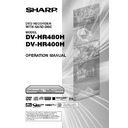Sharp DV-HR480H (serv.man4) User Manual / Operation Manual ▷ View online
107
Function Setting
PARENTAL CNTRL LEVEL
(PARENTAL CONTROL LEVEL)
• This lets you set Parental Control Level depending on disc content.
• Level 1 – Level 8
• Level 1 – Level 8
(The smaller the number, the greater the level of restriction.)
• When “PARENTAL CNTRL” is set to “OFF”, DVD discs can be played
back regardless of the parental level.
• Parental Control Level cannot be set if a password has not been set.
DISC LANGUAGE
(DISC PRIORITY LANGUAGE)
• This lets you select the language for subtitle, audio and menu
displayed on the screen.
ANGLE MARK DISPLAY
• This lets you turn “on” or “off” the Angle Mark Display, when DVD-
Video recorded with multiple angles is played back. (The Angle Mark
is displayed in the lower right screen.)
is displayed in the lower right screen.)
Country Code List
USA
UK
HOLLAND
HONG KONG
TAIWAN
CANADA
ITALY
NORWAY
SINGAPORE
PHILIPPINE
JAPAN
SPAIN
DENMARK
THAILAND
AUSTRALIA
GERMANY
SWISS
FINLAND
MALAYSIA
RUSSIA
FRANCE
SWEDEN
BELGIUM
INDONESIA
CHINA
Language Code List
AA Afar
AB Abkhazian
AF Afrikaans
AM Ameharic
AR Arabic
AS Assamese
AY Aymara
AZ Azerbaijani
BA Bashkir
BE Byelorussian
BG Bulgarian
BH Bihari
BI
AB Abkhazian
AF Afrikaans
AM Ameharic
AR Arabic
AS Assamese
AY Aymara
AZ Azerbaijani
BA Bashkir
BE Byelorussian
BG Bulgarian
BH Bihari
BI
Bislama
BN Bengali, Bangla
BO Tibetan
BR Breton
CA Catalan
CO Corsican
CS Czech
CY Welsh
DA Danish
DE German
DZ Bhutani
EL
BO Tibetan
BR Breton
CA Catalan
CO Corsican
CS Czech
CY Welsh
DA Danish
DE German
DZ Bhutani
EL
Greek
EN English
EO Esperanto
ES Spanish
ET
EO Esperanto
ES Spanish
ET
Estonian
EU Basque
FA
FA
Persian
FI
Finnish
FJ
Fiji
FO Faroese
FR French
FY
FR French
FY
Frisian
GA Irish
GD Scots Gaelic
GL Galician
GN Guarani
GU Gujarati
HA Hausa
HI
GD Scots Gaelic
GL Galician
GN Guarani
GU Gujarati
HA Hausa
HI
Hindi
HR Croatian
HU Hungarian
HY Armenian
IA
HU Hungarian
HY Armenian
IA
Interlingua
IE
Interlingue
IK
Inupiak
IN
Indonesian
IS
Icelandic
IT
Italian
IW
Hebrew
JA
Japanese
JI
Yiddish
JW Javanese
KA Georgian
KA Georgian
KK Kazakh
KL Greenlandic
KM Cambodian
KN Kannada
KO Korean
KS Kashmiri
KU Kurdish
KY Kirghiz
LA Latin
LN Lingala
LO Laothian
LT
KL Greenlandic
KM Cambodian
KN Kannada
KO Korean
KS Kashmiri
KU Kurdish
KY Kirghiz
LA Latin
LN Lingala
LO Laothian
LT
Lithuanian
LV
Latvian, Lettish
MG Malagasy
MI
MI
Maori
MK Macedonian
ML Malayalam
MN Mongolian
MO Moldavian
MR Marathi
MS Malay
MT Maltese
MY Burmese
NA Nauru
NE Nepali
NL Dutch
NO Norwegian
OC Occitan
ML Malayalam
MN Mongolian
MO Moldavian
MR Marathi
MS Malay
MT Maltese
MY Burmese
NA Nauru
NE Nepali
NL Dutch
NO Norwegian
OC Occitan
OM Afan (Oromo)
OR Oriya
PA Panjabi
PL
OR Oriya
PA Panjabi
PL
Polish
PS Pashto, Pushto
PT
PT
Portuguese
QU Quechua
RM Rhaeto-Romance
RN Kirundi
RO Romanian
RU Russian
RW Kinyarwanda
SA Sanskrit
SD Sindhi
SG Sangho
SH Serbo-Croatian
SI
RM Rhaeto-Romance
RN Kirundi
RO Romanian
RU Russian
RW Kinyarwanda
SA Sanskrit
SD Sindhi
SG Sangho
SH Serbo-Croatian
SI
Singhalese
SK Slovak
SL
SL
Slovenian
SM Samoan
SN Shona
SO Somali
SQ Albanian
SR Serbian
SS Siswat
ST
SN Shona
SO Somali
SQ Albanian
SR Serbian
SS Siswat
ST
Sesotho
SU Sundanese
SV Swedish
SV Swedish
DVD
PLAYBACK
SETTING
PLAYBACK
SETTING
SW Swahili
TA
TA
Tamil
TE
Telugu
TG Tajik
TH Thai
TI
TH Thai
TI
Tigrinya
TK Turkmen
TL
TL
Tagalog
TN Setswana
TO Tonga
TR Turkish
TS
TO Tonga
TR Turkish
TS
Tsonga
TT
Tatar
TW Twi
UK Ukrainian
UR Urdu
UZ Uzbek
VI
UK Ukrainian
UR Urdu
UZ Uzbek
VI
Vietnamese
VO Volapük
WO Wolof
XH Xhosa
YO Yoruba
ZH Chinese
ZU Zulu
WO Wolof
XH Xhosa
YO Yoruba
ZH Chinese
ZU Zulu
OFF, LEVEL:1-8
COUNTRY CODE
* Refer to the Country
* Refer to the Country
Code List below.
SUBTITLE
AUDIO
MENU
* Refer to the
AUDIO
MENU
* Refer to the
Language Code
List below.
List below.
VIEW/PLAY SET
YES
NO
NO
HR480H-107-116
05.3.23, 5:09 PM
107
108
CHANNEL SETTING
Function Setting
PRESET
• This lets you preset the channels into memory. A maximum of 84
channels can be preset.
CHANNEL
• For details, see “CHANNEL SETTING” on page 29.
FINE TUNING
• This lets you obtain sharp colour picture.
DECODER
• If there is a separate decoder connected to the L2 terminal of the
Recorder, set this function to “ON” in order to record the unscrambled
signal and/or watch it on your TV.
signal and/or watch it on your TV.
SKIP
• This determines whether the channel can be selected when using
CH '
'
'
'
' / "
"
"
"
" instead of Number buttons.
DELETE
• This lets you delete a channel from the Recorder memory.
NAME
• When your Recorder tunes in broadcast channels automatically, it
names them using the VPS/PDC information. The “NAME” function
lets you change the name of the channel.
lets you change the name of the channel.
NICAM
• This recorder can receive and record NICAM or A2 broadcasts.
NICAM broadcasts will be received when “AUTO” is selected in the
NICAM setting. Depending on the received programme, some
NICAM or A2 broadcasts may not be in stereo.
NICAM setting. Depending on the received programme, some
NICAM or A2 broadcasts may not be in stereo.
PROGRESSIVE OUT SET
(PROGRESSIVE OUTPUT SETTING)
• If this is set as “YES”, conventional (interlaced scan, 625i) image is
converted into progressive scan (625p) when DVD is played back.
• Set this as “NO” if the Recorder is connected to TV which is not
compatible with progressive scan.
• Progressive output does not work unless the Recorder is connected
using a component video cable.
NOTE
• The 625 signal is the standard PAL component signal that includes
flyback and teletext data commonly used on CRT products.
• The 580 signal is the same as 625 less the flyback data. On LCD-TV’s
which support the 580 signal, the unit processes the 625 signal and
removes the flyback data making it 580.
removes the flyback data making it 580.
• The 576 signal is the same as 580 less the teletext data. On Non-CRT
equipment such as projection systems that don’t have the ability to
show teletext, the unit processes the 625 signal and removes the
flyback and teletext data making it 576.
show teletext, the unit processes the 625 signal and removes the
flyback and teletext data making it 576.
• If the operation manual for your display device lists 625, 580 and 576,
this Recorder will support the display device.
VIEW/PLAY SET
1 - 84
ON
OFF
OFF
CHXX
ON
OFF
OFF
*
1
For details, see page 29.
*
2
For details, see page 109.
*
3
When “RGB” is selected for “L1 OUT” setting, progressive output does not work (Page 111).
AUTO
OFF
OFF
PROGRESSIVE
OUT SET
OUT SET
*3
YES
NO
NO
MANUAL TUNING
*1
NICAM
*2
Some progressive scan TVs are not fully compatible with the Recorder, which may cause image distortion. In this case,
switch “PROGRESSIVE OUT SET” from “YES” to “NO”.
switch “PROGRESSIVE OUT SET” from “YES” to “NO”.
HR480H-107-116
2005.3.23, 4:01 PM
108
109
VIEW/PLAY SET
Function Setting
BLOCK NOISE REDUCTION
• This reduces MPEG block noise that tends to arise with fast moving
images, typically in recordings by low quality mode such as EP.
MOSQUITO NOISE REDUCTION
• This reduces video artifacts on the edge of the image.
PASSWORD
• This sets the password for setting or changing Parental Control Level.
PIC QUALITY
CONTROL
CONTROL
(PICTURE
QUALITY CON-
TROL)
ON
OFF
OFF
ON
OFF
OFF
PASSWORD
SETTING
SETTING
4 digit number
About NICAM/A2
This Recorder can receive and record NICAM
or A2 broadcasts. NICAM broadcasts will be
received when “AUTO” is selected in the
NICAM setting. Depending on the received
programme, some NICAM or A2 broadcasts
may not be in stereo.
or A2 broadcasts. NICAM broadcasts will be
received when “AUTO” is selected in the
NICAM setting. Depending on the received
programme, some NICAM or A2 broadcasts
may not be in stereo.
NICAM Broadcast
The monitor output listed in the table shows
the audio output mode. The contents of audio
recording are different between VR mode and
Video mode. See the tables below for details.
the audio output mode. The contents of audio
recording are different between VR mode and
Video mode. See the tables below for details.
Broadcast
NICAM/A2
STEREO
STEREO
NICAM/A2
BILINGUAL
BILINGUAL
NICAM/A2
MONO
MONO
STEREO
BILINGUAL
L
BILINGUAL
R
STEREO
L
BILINGUAL
R
STEREO
BILINGUAL
L
BILINGUAL
R
STEREO
L
BILINGUAL
R
STEREO
BILINGUAL
L
BILINGUAL
R
L
BILINGUAL
R
L
L
L
R
R
R
L
L
L
R
R
R
L
L
L
R
R
R
L
L
R
R
L
R
L
VR MODE
VIDEO MODE
R
L
R
MONO
MONO
MONO
MONO
MONO
MONO
MONO
MONO
MONO
MONO
MONO
MONO
EXTERNAL IN
AUDIO
RECORDING AUDIO
· When making LPCM recording of bilingual sound, only
the audio selected in “BILINGUAL SETTING” is
recorded.
recorded.
· When recording audio in the LPCM format with the
recording mode set to “XP” or “MN32”, audio is recorded
in the same format as recorded to DVD-RW/R disc in
Video mode.
in the same format as recorded to DVD-RW/R disc in
Video mode.
· When a disc recorded in monaural audio is playback,
monaural audio is played back even though “STEREO”
is displayed on the screen.
is displayed on the screen.
BILINGUAL
SETTING
About audio recording
About audio selection
Broadcast
NICAM
STEREO
STEREO
NICAM
BILINGUAL
BILINGUAL
NICAM
MONO
STEREO
(Except NICAM)
MONO
STEREO
(Except NICAM)
BILINGUAL
(Except
NICAM)
(Except
NICAM)
MONO
(Except NICAM)
(Except NICAM)
L R
L R
L
R
MONO
L R
L R
L
R
MONO
NICAM
STEREO
NICAM
I/II
NICAM
I/II
NICAM
I/II
STEREO
NICAM
I/II
NICAM
I/II
NICAM
I/II
NICAM
STEREO
I/II
I/II
I/II
–
L R
L R
L
R
–
L R
L R
L
R
–
L
L
R
R
L
R
MONO
R
R
L
R
MONO
L
R
MONO
L
L
L
R
MONO
Audio
Output
L
R
Audio Mode*
Displayed
on Screen
Display of
Broadcast
Received
Display of
Audio
Received
* Audio mode is selected with the AUDIO button on the
remote control.
HR480H-107-116
05.4.1, 0:00 PM
109
110
Function Setting
Basic Operation for
VIEW/PLAY SET
VIEW/PLAY SET
This operation is available in both HDD mode
and DVD mode.
and DVD mode.
Example: Setting “DVD PLAYBACK SET-
TING” under “VIEW/PLAY SET”
TING” under “VIEW/PLAY SET”
1
1
1
1
1
1
Press START MENU to
display “START MENU” screen.
display “START MENU” screen.
2
2
2
2
2
Press ' / " / \ / | to select
(“OTHER SETTINGS”), then
press SET/ENTER.
press SET/ENTER.
2
Press \ / | to select “VIEW/PLAY
SET”.
SET”.
3
Press ' / " to select “DVD
PLAYBACK SETTING”, then press
SET/ENTER.
PLAYBACK SETTING”, then press
SET/ENTER.
4
Press ' / " to select “PAREN-
TAL CNTRL LEVEL”, then press
SET/ENTER.
TAL CNTRL LEVEL”, then press
SET/ENTER.
5
1
1
1
1
1
If the password is not set, the
screen message asks, “SET
THE PASSWORD?” To set the
“PARENTAL CNTRL LEVEL”,
press \ / | to select “YES”,
then press SET/ENTER.
screen message asks, “SET
THE PASSWORD?” To set the
“PARENTAL CNTRL LEVEL”,
press \ / | to select “YES”,
then press SET/ENTER.
2
2
2
2
2
Press Number buttons to
input 4 digit password.
input 4 digit password.
3
3
3
3
3
Press Number buttons to
input password again for
confirmation.
input password again for
confirmation.
4
4
4
4
4
Press SET/ENTER at the “OK”
screen. Remember to write
down your password.
screen. Remember to write
down your password.
START MENU [OTHER SETTINGS]
8
2
:
0
1
2 [SAT]
1
/
4
2
DISPLAYS SETTINGS BEFORE REC/PLAYBACK
DVD PLAYBACK SETTING
CHANNEL SETTING
PROGRESSIVE OUT SET
PIC QUALITY CONTROL
PASSWORD SETTING
ADJUSTMENT
VIEW/PLAY SET
CONTROL SET
REC FUNCTION
OTHER SETTINGS [VIEW/PLAY SET]
8
2
:
0
1
2 [SAT]
1
/
4
2
DVD PLAYBACK SETTING
CHANNEL SETTING
PROGRESSIVE OUT SET
PIC QUALITY CONTROL
PASSWORD SETTING
ADJUSTMENT
VIEW/PLAY SET
CONTROL SET
REC FUNCTION
OTHER SETTINGS [VIEW/PLAY SET: DVD PLAYBACK SETTING]
8
2
:
0
1
2 [SAT]
1
/
4
2
OTHER SETTINGS [VIEW/PLAY SET: DVD PLAYBACK SETTING]
OFF
GERMANY
PARENTAL CNTRL LEVEL
DISC LANGAUGE
ANGLE MARK DISPLAY
ANGLE MARK DISPLAY
ENTER
ENTER
SET PARENTAL CONTROL
FOR DVD VIDEO.
FOR DVD VIDEO.
SET PARENTAL CONTROL LEVEL.
SET THE COUNTRY CODE.
8
2
:
0
1
2 [SAT]
1
/
4
2
EXIT
EXIT
RETURN
SELECT
6
Press \ / | to select the desired
parental control level, then press
SET/ENTER.
parental control level, then press
SET/ENTER.
7
Press \ / | to select the country
code, then press SET/ENTER.
code, then press SET/ENTER.
8
Press EXIT to exit from Parental
Control Setting screen.
Control Setting screen.
Password Setting
1
1
1
1
1
Select “PASSWORD SETTING” in
step 3, then press SET/ENTER.
2
2
2
2
2
Press \ / | to select “YES”, then
press SET/ENTER.
3
3
3
3
3
Press Number buttons to input 4
digit password.
4
4
4
4
4
Press Number buttons to input
password again for confirmation.
5
5
5
5
5
Press SET/ENTER at the “OK”
screen. Remember to write down
your password.
your password.
• To change the password, follow Steps 1-
5
above. Enter the current password after
Step 1, as described on-screen.
• To cancel password, go to the Step 1
above, enter current password, select “NO”
in the Step 2 above, then press SET/
ENTER.
in the Step 2 above, then press SET/
ENTER.
NOTE
If you forget your password
• If you forget your password, and you wish
• If you forget your password, and you wish
to return the password to its initial state,
press
press
■STOP/LIVE 4 times in a row at the
Password Setting screen.
Disc Language Setting
• You can set subtitle language, audio
language and menu language.
1
1
1
1
1
Select “DISC LANGUAGE” in step
4, then press SET/ENTER.
2
2
2
2
2
Press \ / | to select subtitle
language, then press SET/ENTER.
3
3
3
3
3
Press \ / | to select audio lan-
guage, then press SET/ENTER.
4
4
4
4
4
Press \ / | to select menu lan-
guage, then press SET/ENTER.
HR480H-107-116
2005.4.5, 2:43 PM
110
Click on the first or last page to see other DV-HR480H (serv.man4) service manuals if exist.