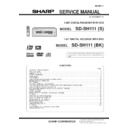Sharp SD-SH111 (serv.man23) Service Manual ▷ View online
– 5 –
SD-SH111
SD-SH111
[Front]
Remote control
1. Remote Control Transmitter
2. On/Stand-by Button
3. VCD/CD Play Mode Select Button
4. TV On/Stand-by Button
5. TV Volume Up and Down Buttons
6. TV Input Select Button
7. Tuner (Band) Button
8. Function Buttons
9. Disc Fast Reverse, Tuner Preset Down Button
2. On/Stand-by Button
3. VCD/CD Play Mode Select Button
4. TV On/Stand-by Button
5. TV Volume Up and Down Buttons
6. TV Input Select Button
7. Tuner (Band) Button
8. Function Buttons
9. Disc Fast Reverse, Tuner Preset Down Button
10. DVD Chapter Skip, VCD/CD Track Down Button
11. Enter Button
12. Volume Up and Down Buttons
13. Return Button
14. DVD Zoom Button
15. TV Display Select Button
16. Disc Cover Open/Close Button
17. Sound Mode Select Buttons
18. Dynamic Sound Select Button
19. Main Unit Display Select Button
20. TV Channel Select Buttons
21. Disc Play or Pause Button
22. Disc Stop Button
23. Disc Fast Forward, Tuner Preset Up Button
24. DVD Chapter Skip, VCD/CD Track Up Button
25. Cursor Button
26. Extra Bass Button
27. DVD Top Menu Button
28. DVD Menu Button
11. Enter Button
12. Volume Up and Down Buttons
13. Return Button
14. DVD Zoom Button
15. TV Display Select Button
16. Disc Cover Open/Close Button
17. Sound Mode Select Buttons
18. Dynamic Sound Select Button
19. Main Unit Display Select Button
20. TV Channel Select Buttons
21. Disc Play or Pause Button
22. Disc Stop Button
23. Disc Fast Forward, Tuner Preset Up Button
24. DVD Chapter Skip, VCD/CD Track Up Button
25. Cursor Button
26. Extra Bass Button
27. DVD Top Menu Button
28. DVD Menu Button
12
11
1
2
3
4
5
6
8
7
9
10
13
14
15
16
17
20
19
21
22
23
26
27
28
24
25
18
[Back]
1. DVD Subtitle Button
2. Playback Control Button
3. Disc A - B Repeat Button
4. DVD/VCD Digital Gamma Button
5. DVD/VCD Frame Advance Button
6. Direct Button
7. Program Button
8. Clear Button
9. DVD Initial Setting Button
2. Playback Control Button
3. Disc A - B Repeat Button
4. DVD/VCD Digital Gamma Button
5. DVD/VCD Frame Advance Button
6. Direct Button
7. Program Button
8. Clear Button
9. DVD Initial Setting Button
10. Amplifier Initial Setting Button
11. Timer Button
12. Return Button
13. VCR On/Stand-by Button
14. VCR Channel Select Buttons
15. DVD Angle Button
16. DVD Sound Select Button
17. DVD/VCD Super Picture Button
18. Disc Play or Pause Button
19. DVD/VCD Slow Button
20. Direct Number Buttons
21. Enter Button
22. Cursor Buttons
23. VCR Stop Button
24. VCR Play Button
25. VCR Fast Forward Button
26. VCR Rewind Button
27. Sliding Cover
11. Timer Button
12. Return Button
13. VCR On/Stand-by Button
14. VCR Channel Select Buttons
15. DVD Angle Button
16. DVD Sound Select Button
17. DVD/VCD Super Picture Button
18. Disc Play or Pause Button
19. DVD/VCD Slow Button
20. Direct Number Buttons
21. Enter Button
22. Cursor Buttons
23. VCR Stop Button
24. VCR Play Button
25. VCR Fast Forward Button
26. VCR Rewind Button
27. Sliding Cover
11
10
1
2
3
4
5
6
7
8
9
12
13
14
15
16
17
18
19
20
22
23
24
25
26
27
21
Buttons with " " mark in the illustration can be operated on the back of the remote
control. Other buttons can be operated on both sides of the remote control only.
control. Other buttons can be operated on both sides of the remote control only.
SD-SH111
– 6 –
OPERATION MANUAL
Speaker connection
Front speaker
(right)
not supplied
(right)
not supplied
Front speaker
(left)
not supplied
(left)
not supplied
Surround speaker
(right)
not supplied
(right)
not supplied
Speaker wire
(not supplied)
(not supplied)
Speaker wire
(not supplied)
(not supplied)
Speaker wire
(not supplied)
(not supplied)
Speaker wire
(not supplied)
(not supplied)
Speaker wire
(not supplied)
(not supplied)
Speaker wire
(not supplied)
(not supplied)
Surround speaker
(left)
not supplied
(left)
not supplied
Center
speaker
not supplied
speaker
not supplied
Subwoofer
not supplied
not supplied
Setting the clock
By setting the unit on time, you can use it not only as a clock but also for timer play-
back.
back.
[Back]
In this example, the clock is set for 9:30 AM.
[When the power is on]
Press the TIMER button.
Within 10 seconds, press the or button to select "CLOCK".
The time display will appear for about 10 seconds.
Within 10 seconds, press the or button to select "CLOCK".
The time display will appear for about 10 seconds.
Caution:
Unplugging the unit or power failure will clear the clock setting.
Readjust the clock.
Readjust the clock.
To readjust the clock:
Perform "Setting the clock" from the beginning.
In step 2, "TIMER STANDBY" appears.
In step 3, press the or button to select "CLOCK", and the press the ENT but-
ton.
In step 3, press the or button to select "CLOCK", and the press the ENT but-
ton.
1
Press the ON/STAND-BY button to turn the power on.
2
Press the TIMER button.
3
Within 10 seconds, press the or button to select "ADJUST",
and then press the ENT button.
and then press the ENT button.
4
Press the or button to adjust the
hour and then press the ENT button.
hour and then press the ENT button.
"AM 12:00" is 12 o'clock midnight.
"PM 12:00" is 12 o'clock noon.
Press the or button once to advance the time by 1 hour. Hold it down to
advance continuously.
advance continuously.
The 12-hour display will appear.
"AM" will change to "PM" automatically.
5
Press the or button to adjust the
minutes and then press the ENT but-
ton.
minutes and then press the ENT but-
ton.
Press the or button once to advance the time by 1 minute. Hold it down
to advance continuously.
to advance continuously.
The hour will not advance even if minutes advance from "59" to "00".
The clock starts from "0" second. (Seconds are not displayed.)
To confirm the time display:
[When the unit is in the stand-by mode]
[When the unit is in the stand-by mode]
Press the DISPLAY button on the remote control.
The time display will appear for about 5 seconds.
The time display will appear for about 5 seconds.
– 7 –
SD-SH111
Troubleshooting chart
Many potential problems can be resolved by the owner without calling a service tech-
nician.
If something is wrong with this product, check the following before calling your autho-
rized SHARP dealer or service center.
nician.
If something is wrong with this product, check the following before calling your autho-
rized SHARP dealer or service center.
General
Tuner
Symptom
Possible cause
No sound is heard.
Is the volume level set to "0"?
Are the headphones connected?
Are the speaker wires disconnect-
ed?
ed?
Is the speaker size set to NO (OFF)?
The sounds from speakers
are not well balanced.
are not well balanced.
Are the speaker cords connected to
the wrong channels?
the wrong channels?
Is each speaker placed at the same
distance from the listener?
distance from the listener?
Are speakers adjusted to the same
level?
level?
Noise is heard during play-
back.
back.
Move the unit away from any com-
puters or mobile phones.
puters or mobile phones.
When a button is pressed,
the unit does not respond.
the unit does not respond.
Set this unit to the power stand-by
mode and then turn it back on. If the
unit still malfunctions, reset it.
mode and then turn it back on. If the
unit still malfunctions, reset it.
Interference or noise occurs
on the TV image.
on the TV image.
Is the unit placed near TV with inter-
nal antenna? Use an outdoor anten-
na.
nal antenna? Use an outdoor anten-
na.
Timer playback does not
start.
start.
Did you remove the plug from the
wall jack, or did a power failure oc-
cur?
wall jack, or did a power failure oc-
cur?
The display on the unit is
dark.
dark.
Hold down the DISPLAY button on
the remote control for 2 seconds or
more to select "DIMMER OFF".
the remote control for 2 seconds or
more to select "DIMMER OFF".
Symptom
Possible cause
The power is not turned on.
Is the unit unplugged?
The protection circuit may be acti-
vated. Unplug the unit and plug it in
again.
vated. Unplug the unit and plug it in
again.
The sound is not reproduced
in the Dolby Digital 5.1 ch.
in the Dolby Digital 5.1 ch.
Is the "Audio setting" on the initial
setup screen set to "D-PCM"?
Change it to "BITSTREAM".
setup screen set to "D-PCM"?
Change it to "BITSTREAM".
No images are displayed.
Is TV turned on?
Is the input of TV switched?
Is the VIDEO OUT SELECTOR
switched to the connected source?
switched to the connected source?
The sound is not recorded
with VCR.
with VCR.
Is the sound mode set to "STE-
REO"?
REO"?
Symptom
Possible cause
Radio makes unusual noise
consecutively.
consecutively.
Is the unit placed near the TV or
computer?
computer?
Is the FM antenna or AM loop anten-
na placed properly? Move the AC
power cord away from the antenna if
located near.
na placed properly? Move the AC
power cord away from the antenna if
located near.
DVD/CD player
Remote control
Condensation
Symptom
Possible cause
Even though a disc has been
loaded, "NO DISC" or "NO
PLAY" is displayed.
loaded, "NO DISC" or "NO
PLAY" is displayed.
Is the disc loaded upside down?
Is the disc very dirty?
Is the disc very dirty?
Playback sounds are
skipped.
skipped.
Does the disc satisfy the standards?
Is the unit located near excessive vi-
brations?
brations?
Has condensation formed inside the
unit?
unit?
The track number, etc. are
not displayed when a disc is
loaded.
not displayed when a disc is
loaded.
Is the input not set to DVD?
The control buttons do not
function. Music or video play-
back is interrupted.
function. Music or video play-
back is interrupted.
Is the disc very dirty?
Does the disc satisfy the standards?
Is the unit located near excessive vi-
brations?
Is the unit located near excessive vi-
brations?
Has condensation formed inside the
unit?
unit?
Pictures and sound are
skipped.
skipped.
Is the disc very dirty?
Is the unit located near excessive vi-
brations?
Is the unit located near excessive vi-
brations?
Has condensation formed inside the
unit?
unit?
The unit does not operate
even if the power is on.
even if the power is on.
Is a disc other than DVD (region
number 1 or ALL), video CD or audio
CD loaded?
number 1 or ALL), video CD or audio
CD loaded?
Image cannot be played
back. (Sound is not heard.)
back. (Sound is not heard.)
Are the video and audio cables con-
nected improperly?
nected improperly?
Is a disc other than DVD (region
number 1 or ALL), video CD or audio
CD loaded?
number 1 or ALL), video CD or audio
CD loaded?
Is the disc very dirty?
Is the disc loaded upside down?
Is the disc loaded upside down?
Clean the optical pickup if it is dirty.
Is the TV input set to "VIDEO 1/VID-
EO 2" etc.?
Is the unit turned on?
EO 2" etc.?
Is the unit turned on?
Symptom
Possible cause
The remote control does not
operate properly.
operate properly.
Is the battery polarity respected?
Are the batteries dead?
Is the distance or angle incorrect?
Are there any obstructions in front of
the unit?
the unit?
Is the remote control sensor ex-
posed to strong light (inverter fluo-
rescent light, direct sunlight, etc.)?
posed to strong light (inverter fluo-
rescent light, direct sunlight, etc.)?
Is the remote control for another
equipment used simultaneously?
equipment used simultaneously?
Are buttons on the front and back
faces of the remote control pressed
simultaneously?
faces of the remote control pressed
simultaneously?
The unit cannot be turned on
with the remote control.
with the remote control.
Is the AC power cord of the unit
plugged in?
plugged in?
Are the batteries inserted?
Sudden temperature changes, storage or opera-
tion in an extremely humid environment may
cause condensation inside the cabinet (laser
pickup, etc.) or on the transmitter on the remote
control.
Condensation can cause the unit to malfunction.
If this happens, leave the power on with no disc
in the unit until normal playback is possible
(about 1 hour). Wipe off any condensation on the
transmitter with a soft cloth before operating the
unit.
tion in an extremely humid environment may
cause condensation inside the cabinet (laser
pickup, etc.) or on the transmitter on the remote
control.
Condensation can cause the unit to malfunction.
If this happens, leave the power on with no disc
in the unit until normal playback is possible
(about 1 hour). Wipe off any condensation on the
transmitter with a soft cloth before operating the
unit.
Troubleshooting chart (continued)
SD-SH111
– 8 –
Troubleshooting chart (continued)
If trouble occurs
When this product is subjected to strong external interference (mechanical shock,
excessive static electricity, abnormal supply voltage due to lightning, etc.) or if it is
operated incorrectly, it may malfunction.
excessive static electricity, abnormal supply voltage due to lightning, etc.) or if it is
operated incorrectly, it may malfunction.
If such a problem occurs, do the following:
Clearing all the memory (reset)
Caution:
This operation will erase all data stored in memory and restore various settings to the
initial status (default).
initial status (default).
Before transporting the unit
1
Press the ON/STAND-BY button to turn the power on.
2
Open the disc compartment and remove the disc.
3
Close the disc compartment and enter the unit to stand-by mode.
4
After the power indicator goes off, unplug the unit.
1
Unplug the unit.
2
While holding down the ON/STAND-BY button, plug in the AC power cord.
At this time, the unit will not be turned on.
At this time, the unit will not be turned on.
3
Press the ON/STAND-BY button again to turn the power on.
Error indicators and warnings
When you load an unplayable disc or fail to perform operations properly, the following
messages are displayed on the unit and the TV screen.
messages are displayed on the unit and the TV screen.
Display
Meaning
The disc is not loaded.
The disc is scratched or dirty and cannot be recog-
nized.
nized.
The disc is loaded upside down.
The disc is scratched or dirty and cannot be played.
The disc does not satisfy the standards.
The disc is scratched or dirty and data cannot be
read.
read.
The disc does not satisfy the standards.
The optical pickup cannot be located.
Set this unit to the stand-by mode and turn the power
on again. (*)
on again. (*)
The unit considers the DVD mechanism is defective.
Place the unit away from noise source or plug the
AC power cord to another AC outlet. (*)
AC power cord to another AC outlet. (*)
The TV screen does not display correctly.
Place the unit away from noise source or plug the
AC power cord to another AC outlet. (*)
AC power cord to another AC outlet. (*)
The digital audio input jack is not connected proper-
ly.
ly.
Unspecified signal is received and cannot be recog-
nized.
nized.
The temperature is too high.
Set this unit to the stand-by mode and wait for a
while.
while.
The speaker is not connected properly.
The amplifier is defective.
Set this unit to the stand-by mode and turn the power
on again. (*)
on again. (*)
The amplifier is defective.
Set this unit to the stand-by mode and turn the power
on again. (*)
on again. (*)
Display
Meaning
The amplifier is defective.
Place the unit away from noise source or plug the
AC power cord to another AC outlet. (*)
AC power cord to another AC outlet. (*)
The cooling fan on the back of the main unit does not
run due to foreign objects caught in it.
run due to foreign objects caught in it.
Set this unit to the stand-by mode and remove the
foreign objects around the fan.
foreign objects around the fan.
(*): Should the same message appear even if the unit is unplugged and plugged in or
is set to the stand-by mode and on again, contact your local dealer where you pur-
chased the unit.
chased the unit.
TV screen
Meaning
The disc cannot be played with this unit or the
disc is loaded in an incorrect way.
disc is loaded in an incorrect way.
The region number of the DVD is not "1" or
"ALL".
"ALL".
A disc has not been loaded.
You are trying to perform an incorrect oper-
ation.
ation.
The operation is prohibited.
The disc does not support the operation de-
scribed in this operation manual.
scribed in this operation manual.
C
0 1
8
3
/
1
5
/
0
:
:
2 3
4 0
WRO
NG D
C
I S
T
E
Y P
C
0 1
8
3
/
1
5
/
0
:
:
2 3
4 0
R E G
N
I O
D
CO E R
E R OR
C
0 1
8
3
/
1
5
/
0
:
:
2 3
4 0
NO DISC
SELECT
BIT RATE
Mbps
0
0
10
ENTER
O
1
N
ON
ON
ON
h
c
1
5.
ENTER
RETURN
S
G
N O T
L
A L OWE D
SELECT
BIT RATE
Mbps
0
0
10
ENTER
O
1
N
ON
ON
ON
h
c
1
5.
ENTER
RETURN
S
G
A C C
S
E S
N
D E
I E D
Remote control
Test of the remote control
Point the remote control directly at the remote sensor on the unit.
The remote control can be used within the range shown below:
Press the ON/STAND-BY button. Does the power turn on? Now, you can enjoy your
system.
system.
8" - 20'
(0.2 m - 6 m)
(0.2 m - 6 m)
Remote sensor
Click on the first or last page to see other SD-SH111 (serv.man23) service manuals if exist.