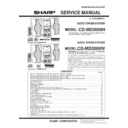Sharp CD-MD3000 (serv.man10) Service Manual ▷ View online
– 9 –
CD-MD3000H/CD-MD3000W
OPERATION MANUAL
Using the Radio Data System (RDS) (CD-MD3000H Only)
■
Information provided by RDS
Each time the DISP MODE button is pressed, the display will switch as follows:
Frequency
Date (for 3 seconds)
RDS clock time
Clock-time
and date (CT)
and date (CT)
Radio text
(RT)
(RT)
Programme
type (PTY)
(English fixed)
type (PTY)
(English fixed)
Programme
type (PTY)
(8 Languages)
type (PTY)
(8 Languages)
Station
name (PS)
name (PS)
When you are tuning in to a station other than an RDS station or to an RDS station
which sends weak signal, the display will change in the following order:
which sends weak signal, the display will change in the following order:
NO PS
NO PTY
FM 98.80 MHz
NO CT
NO RT
RDS is a broadcasting service which a growing number of FM stations provide.
These FM stations send additional signals along with their regular programme
signals. They send their station names, and information about the type of
programme such as sports or music, etc.
When tuned to an RDS station, “RDS” and the station name will be displayed.
“TP” (Traffic Programme) will appear on the display when the received broadcast car-
ries traffic information, and “TA” (Traffic Announcement) will appear whilst a traffic infor-
mation is on air.
“EON” will appear whilst the EON (Enhanced Other Networks information) data is broad-
cast.
“PTYI” (Dynamic PTY Indicator) will appear whilst the Dynamic PTY station is
received.
“RT” (Radio Text) will appear whilst the unit receives the Radio text data.
“CT” (Clock Time) will appear whilst the unit receives the RDS CT data.
These FM stations send additional signals along with their regular programme
signals. They send their station names, and information about the type of
programme such as sports or music, etc.
When tuned to an RDS station, “RDS” and the station name will be displayed.
“TP” (Traffic Programme) will appear on the display when the received broadcast car-
ries traffic information, and “TA” (Traffic Announcement) will appear whilst a traffic infor-
mation is on air.
“EON” will appear whilst the EON (Enhanced Other Networks information) data is broad-
cast.
“PTYI” (Dynamic PTY Indicator) will appear whilst the Dynamic PTY station is
received.
“RT” (Radio Text) will appear whilst the unit receives the Radio text data.
“CT” (Clock Time) will appear whilst the unit receives the RDS CT data.
You can control the RDS by using the remote control only.
NEWS
Short accounts of facts, events and publicly expressed views, report-
age and actuality.
AFFAIRS
Topical programme expanding or enlarging upon the news, generally
in different presentation style or concept, including debate, or analy-
sis.
sis.
INFO
Programmes whose purpose is to impart advice in the widest sense.
SPORT
Programme concerned with any aspect of sport.
EDUCATE
Programme intended primarily to educate, of which the formal ele-
ment is fundamental.
DRAMA
All radio plays and serials.
CULTURE
Programmes concerned with any aspect of national or regional cul-
ture, including language, theatre, etc.
SCIENCE
Programmes about the natural sciences and technology.
VARIED
Used for mainly speech-based programmes usually of light-entertain-
ment nature, not covered by other categories. Examples include: quiz-
zes, panel games, personality interviews.
zes, panel games, personality interviews.
POP M
Commercial music, which would generally be considered to be of cur-
rent popular appeal, often featuring in current or recent record sales
charts.
charts.
ROCK M
Contemporary modern music, usually written and performed by young
musicians.
EASY M
Current contemporary music considered to be “easy-listening”, as op-
posed to Pop, Rock or Classical, or one of the specialised music styles,
Jazz, Folk or Country. Music in this category is often but not always,
vocal, and usually of short duration.
Jazz, Folk or Country. Music in this category is often but not always,
vocal, and usually of short duration.
LIGHT M
Classical music for general, rather than specialist appreciation. Ex-
amples of music in this category are instrumental music, and vocal or
choral works.
choral works.
CLASSICS
Performances of major orchestral works, symphonies, chamber mu-
sic, etc., and including Grand Opera.
OTHER M
Musical styles not fitting into any of the other categories. Particularly
used for specialist music of which Rhythm & Blues and Reggae are
examples.
examples.
WEATHER
Weather reports and forecasts and meteorological information.
FINANCE
Stock Market reports, commerce, trading, etc.
CHILDREN
For programmes targeted at a young audience, primarily for enter-
tainment and interest, rather than where the objective is to educate.
Descriptions of the PTY (Programme Type) codes, TP (Traffic Programme) and
TA (Traffic Announcement)
You can search for and receive the following PTY, TP and TA signals.
TA (Traffic Announcement)
You can search for and receive the following PTY, TP and TA signals.
SOCIAL
Programmes about people and things that influence them individually
or in groups. Includes: sociology, history, geography, psychology and
society.
society.
RELIGION
Any aspect of beliefs and faiths, involving a God or Gods, the nature
of existence and ethics.
PHONE IN
Involving members of the public expressing their views either by phone
or at a public forum.
TRAVEL
Features and programmes concerned with travel to near and far des-
tinations, package tours and travel ideas and opportunities. Not for
use for announcements about problems, delays, or roadworks affect-
ing immediate travel where TP/TA should be used.
use for announcements about problems, delays, or roadworks affect-
ing immediate travel where TP/TA should be used.
LEISURE
Programmes concerned with recreational activities in which the lis-
tener might participate.
Examples include, Gardening, Fishing, Antique collecting, Cooking,
Food & Wine, etc.
JAZZ
Polyphonic, syncopated music characterised by improvisation.
COUNTRY
Songs which originate from, or continue the musical tradition of the
American Southern States.
Characterised by a straightforward melody and narrative story line.
NATION M
Current Popular Music of the Nation or Region in that country's lan-
guage, as opposed to International 'Pop' which is usually US or UK
inspired and in English.
inspired and in English.
OLDIES
Music from the so-called “golden age” of popular music.
FOLK M
Music which has its roots in the musical culture of a particular nation,
usually played on acoustic instruments. The narrative or story may be
based on historical events of the people.
based on historical events of the people.
DOCUMENT
Programme concerned with factual matters, presented in an investi-
gative style.
TEST
Broadcast when testing emergency broadcast equipment or receiv-
ers.
ALARM !
Emergency announcement made under exceptional circumstances
to give warning of events causing danger of general nature.
NONE
No programme type (receive only).
TP
Broadcasts which carry traffic announcements.
TA
Traffic announcements are being broadcast.
Note
:
When you select a programme in the EON stand-by mode, the unit will display “TI”
instead of “TA”.
instead of “TA”.
CD-MD3000H/CD-MD3000W
– 10 –
To confirm the time display:
[When the stand-by mode]
Press the DISPLAY button on the remote control.
The time display will appear for about 3 seconds.
The time display will appear for about 3 seconds.
[When the power is on]
Press the MENU button.
The time display will appear for about 10 seconds.
The time display will appear for about 10 seconds.
Note:
“CLOCK” will appear or time will flash at the push of the DISPLAY button when the AC
power supply is restored after a power failure or after unplugging the unit.
Reset the clock as follows.
“CLOCK” will appear or time will flash at the push of the DISPLAY button when the AC
power supply is restored after a power failure or after unplugging the unit.
Reset the clock as follows.
To reset the clock:
[When time will flash]
1. Press the ON/STAND-BY button.
2. Press the MENU button.
3. Press the ENTER button.
4. Perform “Setting the Clock” from step 5.
2. Press the MENU button.
3. Press the ENTER button.
4. Perform “Setting the Clock” from step 5.
[When “CLOCK” will appear]
Perform “Setting the Clock” from the beginning.
To change the 24-hour or 12-hour display:
1. Clear all the programmed contents.
[Refer to “If trouble occurs (reset)” on page 57 for details.]
2. Preform “Setting the clock” from the beginning.
Setting the Clock
In this example, the clock is set for the 24-hour (0:00) display.
1
Press the ON/STAND-BY button to turn the power on.
2
Press the MENU button.
3
Turn the jog dial to select “CLOCK” and within 10 seconds, press
the ENTER button.
the ENTER button.
4
Turn the jog dial to select the 24-hour or 12-hour display and
within 2 minutes, press the ENTER button.
within 2 minutes, press the ENTER button.
5
Turn the jog dial to adjust the hour and within 2 minutes, press
the ENTER button.
the ENTER button.
●
When the 12-hour display is selected, “AM” will change automatically to “PM”.
6
Turn the jog dial to adjust the minutes and within 2 minutes, press
the ENTER button.
the ENTER button.
●
The hour will not advance even if minutes advance from “59” to “00”.
●
The clock starts from “0” second. (Seconds are not displayed.)
The time display will disappear after a few seconds.
The time display will disappear after a few seconds.
“0:00”
→
The 24-hour display will appear. (0:00 - 23:59)
“AM 12:00”
→
The 12-hour display will appear. (AM 12:00 - PM 11:59)
“AM 0:00”
→
The 12-hour display will appear. (AM 0:00 - PM 11:59)
What is a MiniDisc?
The disc is stored in a cartridge. You can handle it easily without worrying about dust,
fingerprints, etc. However, dust entering the opening of the cartridge, dirt on the car-
tridge, warping, etc. may cause malfunctions. Please note the following.
fingerprints, etc. However, dust entering the opening of the cartridge, dirt on the car-
tridge, warping, etc. may cause malfunctions. Please note the following.
■
To prevent recorded MiniDiscs from being
erased accidentally
erased accidentally
Slide the accidental erase prevention tab, located on the side of the MiniDisc, in the
direction indicated by the arrow.
direction indicated by the arrow.
●
The MiniDisc will then be protected against accidental erasure.
To add a recording to such a MiniDisc, slide the accidental erase prevention tab back
to its original position.
to its original position.
■
Helpful tip when attaching a label
When attaching a label to a MiniDisc cartridge, be sure to note the following. If the label
is not attached properly, the MiniDisc may jam inside the unit and it may not be pos-
sible to remove it.
is not attached properly, the MiniDisc may jam inside the unit and it may not be pos-
sible to remove it.
●
If the label peels off or partially lifts away, replace it with a new one.
●
Do not put a new label on top of an existing one.
●
Attach the label only in the specified location.
■
Types of discs
There are two types of discs: playback-only and recordable types.
●
Playback-only MiniDisc:
This type of MiniDisc is used for commercially available
prerecorded music. This is the same kind of optical disc
as CDs. Playback is performed using an optical pickup.
(Recording and editing are not possible.)
prerecorded music. This is the same kind of optical disc
as CDs. Playback is performed using an optical pickup.
(Recording and editing are not possible.)
●
Recordable MiniDisc:
This is a “raw disc” on which recording can be performed.
A magneto optical disc is used. Recordings are made
using a laser and magnetic field. Repeated recording is
possible.
A magneto optical disc is used. Recordings are made
using a laser and magnetic field. Repeated recording is
possible.
MiniDisc System Limitations
Even if the maximum record-
ing time of a MiniDisc has not
been reached, “TOC FULL”
may be displayed.
ing time of a MiniDisc has not
been reached, “TOC FULL”
may be displayed.
Even if the maximum record-
ing time of a MiniDisc has not
been reached, “DISC FULL”
may be displayed.
ing time of a MiniDisc has not
been reached, “DISC FULL”
may be displayed.
Even if several short tracks
are erased, the remaining re-
cording time may not show an
increase.
are erased, the remaining re-
cording time may not show an
increase.
Two tracks may not be com-
bined in editing.
bined in editing.
The total of the recorded time
and time remaining on a disc
may not add up to the maxi-
mum possible recording time.
and time remaining on a disc
may not add up to the maxi-
mum possible recording time.
If recorded tracks are fast re-
versed or fast forwarded, the
sound may skip.
versed or fast forwarded, the
sound may skip.
In the MD system, the delimiter of the recording area
on a MiniDisc is programmed in a TOC. If partial eras-
ing, recording and editing are repeated several times,
TOC information will fill up, even though the number
of tracks has not reached the limit (255 tracks), and
further recording will be impossible. (If you use the
all erase function, this MiniDisc can be used from
the beginning.)
on a MiniDisc is programmed in a TOC. If partial eras-
ing, recording and editing are repeated several times,
TOC information will fill up, even though the number
of tracks has not reached the limit (255 tracks), and
further recording will be impossible. (If you use the
all erase function, this MiniDisc can be used from
the beginning.)
If there is any flaw on the MiniDisc, that part is auto-
matically excluded from the space available for re-
cording. Therefore, the recording time becomes
shorter.
matically excluded from the space available for re-
cording. Therefore, the recording time becomes
shorter.
When the remaining recording time of a disc is dis-
played, short tracks less than 12 seconds long may
not be included in the total.
played, short tracks less than 12 seconds long may
not be included in the total.
For MiniDiscs on which repeated recording and ed-
iting operations were performed, the COMBINE func-
tion may not work.
A track recorded from a CD (digital recording) and a
track recorded from a radio or other equipment (ana-
logue recording) cannot be combined.
iting operations were performed, the COMBINE func-
tion may not work.
A track recorded from a CD (digital recording) and a
track recorded from a radio or other equipment (ana-
logue recording) cannot be combined.
A cluster (about 2 seconds) is normally the minimum
unit of recording. So, even if a track is less than 2
seconds long, it will use about 2 seconds of space
on the disc. Therefore, the time actually available for
recording may be less than the remaining time dis-
played.
If there are scratches on discs, those sections will
be automatically avoided (no recording will be placed
in those sections). Therefore, the recording time will
be reduced.
unit of recording. So, even if a track is less than 2
seconds long, it will use about 2 seconds of space
on the disc. Therefore, the time actually available for
recording may be less than the remaining time dis-
played.
If there are scratches on discs, those sections will
be automatically avoided (no recording will be placed
in those sections). Therefore, the recording time will
be reduced.
A MiniDisc which has been recorded or edited re-
peatedly may skip during fast reverse or fast forward.
peatedly may skip during fast reverse or fast forward.
Recordable
Recording
prevented
prevented
A Shutter will be used on
only one side (back).
only one side (back).
Shutters will be used on
both sides.
both sides.
– 11 –
CD-MD3000H/CD-MD3000W
Error Messages
Error messages
BLANK DISC
CAN'T COPY
CAN'T EDIT
CAN'T READ
(
(
:Number or
symbol)
CAN'T REC
CAN'T WRITE
DISC FULL
E-CD 20
E-MD
(
:Number or
symbol)
EDIT OVER
MD NO DISC
CD NO DISC
CD NO DISC
Remedy
●
Replace it with another disc.
●
Replace the CD.
●
Change the stop position of the
track and then try editing it.
track and then try editing it.
●
Replace it with another disc.
●
Erase the disc and try record-
ing again.
ing again.
●
Re-record or replace the
MiniDisc.
MiniDisc.
●
Set this unit to the stand-by
mode and try to write the
TOC again. (Remove any
source of shock or vibration
whilst writing.)
mode and try to write the
TOC again. (Remove any
source of shock or vibration
whilst writing.)
●
Replace the disc with another
recordable disc.
recordable disc.
●
Set this unit to the stand-by
mode and turn the power on
again.
mode and turn the power on
again.
●
Set this unit to the stand-by
mode and turn the power on
again.
mode and turn the power on
again.
●
Decrease the number of
tracks.
tracks.
●
Load a MiniDisc.
●
Reload the MiniDisc.
●
Load a CD.
●
Reload the CD.
Meaning
●
Nothing is recorded.
(Neither music nor disc name
is recorded.)
(Neither music nor disc name
is recorded.)
●
You tried to record from a
copy prohibited CD.
copy prohibited CD.
●
A track cannot be edited.
●
The disc is damaged.
●
TOC information cannot be
read.
read.
●
MiniDisc not specified.
●
Recording cannot be per-
formed correctly due to vibra-
tion or shock in the unit.
formed correctly due to vibra-
tion or shock in the unit.
●
The TOC information could
not be created properly due
to a mechanical shock or to
scratches on the disc.
not be created properly due
to a mechanical shock or to
scratches on the disc.
●
The disc is out of recording
space.
space.
●
The CD tray is not working
properly.
properly.
●
A MiniDisc is not working
properly.
properly.
●
You chose 32 or more tracks
for track editing.
for track editing.
●
A MiniDisc has not been
loaded.
loaded.
●
The MiniDisc data cannot be
read.
read.
●
A CD has not been loaded.
●
The CD data cannot be read.
When an error message is displayed, proceed as follows:
Error messages
NAME FULL
NO SIGNAL
NOT AUDIO
OVER
PLAY MD
PROTECTED
TEMP OVER
TOC FORM
(
:Number or
symbol)
TOC FULL
? DISC
Meaning
●
The number of characters for
the disc name or track name
exceeds 40.
the disc name or track name
exceeds 40.
●
Poor connection of the digital
cable.
cable.
●
No output signal comes out
from the connected unit to
playback.
from the connected unit to
playback.
●
The data recorded on this
disc is not audio data.
disc is not audio data.
●
There is no space to make
CD editing on the disc.
CD editing on the disc.
●
You tried to record on a play-
back-only disc.
back-only disc.
●
The disc is write protected.
●
The temperature is too high.
●
TOC information recorded on
the MD does not match the
MiniDisc specifications or it
cannot be read.
the MD does not match the
MiniDisc specifications or it
cannot be read.
●
There is no space left for re-
cording track numbers.
cording track numbers.
●
There is no space left for re-
cording character informa-
tion.
cording character informa-
tion.
●
The data contains an error.
●
MiniDisc not specified.
Remedy
●
Shorten the disc or track
name.
name.
●
Connect the digital cable
securely.
securely.
●
Playback with the connected
unit.
unit.
●
Select another track.
●
Replace the disc.
●
Replace it with a disc that has
enough time to record.
enough time to record.
●
Replace it with another re-
cordable disc.
cordable disc.
●
Move the write protection tab
back to its original position.
back to its original position.
●
Set this unit to the stand-by
mode and wait for a whilst.
mode and wait for a whilst.
●
Replace it with another disc.
●
Erase the disc and try record-
ing again.
ing again.
●
Replace it with another re-
cordable disc.
cordable disc.
●
Erase the needless charac-
ters.
ters.
●
Replace it with another disc.
Troubleshooting Chart
Many potential “problems” can be resolved by the owner without calling a service tech-
nician. If something is wrong with this product, check the following before calling your
authorised SHARP dealer or service centre.
nician. If something is wrong with this product, check the following before calling your
authorised SHARP dealer or service centre.
■
Tuner
Symptom
●
Radio makes unusual noise con-
secutively.
secutively.
■
Remote control
Symptom
●
The remote control does not op-
erate.
erate.
Possible cause
●
The stereo system is placed near the TV
or computer.
or computer.
●
FM/AM loop aerial is not placed prop-
erly. Move the AC power lead away from
the aerial if located near.
erly. Move the AC power lead away from
the aerial if located near.
Possible cause
●
Is the AC power lead of the stereo sys-
tem plugged in?
tem plugged in?
●
The battery polarity is not correct.
●
The batteries are dead.
●
Incorrect distance or angle.
●
Does the remote control sensor receive
strong light?
strong light?
■
General
Symptom
●
The clock is not on time.
●
When a button is pressed, the unit
does not respond.
does not respond.
●
No sound is heard.
Possible cause
●
Did a power failure occur?
Reset the clock. (Refer to page 17.)
Reset the clock. (Refer to page 17.)
●
Set this unit to the power stand-by mode
and then turn it back on.
and then turn it back on.
●
If the unit still malfunctions, reset it.
(Refer to page 57.)
(Refer to page 57.)
●
Is the volume level set to “0”?
●
Are the headphones connected?
●
Are the speaker wires disconnected?
■
Cassette deck
Symptom
●
Cannot record.
●
Cannot record tracks with proper
sound quality.
sound quality.
●
Cannot erase completely.
●
Sound skipping.
●
Cannot hear treble.
●
Sound fluctuation.
●
Cannot remove the tape.
Possible cause
●
Is the erase-protection tab removed?
●
Is it a normal tape?
(You cannot record on a metal or CrO
(You cannot record on a metal or CrO
2
tape.)
●
Is there any slack? Is the tape stretched?
●
Are the capstans, pinch rollers, or heads
dirty?
dirty?
●
If a power failure occurs during playback,
the heads remain engaged with the tape.
Do not open the compartment forcibly.
Wait until electricity resumes.
the heads remain engaged with the tape.
Do not open the compartment forcibly.
Wait until electricity resumes.
■
CD player
Symptom
●
Playback does not start.
●
Playback stops in the middle or is
not performed properly.
not performed properly.
●
Playback sounds are skipped, or
stopped in the middle of a track.
stopped in the middle of a track.
Possible cause
●
The disc is loaded up-side down.
●
The disc does not satisfy the standards.
●
The disc is distorted or scratched.
●
Is the unit located near excessive vibra-
tions?
tions?
●
The disc is very dirty.
●
Has condensation formed inside the
unit?
unit?
■
MiniDisc
Symptom
●
A recording cannot be made.
●
Even though a disc has been
loaded, “NO DISC” or “CAN'T
READ” is displayed.
loaded, “NO DISC” or “CAN'T
READ” is displayed.
●
Playback sounds are skipped.
Possible cause
●
Is the MiniDisc protected against acci-
dental erasure?
dental erasure?
●
Did you try to make recording on a play-
back-only MiniDisc?
back-only MiniDisc?
●
Can you see the "DISC FULL" or "TOC
FULL" message in the display?
FULL" message in the display?
●
The disc is very dirty.
●
Is the unit located near excessive vibra-
tions?
tions?
●
Has condensation formed inside the
unit?
unit?
CD-MD3000H/CD-MD3000W
– 12 –
System Connections (For CD-MD3000W Only)
Setting the AC voltage selector
Check the setting of the AC voltage selector located on the rear panel before plug-
ging the unit into an AC socket. If necessary, adjust the selector to correspond to the
AC power voltage used in your area.
ging the unit into an AC socket. If necessary, adjust the selector to correspond to the
AC power voltage used in your area.
Turn the selector with a screwdriver until the appropriate voltage number
appears in the window (110 V, 127 V, 220 V or 230 V - 240 V AC).
Connecting the AC power lead
After making all connections, plug the unit. If you plug the unit first, the unit
will enter the demonstration mode
will enter the demonstration mode
Notes:
Plug the AC power lead into an AC socket, after any connections.
Unplug the AC power lead from the AC socket if the unit will not be in use for a pro-
longed period of time.
Unplug the AC power lead from the AC socket if the unit will not be in use for a pro-
longed period of time.
AC Plug Adaptor
In areas (or countries) where an AC socket as shown in illustration is used, con-
nect the unit using the AC plug adaptor supplied with the unit, as illustrated. The AC
plug adaptor is not included in areas where the AC wall socket and AC power plug
can be directly connected (see illustration ).
In areas (or countries) where an AC socket as shown in illustration is used, con-
nect the unit using the AC plug adaptor supplied with the unit, as illustrated. The AC
plug adaptor is not included in areas where the AC wall socket and AC power plug
can be directly connected (see illustration ).
Note for users in Australia and New Zealand:
An AC plug adaptor is not supplied if the lead has an Australian Standard plug.
An AC plug adaptor is not supplied if the lead has an Australian Standard plug.
1
2
Setting the FM/AM span selector
The International Telecommunication Union (ITU) has established that member coun-
tries should maintain either a 100 kHz or a 50 kHz interval between broadcasting fre-
quencies of FM stations and 10 kHz or 9 kHz for AM station. The illustration shows
the 50/9 kHz zones (regions 1 and 3), and the 100/10 kHz zone (region 2).
Before using the unit, set the SPAN SELECTOR switch (on the rear panel) to the
interval (span) of your area.
tries should maintain either a 100 kHz or a 50 kHz interval between broadcasting fre-
quencies of FM stations and 10 kHz or 9 kHz for AM station. The illustration shows
the 50/9 kHz zones (regions 1 and 3), and the 100/10 kHz zone (region 2).
Before using the unit, set the SPAN SELECTOR switch (on the rear panel) to the
interval (span) of your area.
To change the tuning zone:
1
Press the ON/STAND-BY button to enter the stand-by mode.
2
Set the SPAN SELECTOR switch (on the rear panel) as follows.
For 50 kHz FM interval (9 kHz in AM) 50/9
For 100 kHz FM interval (10 kHz in AM) 100/10
For 100 kHz FM interval (10 kHz in AM) 100/10
3
Whilst pressing down the VOLUME button, press the ON/STAND-
BY button until "ALL CLEAR" appears.
BY button until "ALL CLEAR" appears.
Caution:
This operation will erase all data stored in memory including clock, timer settings,
tuner preset, and CD or MiniDisc programme.
This operation will erase all data stored in memory including clock, timer settings,
tuner preset, and CD or MiniDisc programme.
(For CD-MD3000W Only)
Click on the first or last page to see other CD-MD3000 (serv.man10) service manuals if exist.