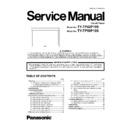Panasonic TY-TP42P10S / TY-TP50P10S Service Manual ▷ View online
TY-TP42P10S / TY-TP50P10S
45
6.6.
Adjust PEAKPOSI (Corner)
• Purpose for adjustment : Make Touch Panel recognize the
corners bottom left and right.
1. Display Parameter and select "Camera Scope" tab.
2. Touch the corner bottom right of PDP screen display
area.
• Touch with a bar such as Touch Pen to indicate the
correct position. The blue wave shape at the corner
bottom right falls down.
bottom right falls down.
• If lpeakpos value is changed, the yellow line in the
reflection plate image moves to left and right. Adjust
lpeakpos and match the position to the dent of the blue
wave shape.
lpeakpos and match the position to the dent of the blue
wave shape.
• As the reflection plate looks black at the touched point,
matching yellow line is better to adjust correctly.
3. Touch the corner bottom left of PDP screen display area.
• Touch with a bar such as Touch Pen to indicate the
correct position. The blue wave shape at the corner
bottom left falls down.
bottom left falls down.
• If rpeakpos value is changed, the yellow line in the
reflection plate image moves to left and right. Adjust
rpeakpos and match the position to the dent of the blue
wave shape.
rpeakpos and match the position to the dent of the blue
wave shape.
• As the reflection plate looks black at the touched point,
matching yellow line is better to adjust correctly.
4. Press "Write to ROM" to write the adjustment result.
TY-TP42P10S / TY-TP50P10S
46
6.7.
Setting range (first, last) of the
optical axis
optical axis
• Purpose for adjustment : Make L and R sensors recognize
the starting point (first) and ending point (last). Adjust lfirst,
rfirst, llast and rlast
rfirst, llast and rlast
1. Touch PDP display area corner top right. The blue wave
shape of the left sensor falls down. Adjust lfirst and match
the yellow line to the dent of the wave shape.
the yellow line to the dent of the wave shape.
2. Touch PDP display area corner bottom left. The blue
wave shape of the left sensor falls down. Adjust llast and
match the yellow line to the dent of the wave shape. (*If
two dents appear, pick the one close to the center of the
wave)
match the yellow line to the dent of the wave shape. (*If
two dents appear, pick the one close to the center of the
wave)
3. Touch PDP display area corner bottom right. The blue
wave shape of the right sensor falls down. Adjust rfirst
and match the yellow line to the dent of the wave shape.
(*If two dents appear, pick the one close to the center of
the wave)
and match the yellow line to the dent of the wave shape.
(*If two dents appear, pick the one close to the center of
the wave)
4. Touch PDP display area corner top right. The blue wave
shape of the right sensor falls down. Adjust rlast and
match the yellow line to the dent of the wave shape.
match the yellow line to the dent of the wave shape.
5. Press "Write to ROM" to write the adjustment result.
TY-TP42P10S / TY-TP50P10S
47
6.8.
Adjust and confirm the light
level
level
• Purpose for adjustment : Confirm that the enough light level
to operate Touch Panel properly is secured.
1. Press "Auto set" at left and right.
2. Press "Initialize" after press "Write to ROM" to save the
2. Press "Initialize" after press "Write to ROM" to save the
data.
3. Confirm that the weakest point of left and right wave
shape (light level) is level 2.5 or more.
• If dust exists on the sensor unit or reflection plate, necessary
light level may not be secured. Clean the reflection plate and
the floodlight lens of the sensor part.
the floodlight lens of the sensor part.
• If the weakest point is below 2.5, set "LED power" current to
"High" by opening "Common" tab in Parameter.
• If the weakest point is still below 2.5 although setting "LED
power" current to "High", open "Sensitivity" tab in
"Parameter" to adjust the sensor sensitivity.
"Parameter" to adjust the sensor sensitivity.
• If you set the wave shape to too high level more than
necessary, thin things cannot be recognized. When c
onfirming the thinnest value detection, NG will appear.
onfirming the thinnest value detection, NG will appear.
TY-TP42P10S / TY-TP50P10S
48
7 25-point calibration
Peform 25-point calibration after adjusting the optical axis using
“LtabMonS”.
“LtabMonS”.
7.1.
Before performing 25-point cal-
ibration
ibration
1. Prepare setting for adjusting PC
• Create folder and copy files listed below for Excel data
processing.
• Create a folder directly onto the C Drive. C:/25PDATA
• Copy the files and create the data folder listed below into
• Copy the files and create the data folder listed below into
the "25PDATA" folder.
- 25P Adjustment Data Procssing.xls
- Grid.exe
- grid.ini
- import.prm
- data folder (C:\25DATA\data)
- Grid.exe
- grid.ini
- import.prm
- data folder (C:\25DATA\data)
• Adjustment processing result will be saved in the data
folder automatically ("S/N" xls).
2. Prepare setting of Excel
• Start up the Visual Basic Editor by selecting "Tool" -
"Macro" -> "Visual Basic Editor".
• Select "Reference Setting" from "Tool".
• Put a check mark on "SOLVER" in available references.
• If “SOLVER.xla” doesn’t exist or does not show in refer-
• Put a check mark on "SOLVER" in available references.
• If “SOLVER.xla” doesn’t exist or does not show in refer-
ences, press “reference” to select “SOLVER.xla”.
“SOLVER.xla” should be in C\Program Files\Microsoft
Office\Library\Solver.
“SOLVER.xla” should be in C\Program Files\Microsoft
Office\Library\Solver.
7.2.
Explanation of 25-point Cali-
bration
bration
1. To start performing 25-point Calibration
• Start up “LtabMon S”. (Make sure the Touch Driver is not
running.)
a. Press “Sampling”. Detailed sampling data box will
appear.
b. Start up “Grid.exe”.
• While touching the cross point in the top left corner with
the touch pen, press “Capture (Enter Key)”.
• Move to right one section and press “Capture (Enter
key)”. Repeat the same procedure to get calibration data
from 5 points.
from 5 points.
• Move to far left corner in the second row, repeat the
same procedure from left to right to get calibration data.
Collect data from all 25 points.
Collect data from all 25 points.
• When you finish with the last point, press “Save”.
• Right-click to close “Grid”.
• RES.dat will be saved in 25PDATA folder in C drive.
• Right-click to close “Grid”.
• RES.dat will be saved in 25PDATA folder in C drive.
2. Excel data processing (Make sure the setting has been
prepared before hand.)
a. Start up “25P Adjustment Data Procssing.xls”
(Macro).
• Select a number for adjusting model.
- 1:50 inch TY-TP50P10S
- 2:42 inch TY-TP42P10S
- 3:58 inch TY-TP58P10S
- 4:65 inch TY-TP65P10S
- 1:50 inch TY-TP50P10S
- 2:42 inch TY-TP42P10S
- 3:58 inch TY-TP58P10S
- 4:65 inch TY-TP65P10S
b. Process the aquired data. Press “RES - RES0”
Press “OK” according to the message dialog box.
c. Perform the data validation and defrag
Press “Validation & Initialization & Defrag”
3. Press “DATA - Export” to save result of the calibration.
• The data will be saved as “importf.prm” in 25PDATA
folder.
• Press “Exit” to quit.
• Enter product’s serial number when asked for S/N.
• “S/N.xls” will be saved in 25PDATA folder.
• Enter product’s serial number when asked for S/N.
• “S/N.xls” will be saved in 25PDATA folder.
4. Import the aquired data.
a. Press “Parameter” in LTabMonS.
Click on the first or last page to see other TY-TP42P10S / TY-TP50P10S service manuals if exist.