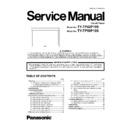Panasonic TY-TP42P10S / TY-TP50P10S Service Manual ▷ View online
TY-TP42P10S / TY-TP50P10S
41
5.7.
Remove the Right angle-UL
1. Remove the screws (
×3
) and remove the Right
angle-UL.
5.8.
Remove the Right angle-UR
1. Remove the screws (
×3
) and remove the Right
angle-UR.
TY-TP42P10S / TY-TP50P10S
42
6 Measurements and Adjustments
6.1.
Before the adjustment when Circuit board are exchanged
• The maintenance tool, "LtabmonA" is necessary. Use "LtabmonA" after copying LTabMonA.exe and LTabMonA.INI to the folder
where the touch driver is installed.
Click here for downloading "LtabmonA".
Click here for downloading "LtabmonA".
• Install to "C:\Program Files\LSaDrv folder" together with the driver itself. Install the latest version of Touch Panel driver before-
hand.
6.2.
Cautions for replacing the Circuit board
• The image sensor for image recognition, and optical components such as lens, prism, etc are used for the sensor Board (L, R).
• Avoid as much dust as possible. Do not touch the lens, prism or infrared diode. Handle with care not to add impacts, etc.
• Avoid as much dust as possible. Do not touch the lens, prism or infrared diode. Handle with care not to add impacts, etc.
6.3.
Flow chart for replacing the Boards
TY-TP42P10S / TY-TP50P10S
43
6.4.
How to rewrite data when
replacing the Main Board
replacing the Main Board
• Adjusted data is saved respectively in EEPROM inside the
Main Board.
1. Start "LtabMonA" with Touch Panel connected.
2. Press "Parameter" after start "LtabMonA".
3. Parameter display appears. (The data of the Main Board
currently connected is shown.)
4. Press "Save File" button and save as "Name". (extension.
prm)
5. The data write on the new Board.
• Press "Load file" and specify the data saved as above.
(extension. prm)
• The data which was read is displayed.
• After that, press "Write to ROM" and the data is written.
• After that, press "Write to ROM" and the data is written.
(Unless you push the button, the data cannot be written.
• Press "OK" to close "Parameter" display.
• After writing the data, finish "LtabmonA" once.
• The written data is enabled by removing and inserting the
• After writing the data, finish "LtabmonA" once.
• The written data is enabled by removing and inserting the
USB cable.
• The basic operation for replacing the Main Board finishes
here. Confirm the contents to be checked after adjustment.
• Some components come to the end of life and may not be
recovered to the shipping condition.
• If the check contents cannot be satisfied, adjust the items. If
it still cannot be recovered after adjusting all items, changing
the Sensor Boards is necessary.
the Sensor Boards is necessary.
6.5.
Adjust the optical axis
• Purpose for adjustment : Adjusting so that L and R sensors
can receive the reflected light properly from the reflecting
plate.
plate.
1. Start "LtabMonA" with Touch Panel connected.
2. After starting "LtabmonA". the sensor wave pattern
appears. Add check mark for "Continuous" and "2D
image".
image".
3. Display "Parameter" and select view "Camera Scope"
tab.
TY-TP42P10S / TY-TP50P10S
44
4. Press "L Search". It will take time to search for the optical
axis.
5. When the wave shape is swollen, press "Auto set". The
wave shape is more swollen and then L optical axis
adjustment is complete.
adjustment is complete.
6. Press "R Search". It will take time to search for the optical
axis.
7. When the wave shape is swollen, press "Auto set". The
wave shape is more swollen and then R optical axis
adjustment is complete.
adjustment is complete.
8. Press " Write to ROM " to save the adjusted data which
was completed. "Writing parameter" display appears.
Press "OK".
Press "OK".
9. Writing (Saving) the adjusted data is complete by
pressing "OK".
10. Press "Initialize".
• Both red and blue wave shapes match with each other. The
red wave shape is set during start-up and initialization with
basic light level. The blue wave shape shows the operation
in progress.
basic light level. The blue wave shape shows the operation
in progress.
• Adjustment from here can be made with this wave shape
condition.
Click on the first or last page to see other TY-TP42P10S / TY-TP50P10S service manuals if exist.