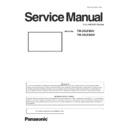Panasonic TH-55LF80U / TH-55LF80W (serv.man2) Service Manual ▷ View online
ADJ-3
SECTION 3 ADJUSTMENTS
<55LF80>
1.1.3. Confirmation of version
1. Display the CAT mode (Refer to Section 1 - 3.1.)
2. The CAT mode menu appears on the screen. Select the [CD Mode] menu with [pq] buttons and press the [MUTE] button
for more than 3 seconds to enter the CD mode.
Main CPU firmware version
ADJ-4
SECTION 3 ADJUSTMENTS
<55LF80>
1.2. SUB MCU software updating
1.2.1. Tools and preparation
1. Computer : Used for firmware transforming
2. Communication cable : D-sub 9pin (female/female RS-232C straight)
3. Software & updating file : SerialLoader & firmware (LF8_80-LFV6_60_SUB_Vxxxx.ldr),
download from service web site.
4. Extract the software and file package to your favorite directory on your computer.
5. Connect the serial terminal (SERIAL-IN) and PC with an RS-232C cable.
Caution: Before performing the updating, the serial cable on the SERIAL OUT terminal must be disconnected
when using the "Serial daisy chain" function. (If did, the display will not turn on again.)
when using the "Serial daisy chain" function. (If did, the display will not turn on again.)
1.2.2. Updating procedure
1. Start up the updating software [SerialLoader.exe].
2. Choose available COM port with pull down menu and click [OK]. The baudrate should be used with "115200".
3. On the left window, browse and select a folder where the updating file is stored. The firmware file is listed on the right win-
dow and select it then click [Add]. The selected firmware will listed on the bottom window.
4. Click [OK]. The another confirmation window will appear and then click [OK] to start updating.
5. After finishing the updating, the window below appear and click [OK] to close the software.
6. Turn the display off and leave for more than 1 minute and then turn on again.Enter the ser-
vice mode [CD Mode] and confirm that the version has been updated.
* During updating, Do not disconnect
the AC cord or serial cable otherwise
the Display may not turn on
SAMPLE
SAMPLE
ADJ-5
SECTION 3 ADJUSTMENTS
<55LF80>
1.2.3. Confirmation of version
1. Display the CAT mode (Refer to Section 1 - 3.1.)
2. The CAT mode menu appears on the screen. Select the [CD Mode] menu with [pq] buttons and press the [MUTE] button
for more than 3 seconds to enter the CD mode.
Sub CPU firmware version
ADJ-6
SECTION 3 ADJUSTMENTS
<55LF80>
2. USB Cloning
2.1. Copy Data
1) General Mode/Service Mode(Selected User Menu Data)
"Picture Adjustment Data", "Sound Adjustment Data", "Initial Setting", "Position Data", "Options Menu setting",
"Adjustment Data"
*Following Data is not copied.
Date and Time
Network setting: LAN Setting
Options : Display ID
2) Service Mode (Selected Board Replace)
All data except Date and Time
Note: The Copy of Data (USB Memory → Display) is not available when Data of Model and Size and
Destination do not match.
2.2. Cloning procedure (General Mode)
1. Insert USB Memory to the USB interface.
2. Press the [SETUP] button to display the setup menu on the screen. Select [OSD LANGUAGE] menu with [pq] buttons
and press and hold the [ENTER] button for more than 3 seconds.
The below window will appear. (USB Data cloning is gray out when USB Memory is not inserted.)
3. Select [USB Data Cloning] menu with [pq] buttons and press ENTER button. The below window will appear.
3.1. Display→USB Memory
Select [Display→USB Memory] and then click [Yes] to start cloning.
After finishing the copying, the window below appear.
3.2. USB Memory→Display
Select [USB Memory→Display] and then click [Yes] to start cloning.
After finishing the copying, the window below appear.
4. Turn off the Main switch and then on again. Confirm the version number in the CD mode of CAT mode.
Click on the first or last page to see other TH-55LF80U / TH-55LF80W (serv.man2) service manuals if exist.