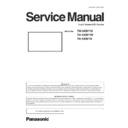Panasonic TH-50BF1U / TH-50BF1W / TH-50BF1E Service Manual ▷ View online
DIS-27
SECTION 2 DISASSEMBLY PROCEDURES
<50BF1>
2.17. Attachment procedure of Touch Panel Filter
1. Insert the TP PCB Cover Metal in the Cabinet as shown in the following figure.
Be careful not pinch the FFC from IR-Board and the Wire from Touch Panel PCB
Unit.
2. Insert the Touch Panel Filter between TP PCB Cover Metal and the Cabinet as shown in the following figure.
* Please insert so that the convex side of the Touch Panel Filter (X, Y) becomes inside.
* If it inserts from the both ends of a Touch Panel Filter, it will become easy to do work.
3. Fix the TP PCB Cover Metal with screws.
40
TH-50LFB70U/TH-50LFB70W
7.17. Attachment procedure of Touch Panel Filter
1. Insert the TP PCB Cover Metal in the Cabinet as shown in the following figure.
2. Insert the Touch Panel Filter between TP PCB Cover Metal and the Cabinet as shown in the following figure.
* Please insert so that the convex side of the Touch Panel Filter (X, Y) becomes inside.
* If it inserts from the both ends of a Touch Panel Filter, it will become easy to do work.
* If it inserts from the both ends of a Touch Panel Filter, it will become easy to do work.
3. Fix the TP PCB Cover Metal with screws.
40
TH-50LFB70U/TH-50LFB70W
7.17. Attachment procedure of Touch Panel Filter
1. Insert the TP PCB Cover Metal in the Cabinet as shown in the following figure.
2. Insert the Touch Panel Filter between TP PCB Cover Metal and the Cabinet as shown in the following figure.
* Please insert so that the convex side of the Touch Panel Filter (X, Y) becomes inside.
* If it inserts from the both ends of a Touch Panel Filter, it will become easy to do work.
* If it inserts from the both ends of a Touch Panel Filter, it will become easy to do work.
3. Fix the TP PCB Cover Metal with screws.
DIS-28
SECTION 2 DISASSEMBLY PROCEDURES
<50BF1>
2.18. Replacement of IR Module, IR PCB Fixing Metal, and DEC LED Panel
1. Remove the LCD Panel and Front Glass from the Cabinet.
(Refer to steps 1 to 11 in “2.15. Replacement of LCD Panel and Front Glass”)
2. Remove the TP PCB Cover Metal (BOT).
(Refer to step 2 in “2.16. Replacement of Touch Module”)
3. Remove the screws and then remove the IR PCB Fixing Metal, IR-Borad and DEC LED Panel.
4. Disconnect the FFC from the IR-Board.
Caution when attaching IR-Board
• As shown in the following figure, please let the FFC pass.
41
TH-50LFB70U/TH-50LFB70W
7.18. Replacement of V1-Board, V PCB Fixing Metal, and DEC LED Panel
1. Remove the LCD Panel and Front Glass from the Cabinet.
(Refer to steps 1 to 11 in “7.15. Replacement of LCD Panel and Front Glass”)
2. Remove the TP PCB Cover Metal (BOT).
(Refer to step 2 in “7.16. Replacement of Touch Module”)
3. Remove the screws and then remove the V PCB Fixing Metal, V1-Borad and DEC LED Panel.
4. Disconnect the FFC from the V1-Board.
4. Disconnect the FFC from the V1-Board.
Caution when attaching V1-Board
• As shown in the following figure, please let the FFC pass.
41
TH-50LFB70U/TH-50LFB70W
7.18. Replacement of V1-Board, V PCB Fixing Metal, and DEC LED Panel
1. Remove the LCD Panel and Front Glass from the Cabinet.
(Refer to steps 1 to 11 in “7.15. Replacement of LCD Panel and Front Glass”)
2. Remove the TP PCB Cover Metal (BOT).
(Refer to step 2 in “7.16. Replacement of Touch Module”)
3. Remove the screws and then remove the V PCB Fixing Metal, V1-Borad and DEC LED Panel.
4. Disconnect the FFC from the V1-Board.
4. Disconnect the FFC from the V1-Board.
Caution when attaching V1-Board
• As shown in the following figure, please let the FFC pass.
IR-Board
IR PCB Fixing Metal
41
TH-50LFB70U/TH-50LFB70W
7.18. Replacement of V1-Board, V PCB Fixing Metal, and DEC LED Panel
1. Remove the LCD Panel and Front Glass from the Cabinet.
(Refer to steps 1 to 11 in “7.15. Replacement of LCD Panel and Front Glass”)
2. Remove the TP PCB Cover Metal (BOT).
(Refer to step 2 in “7.16. Replacement of Touch Module”)
3. Remove the screws and then remove the V PCB Fixing Metal, V1-Borad and DEC LED Panel.
4. Disconnect the FFC from the V1-Board.
4. Disconnect the FFC from the V1-Board.
Caution when attaching V1-Board
• As shown in the following figure, please let the FFC pass.
IR-Board
IR PCB Fixing Metal
DIS-29
SECTION 2 DISASSEMBLY PROCEDURES
<50BF1>
2.19. Replacement of Cabinet
1. Remove the LCD Panel and Front Glass from the Cabinet.
(Refer to steps 1 to 11 in “2.15. Replacement of LCD Panel and Front Glass”)
2. Remove the Touch Panel PCB Unit from the Cabinet.
(Refer to steps 2 to 3 in “2.16. Replacement of Touch Panel PCB Unit”)
3. Remove the IR-Board, IR PCB Fixing Metal, and DEC LED Panel from the Cabinet.
(Refer to steps 3 to 4 in “2.18. Replacement of IR-Board, IR PCB Fixing Metal, and DEC LED Panel”)
4. Remove the screws and remove the Cabinet (Top Assy, Bot Assy, Left, Right).
Caution when attaching Cabinet
• After attaching the Cabinet (Top assy, Bot Assy), attach the Cabinet (Left, Right).
• Please attach not to exceed the standard value of the following figure.
42
TH-50LFB70U/TH-50LFB70W
7.19. Replacement of Cabinet
1. Remove the LCD Panel and Front Glass from the Cabinet.
(Refer to steps 1 to 11 in “7.15. Replacement of LCD Panel and Front Glass”)
2. Remove the Touch Panel PCB Unit from the Cabinet.
(Refer to steps 2 to 3 in “7.16. Replacement of Touch Panel PCB Unit”)
3. Remove the V1-Board, V PCB Fixing Metal, and DEC LED Panel from the Cabinet.
(Refer to steps 3 to 4 in “7.18. Replacement of V1-Board, V PCB Fixing Metal, and DEC LED Panel”)
4. Remove the screws and remove the Cabinet (Top Assy, Bot Assy, Left, Right).
Caution when attaching Cabinet
• After attaching the Cabinet (Top assy, Bot Assy), attach the Cabinet (Left, Right).
• Please attach not to exceed the standard value of the following figure.
• Please attach not to exceed the standard value of the following figure.
42
TH-50LFB70U/TH-50LFB70W
7.19. Replacement of Cabinet
1. Remove the LCD Panel and Front Glass from the Cabinet.
(Refer to steps 1 to 11 in “7.15. Replacement of LCD Panel and Front Glass”)
2. Remove the Touch Panel PCB Unit from the Cabinet.
(Refer to steps 2 to 3 in “7.16. Replacement of Touch Panel PCB Unit”)
3. Remove the V1-Board, V PCB Fixing Metal, and DEC LED Panel from the Cabinet.
(Refer to steps 3 to 4 in “7.18. Replacement of V1-Board, V PCB Fixing Metal, and DEC LED Panel”)
4. Remove the screws and remove the Cabinet (Top Assy, Bot Assy, Left, Right).
Caution when attaching Cabinet
• After attaching the Cabinet (Top assy, Bot Assy), attach the Cabinet (Left, Right).
• Please attach not to exceed the standard value of the following figure.
• Please attach not to exceed the standard value of the following figure.
42
TH-50LFB70U/TH-50LFB70W
7.19. Replacement of Cabinet
1. Remove the LCD Panel and Front Glass from the Cabinet.
(Refer to steps 1 to 11 in “7.15. Replacement of LCD Panel and Front Glass”)
2. Remove the Touch Panel PCB Unit from the Cabinet.
(Refer to steps 2 to 3 in “7.16. Replacement of Touch Panel PCB Unit”)
3. Remove the V1-Board, V PCB Fixing Metal, and DEC LED Panel from the Cabinet.
(Refer to steps 3 to 4 in “7.18. Replacement of V1-Board, V PCB Fixing Metal, and DEC LED Panel”)
4. Remove the screws and remove the Cabinet (Top Assy, Bot Assy, Left, Right).
Caution when attaching Cabinet
• After attaching the Cabinet (Top assy, Bot Assy), attach the Cabinet (Left, Right).
• Please attach not to exceed the standard value of the following figure.
• Please attach not to exceed the standard value of the following figure.
DIS-30
SECTION 2 DISASSEMBLY PROCEDURES
<50BF1>
Caution when replacing Cabinet (Top Assy, Bot Assy)
• When replacing Cabinet (Top Assy, Bot Assy), please stick AL-tape on the position of the following figure.
43
TH-50LFB70U/TH-50LFB70W
Caution when replacing Cabinet (Top Assy, Bot Assy)
• When replacing Cabinet (Top Assy, Bot Assy), please stick AL-tape on the position of the following figure.
Click on the first or last page to see other TH-50BF1U / TH-50BF1W / TH-50BF1E service manuals if exist.