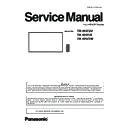Panasonic TH-49SF2U / TH-49SF2E / TH-49SF2W (serv.man2) Service Manual ▷ View online
ADJ-9
SECTION 3 ADJUSTMENTS
<49SF2U/E/W>
・
Writing status displays on the window.
・
After finishing the updating, return to the main screen.
6. Press the [CLOSE] button, and close the Update Tool.
SAMPLE
SAMPLE
SAMPLE
ADJ-10
SECTION 3 ADJUSTMENTS
<49SF2U/E/W>
7. ERROR, MESSAGE LIST
Error code
Message
Remarks
Errors detected by tool side
1
Application Internal Error.
Select the data file.
2
Connection Error.
Please check the network.
Check the IP Address and Command
Port.
Check the list of the Display units
compatible with the update tool.
3
Update file transmission failed.
Network failure.
6
Update file is not correct.
Please check the update file.
CRC Error.
Unsupported firmware
Errors detected by the Display unit side
8
Update file is not correct.
Please check the update file.
Incorrect header information.
9
Update file transportation failed.
Network failure.
10
Update file is not correct.
Please check the update file.
CRC Error.
11
Status Error.
Please check the display.
Check the state of the Display unit, such
as power supply.
12
Update failed.
Check the file and try again.
13
Update failed.
Timeout of update.
Message
14
Software upgrades were NOT done.
Please check the file version and try
again.
The same version or new version has
already been written.
* When an error or notification occurs,
the screen on the left is displayed.
7.ERROR、MESSAGE表示
ツール使用中にエラー
(ERRRO)又は
お知らせ
(MESSAGE)が発生すると左
記画面(例)が表示されます。
7. ERROR, MESSAGE LIST
Error code
Message
Remarks
Errors detected by tool side
1
Application Internal Error.
Select the data file.
2
Connection Error.
Please check the network.
Check the IP Address and Command
Port.
Check the list of the Display units
compatible with the update tool.
3
Update file transmission failed.
Network failure.
6
Update file is not correct.
Please check the update file.
CRC Error.
Unsupported firmware
Errors detected by the Display unit side
8
Update file is not correct.
Please check the update file.
Incorrect header information.
9
Update file transportation failed.
Network failure.
10
Update file is not correct.
Please check the update file.
CRC Error.
11
Status Error.
Please check the display.
Check the state of the Display unit, such
as power supply.
12
Update failed.
Check the file and try again.
13
Update failed.
Timeout of update.
Message
14
Software upgrades were NOT done.
Please check the file version and try
again.
The same version or new version has
already been written.
ADJ-11
SECTION 3 ADJUSTMENTS
<49SF2U/E/W>
2. USB Cloning
2.1. Copy Data
1) General Mode/Service Mode(Selected User Menu Data)
"Picture Adjustment Data", "Sound Adjustment Data", "Initial Setting", "Position Data", "Options Menu setting",
"Adjustment Data"
*Following Data is not copied.
Date and Time
Network setting: LAN Setting
Options : Display ID
2) Service Mode (Selected Board Replace)
All data except Date and Time
Note: The Copy of Data (USB Memory → Display) is not available when Data of Model and Size and
Destination do not match.
2.2. Cloning procedure (General Mode)
1. Insert USB Memory to the USB interface.
2. Press the [SETUP] button to display the setup menu on the screen. Select [OSD LANGUAGE] menu with [pq] buttons
and press and hold the [ENTER] button for more than 3 seconds.
The below window will appear. (USB Data cloning is gray out when USB Memory is not inserted.)
3. Select [USB Data Cloning] menu with [pq] buttons and press ENTER button. The below window will appear.
3.1. Display→USB Memory
Select [Display→USB Memory] and then click [Yes] to start cloning.
After finishing the copying, the window below appear.
3.2. USB Memory→Display
Select [USB Memory→Display] and then click [Yes] to start cloning.
After finishing the copying, the window below appear.
3.3. After data copy has finished, remove the USB memory device from the USB terminal. Press the <Main Power On / Off
button> to turn the power OFF, and turn the power ON again. The copied content is applied to the Display.
ADJ-12
SECTION 3 ADJUSTMENTS
<49SF2U/E/W>
2.3. Cloning procedure (Service Mode)
1. Insert USB Memory to the USB interface.
2. Display the CAT mode (Refer to Section 1 - 3.1.)
3. Press the [SETUP] button to display the setup menu on the screen. Select [OSD LANGUAGE] menu with [pq] buttons
and press and hold the [ENTER] button for more than 3 seconds.
The below window will appear. (USB Data cloning is gray out when USB Memory is not inserted.)
4. Select [USB Data Cloning] menu with [pq] buttons and press ENTER button. The below window will appear.
5. Select [Board Replace] menu with [pq] buttons and press enter button. The below window will appear.
5.1. Display→USB Memory
Select [Display→USB Memory] and then click [Yes] to start cloning.
After finishing the copying, the window below appear.
5.2. USB Memory→Display
Select [USB Memory→Display] and then click [Yes] to start cloning.
After finishing the copying, the window below appear.
5.3. After data copy has finished, remove the USB memory device from the USB terminal. Press the <Main Power On / Off
button> to turn the power OFF, and turn the power ON again. The copied content is applied to the Display.
Click on the first or last page to see other TH-49SF2U / TH-49SF2E / TH-49SF2W (serv.man2) service manuals if exist.