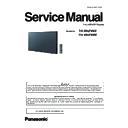Panasonic TH-49LFV8U / TH-49LFV8W (serv.man2) Service Manual ▷ View online
SECTION
3
ADJ-1
CONTENTS
1. Software Update Procedures . . . . . . . . . . . . . . . . . . . . . . . . . . . . . . . ADJ-2
1.1. MAIN MCU software updating
2. USB Cloning . . . . . . . . . . . . . . . . . . . . . . . . . . . . . . . . . . . . . . . . . . . . . ADJ-3
2.1. Copy (Cloning) data [LFV8 -> USB]
2.2. Copy (Cloning
2.2. Copy (Cloning
) procedure
2.3. Copy (Cloning) data [USB -> LFV8]
2.4. Copy (Writing) procedure
2.4. Copy (Writing) procedure
SECTION 3 ADJUSTMENTS
ADJ-2
SECTION 3 ADJUSTMENTS
<49LFV8U/W>
1. Software Update Procedures
* The software can be updated as the procedure below.
1.1. MAIN MCU software updating
1.1.1. Tools and preparation
1. USB memory : It stores a file for updating. (FAT32/FAT16 format)
2. Updating file (LFV8_Vxxx.img) : Download from the service web site and
store it into the top directory of USB memory.
1.1.2. Updating procedure
1. Plug the USB disk on the USB port on the side I/O port of FP.
2. AC power off -> AC power on
3. FP will upgrade by itself after detect the USB disk condition and the content of the pkg file.
4. After finish upgrade process, FP will reboot by itself
5. Remove USB disk from FP.
6. Check if the software version is correct.
Press the "INFO" button of remote controller and then the "SW Version" is displayed on the screen.
7. AC OFF.
02:48
Format
Wide screen
Sound mode
Personal
Model name
TH-55LFVW
SW Version
V1.00
Serial no
201700036
Temperature
26°C
ADJ-3
SECTION 3 ADJUSTMENTS
<49LFV8U/W>
2. USB Cloning
2.1. Copy (Cloning) data [LFV8 -> USB]
LFV8 has three type of "Data copy (cloning)".
Note: Models, inch, if the destination does not match, you can not copy the data.
[In case of A module replace]
1. Backup 3 types Data from LFV8 (Original A module) to USB memory.
2. Replace A module.
3. Copy 3-types data from USB memory to LFV8 (New A module)
2.2. Copy (Cloning) procedure
1. Insert USB memory to the USB connector.
2. Open the Service menu.
3. Select the [DUMP *1] menu.
*1 [28:DUMP PQ FRON TV] or [30:DUMP AQ FRON TV] or [32:NVM COPY TV to USB]
4. Puss the [ENTER] button and then data backup is started.
[(!) Dump PQ to USB... *2] message is displayed.
*2 [(!) DUMP PQ to USB…] or [(!) DUMP AQ to USB…] or [(!) Copy TV to USB…]
5. After some seconds, [(!) Success…] or [(!) TV to USB Success] message is displayed.
6. Press [RETURN] button and exit the Data copy mode.
(If press the [ENTER] button, Data copy start again.
28.
DUMP PQ FROM TV
Press OK
29.
LOAD PQ to TV
Press OK
30.
DUMP AQ FROM TV
Press OK
31.
LOAD AQ to TV
Press OK
32.
NVM COPY TV to USB
Press OK
33.
NVM READ USB to TV
Press OK
(!) Dump PQ to USB
...
(!) Success
...
Item for
No.
Item
Option
Function
Service
28
DUMP PQ FROM TV
Press OK
Backup VIDEO (Data/Setting) from LFV8 to USB flash device.
Service
30
DUMP AQ FROM TV
Press OK
Backup AUDIO (Data/Setting) from LFV8 to USB flash device.
Service
32
NVM COPY TV to USB
Press OK
Backup User setting from LFV8 to USB flash device.
<Caution of Data copy (cloning) function>
1. Name of the file to be saved to USB, has been determined for each MENU (Item).
1. Name of the file to be saved to USB, has been determined for each MENU (Item).
2. If you copy data of another LFV8 file, it overwrites the first data.
3. After backup, if you want to save on a PC, please save divided into folder.
4. When writing the backup file to the FP, confirmation message is not displayed.
As soon as you press the [ENTER] button, writing begins.
3. After backup, if you want to save on a PC, please save divided into folder.
4. When writing the backup file to the FP, confirmation message is not displayed.
As soon as you press the [ENTER] button, writing begins.
No.
Item
Directory
File name
28
DUMP PQ FROM TV
Root directory
pq.bin
30
DUMP AQ FROM TV
AQ.bin
32
NVM COPY TV to USB Repair
CM_TH-49LFV8_LA_CK.BIN,NVM_TH-49LFV8_LA_CK.BIN
ADJ-4
SECTION 3 ADJUSTMENTS
<49LFV8U/W>
2.3. Copy (Cloning) data [USB -> LFV8]
LFV8 has three type of "Data copy (cloning)".
Note: Models, inch, if the destination does not match, you can not copy the data.
2.4. Copy (Writing) procedure
1. Insert USB memory to the USB connector.
2. Open the Service menu.
3. Select the [LOAD *3] menu.
*3 [29:LOAD PQ FRON TV] or [31:LOAD AQ FRON TV] or [33:NVM READ USB to TV]
4. Puss the [ENTER] button and then data backup is started.
[(!) Load PQ to TV... *4] message is displayed.
*4 [(!) Load PQ to TV…] or [(!) Load AQ to TV…] or [(!) Reading USB to TV…]
5. After some seconds, [(!) Success…] or [(!) USB to TV Success] message is displayed.
6. Press [RETURN] button and exit the Data writing mode.
(If press the [ENTER] button, Data writing start again.
* If there is no file, [(!) Failure ...] message is displayed.
Item for
No.
Item
Option
Function
Service
29
LOAD PQ to TV
Press OK
Import VIDEO (Data / Setting) from USB flash device to LFV8.
Service
31
LOAD AQ to TV
Press OK
Import AUDIO (Data / Setting) from USB flash device to LFV8.
Service
33
NVM READ USB to TV
Press OK
Import User settings from USB flash device to LFV8.
28.
DUMP PQ FROM TV
Press OK
29.
LOAD PQ to TV
Press OK
30.
DUMP AQ FROM TV
Press OK
31.
LOAD AQ to TV
Press OK
32.
NVM COPY TV to USB
Press OK
33.
NVM READ USB to TV
Press OK
(!) Load PQ to TV
..
(!) Success
...
Click on the first or last page to see other TH-49LFV8U / TH-49LFV8W (serv.man2) service manuals if exist.