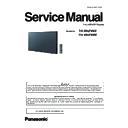Panasonic TH-49LFV8U / TH-49LFV8W (serv.man2) Service Manual ▷ View online
INF-5
SECTION 1 SERVICE INFORMATION
<49LFV8U/W>
1. 3. Remote controls
INF-6
SECTION 1 SERVICE INFORMATION
<49LFV8U/W>
2. Notes on Service
2. 1. Before service operation
2. 1. 1. LCD panel module
1. Although an LCD panel module is a product of high-precision technology, some of the pixels on the image may be missing
or constantly lit. Please note that this is not a failure.
2. Displaying a still image for a longer time may result in an after-image on the LCD panels. If this happens, display the all
white screen in the test pattern for an hour or more.
2. 2. Service
2. 2. 1. Supporting Methods
The basic service policy is shown below.
Repair contents
Applied parts
Block replacement
Module replacement
- LCD panel module
- PCB module
Replaced by discrete components
Other electrical parts and mechanism parts
2. 2. 2. Repair
1. Before repairing, make sure to turn off the main power and disconnect the power plug from the power outlet.
* When replacing the PCB module, the internal electrical parts can be broken by the static electricity of clothes or human
body. Please take care in static electricity, use an antistatic wrist strap or wear the anti-static electricity gloves.
2. After repairing, please check the gradation (10 step or the gray scale) test pattern or moving image.
Also, please check that it is normal on a self check screen.
2. 2. 3. Replacement of A-Module
1. When replacing A-module due to the defective, adjustment data copy to new A-module is available. Please refer to the
"Cloning (Adj.2-3) " in the SECTION3.
2. When A-module is replaced, the MAC address of LAN will be changed. Explain it to the customers in advance.
INF-7
SECTION 1 SERVICE INFORMATION
<49LFV8U/W>
3. Service mode
3. 1. How to display Service mode
n
How to display the Service mode
1. Press the [MENU] button and then "MENU" is displayed.
2. Press the [1], [9], [9], [9] and [RETURN] buttons continuously.
The Service menu (Factory menu) will appear on the screen.
n
To exit the Service mode (Factory mode)
1. Select the [
49. EXIT FACTORYIIC Mode] menu with [pq] buttons
2. Press the [ENTER] button to enter the Service menu (Factory menu).
3. Turn off the power with [MAIN POWER SWITCH].
n
Caution for Item of Service mode
The menu has two modes, "Service" and "Factory".
RETURN
MENU
Numbers
Service mode initsaal screen
Item for
Details
Service
This mode use at the time for service of TH-55LFV8.
Factory
This mode use for only Factory.
Please do not change the "Value" or execute "Item".
Some setting and adjustment value may be changed accidentally, and then it may not be
possible to properly display images or output audio.
INF-8
SECTION 1 SERVICE INFORMATION
<49LFV8U/W>
Item for
No.
Item
Option
Function
Service
0
F/W VERSION
(Display only)
Display information about current model.
Factory
1
PANEL ID
49LFV8: 226 (fix)
55LFV8: 235 (fix)
Factory use only.
Service
2
BL HOUR
(Display only)
Show uptime.
Factory
3
EEPROM INIT
Press OK
Factory use only.
Don't execute.
Service
4
Test pattern
Press OK
Start test pattern show.
[Sweep]->[Black]->[White]->[B/W]->[W/B]->[30%]-
>[50%]->[80%]->[Red]->[Bule]->[Green]
Factory
5
RESET BL HOUR
On(fix)
Factory use only.
Factory
6
FACTORY RESET
Press OK
Factory use only.
Don't execute.
Factory
7
ORT MODE
Off(default)/On
Factory use only.
Service
8
AGEING MODE
Off(default)/On
To test system by runing it for a predetermined
period of time.
Service
9
CLR TEMP R
The value of currently selected
Tint
Adjust the color tones of the image precisely by
changing the R component.
Service
10
CLR TEMP G
The value of currently selected
Tint
Adjust the color tones of the image precisely by
changing the G component.
Service
11
CLR TEMP B
The value of currently selected
Tint
Adjust the color tones of the image precisely by
changing the B component.
Factory
12
AUTO COLOR
Press OK
Factory use only.
Don't execute.
Factory
13
ADC GAIN R
0(fix)
Factory use only.
Factory
14
ADC GAIN G
0(fix)
Factory use only.
Factory
15
ADC GAIN B
0(fix)
Factory use only.
Factory
16
ADC OFFSET R
128(fix)
Factory use only.
Factory
17
ADC OFFSET G
128(fix)
Factory use only.
Factory
18
ADC OFFSET B
128(fix)
Factory use only.
Factory
19
YPBPR PHASE
Invalid(fix)
Factory use only.
3.2. Sevice mode (Factory mode) Function list
1. Display the Service mode (Factory mode) (Refer to 3.1).
2. The Service menu appears on the screen. Select the [Item] with [pq] buttons and press the [ENTER] button to enter the
Item.
<Caution>
For items with the option "
Press OK", pressing the "ENTER" button immediately executes that item without confirmation.
Please pay particular attention to items in "Factory mode".
3. Press the [] button to select "Option".
Item for
Details
Service
This mode use at the time for service of TH-55LFV8, TH-49LFV8.
Factory
This mode use for only Factory.
Please do not change the "Value" or execute "Item".
Some setting and adjustment value may be changed accidentally, and then it may not be
possible to properly display images or output audio.
Click on the first or last page to see other TH-49LFV8U / TH-49LFV8W (serv.man2) service manuals if exist.