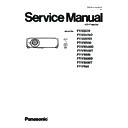Panasonic PT-VZ570 / PT-VZ570D / PT-VZ570T / PT-VW530 / PT-VW530D / PT-VW530T / PT-VX600 / PT-VX600D / PT-VX600T / PT-VX60 (serv.man2) Service Manual ▷ View online
ADJ-12
SECTION 3 ADJUSTMENTS
(;75$237,21
)5((=(0(66$*(
21
)$1)8//02'(
2))
9*$3
$872
(08/$7(
%$8'5$7(
%$8'5$7(
9(56,21
0$
,13876(/(&7
6(/)&+(&.
7(673$77(51
)/,&.(5$'-867
02'(/126(77,1*
3$1(/7<3(6(77,1*
6(/)&+(&.
7(673$77(51
)/,&.(5$'-867
02'(/126(77,1*
3$1(/7<3(6(77,1*
/
,1387$872&$/,%5$7,21
:+,7(%$/$1&($'-867
.(<6721(&$/,%5$7,21
&/2*6(1625&$/,%5$5,21
:+,7(%$/$1&($'-867
.(<6721(&$/,%5$7,21
&/2*6(1625&$/,%5$5,21
5*%3,;(/$'-867
*+267)%&$/,%5$7,21
5*%3,;(/$'-867
5('+6+,)7
*5((1+6+,)7
%/8(+6+,)7
5('96+,)7
*5((196,)7
%/8(96+,)7
(;75$237,21
)5((=(0(66$*(
21
)$1)8//02'(
2))
9*$3
$872
(08/$7(
%$8'5$7(
%$8'5$7(
9(56,21
0$
,13876(/(&7
6(/)&+(&.
7(673$77(51
)/,&.(5$'-867
02'(/126(77,1*
3$1(/7<3(6(77,1*
6(/)&+(&.
7(673$77(51
)/,&.(5$'-867
02'(/126(77,1*
3$1(/7<3(6(77,1*
/
,1387$872&$/,%5$7,21
:+,7(%$/$1&($'-867
.(<6721(&$/,%5$7,21
&/2*6(1625&$/,%5$5,21
5*%3,;(/$'-867
:+,7(%$/$1&($'-867
.(<6721(&$/,%5$7,21
&/2*6(1625&$/,%5$5,21
5*%3,;(/$'-867
*+267)%&$/,%5$7,21
2.
*KRVW)HHGEDFN&DOLEUDWLRQ
1. 11. Electrical convergence adjustment (Only
for PT-VZ570)
This is a function to correct a convergence by a pixel unit every
R/G/B ingredient.
Each pixel can be shifted in 1 dot and 2 dots maximum from right to
left and up and down.
R/G/B ingredient.
Each pixel can be shifted in 1 dot and 2 dots maximum from right to
left and up and down.
1. Project cross-hatch pattern, confirm a position gap of R/G/B.
2. Enter the service mode (EXTRA OPTION) and select [RGB
PIXEL ADJUST] and press [ENTER] button to enter the conver-
gence adjustment mode.
gence adjustment mode.
3. Select the item of color and direction with [
p
] [
q
] button, and
press [
t
] [
u
] button to correct the convergence.
4. After finishing the adjustment, press [MENU] button to exit the
adjustment mode. The setting value will stored this time.
1. 12. Ghost feedback calibration (Only for PT-
VZ570)
This ghost feedback (GCFB) function operates to control the ghost
to be the best position constantly by detecting the aging fluctuation
of GCFB pulse generated from LCD panels. Projector reads out the
pulse status at the production and memorizes it as initial value.
to be the best position constantly by detecting the aging fluctuation
of GCFB pulse generated from LCD panels. Projector reads out the
pulse status at the production and memorizes it as initial value.
* This calibration should be done when the optical block is replaced.
When the A-P.C board is replaced, the item "1.3. Adjusted data
transfer" should be done to get its initial value.
transfer" should be done to get its initial value.
1. Enter the service mode (EXTRA OPTION) and select [GHOST FB
CALIBRATION].
2. Press [ENTER] button to start the calibration.
3. When calibration is complete, the message will appear on the
3. When calibration is complete, the message will appear on the
screen.
4. Press [MENU] button to exit the adjustment mode.
ADJ-13
SECTION 3 ADJUSTMENTS
2. Software Update Procedure
* The projector supports software updating methods below:
• Updating the software via LAN terminal: Main/Network/FPGA software
• Updating the software via LAN terminal: Main/Network/FPGA software
2. 1. Main/network/FPGA software updating
2. 1. 1. Equipment to be used
1. Computer : Use it for the transfer of software.
2. Communication cable : LAN cable. (When connecting
2. Communication cable : LAN cable. (When connecting
directly, use a cross cable)
3. Service Software : [Main/Sub/Network/Formatter Update
Tool.exe] Service software can be downloaded from the
projector service homepage.
projector service homepage.
4. Microprocessor software: Please download the file from the
projector service homepage to your PC.
2. 1. 2. Connection preparations
1. Confirm the network IP address of the projector and take a
note.
2. Set the IP address of computer to the same IP address group of the projector.
Note:
Set up your computer not to turn in the standby or shutdown during the software updating.
Note:
Set up your computer not to turn in the standby or shutdown during the software updating.
2. 1. 3. Update procedure
1. Set the projector to "Normal-Standby" mode (ON(G)/STANDBY(R) indicator is blinking in red).
2. Start up service software with a computer, select Model, and then click the [OK] button.
2. Start up service software with a computer, select Model, and then click the [OK] button.
3. Select "LAN" in "Connection" and input the IP address of the projector,
and click [Connection Check] button.
Computer
Projector
LAN cable (straight)
LAN cable (straight)
Hub
ADJ-14
SECTION 3 ADJUSTMENTS
4. A result of the connection confirmation is displayed.
"Check: OK" -> Click the [OK] button and step to the next.
"Check: NG" -> Check the setting in step 3
5. Click the [load] button which you want to update the software.
6. Select the new software, and click [Open] button.
7. After getting the software, a checkmark and path name to the software and a version will be displayed on the window.
Click the [Update] button to start updating of the software.
* If you do not want to update the software, uncheck the software.
Click the [Update] button to start updating of the software.
* If you do not want to update the software, uncheck the software.
* Sub CPU software can-
not be updated by this tool.
Refer to "2.2. Sub CPU
software update" section.
Refer to "2.2. Sub CPU
software update" section.
ADJ-15
SECTION 3 ADJUSTMENTS
8. Click [OK] button to start updating if the software version is right.
9. During updating, the message "Now updating....." appears and all the LED are blinking. After finishing updating, the mes-
sage "Waiting for Projector beboot..." apperas and the projector sets into standby mode. (The LED stops blinking.)
10. When the tool detects that the projector has rebooted, the conformation window will appear. Click the [OK] button to close
the window.
11 Click the [EXIT] button to quit the application
* Turn the projector on and display the [EXTRA OPTION] menu. Confirm that the version of the Main CPU software is updat-
ed correctly on the [SELF CHECK] item.
* If the version of the software is the
same, its updating will be skipped.
Never disconnect the AC
cord during updating.
cord during updating.
Click on the first or last page to see other PT-VZ570 / PT-VZ570D / PT-VZ570T / PT-VW530 / PT-VW530D / PT-VW530T / PT-VX600 / PT-VX600D / PT-VX600T / PT-VX60 (serv.man2) service manuals if exist.