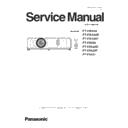Panasonic PT-VW350 / PT-VW350D / PT-VW350T / PT-VX420 / PT-VX420D / PT-VX420T / PT-VX421 (serv.man4) Service Manual ▷ View online
INF-3
SECTION 1 SERVICE INFORMATION
1.2 Control panel / Indicators
Attention
f
Do not block the ventilation ports (intake and exhaust) of the projector.
r Control panel and Indicators
1 Power <v
/b> button
Turns the projector on/off.
(v standby / b power on)
2 Power indicator <ON(G)/STANDBY(R)>
Displays the status of the power.
3 Lamp indicator <LAMP>
Displays the status of the lamp.
4 Warning indicator <WARNING>
Indicates the abnormal conditions of the projector.
5 Ambient Luminance sensor
Detects room's light and select proper image
quality.
quality.
6 <MENU> button
Displays the menu screen.
(x page 47)
7 <ENTER> button
Determines and executes an item in the menu
screen.
screen.
8 asqw buttons
Navigate the MENU screen.
Adjust the volume level (qw).
9
<INPUT SELEC
T> button
Select the input signal for projection.
(x page 40)
10 <AUTO SETUP> button
Executes the auto setup function.
1
2
3
4
5
6
7
8
9
10
ENGLISH
- 21
Chapter 1 Preparation - About your projector
INF-4
SECTION 1 SERVICE INFORMATION
1.3 Connecting terminals
r Connecting terminals
Attention
f
When a LAN cable is directly connected to the projector, the network connection must be made indoors.
1 <COMPUTER 1 IN> terminal
This is the terminal to input RGB or YC
B
C
R
/YP
B
P
R
signals.
2 <COMPUTER 2 IN/ 1 OUT> terminal
This is the terminal to input RGB signals.
Or output the RGB or YC
B
C
R
/YP
B
P
R
signals to
external monitor.
3 <HDMI IN> terminal
This is the terminal to input HDMI signals.
4 <LAN> terminal
This is the LAN terminal to connect to the network.
5 <SERIAL IN> terminal
This is the RS-232C compatible terminal to
externally control the projector by connecting a
computer.
computer.
6 <VIDEO IN> terminal
This is the terminal to input video signals.
7 <AUDIO IN 3 (L/R)> terminal
This is the terminal to input audio signals.
Left input (L) and right input (R) are provided for
the <AUDIO IN 3> terminal.
8 <AUDIO IN 1> terminal
This is the terminal to input audio signals.
9 <AUDIO IN 2 (MIC IN)> terminal
This is the terminal to input audio signals. Or
connect the MIC to this terminal.
10 <VARIABLE AUDIO OUT> terminal
This is the terminal to output the input audio signal
to the projector.
to the projector.
11 <S-VIDEO IN> terminal
This is the terminal to input s-video signals.
12 Security slot
Attach the commercial shackle lock, manufactured
by Kensington, to protect your projector.
Compatible with the Kensington MicroSaver
Security System.
Security System.
1
2
3
4
5
6
7
8
9
10
11
12
22 -
ENGLISH
Chapter 1 Preparation - About your projector
INF-5
SECTION 1 SERVICE INFORMATION
1.4 Remote controls
About your projector
Remote control
1 Power <v
/b> button
Turn the projector on or off. (x pages 36, 39)
(v standby / b power on)
2 Input Selection Buttons: <COMPUTER 1>,
<COMPUTER 2>, <HDMI>, <VIDEO>, <S-VIDEO>
These buttons are used to select the input signal.
These buttons are used to select the input signal.
(x page 40)
3 asqw Buttons, <ENTER> Button
Navigate the MENU display.
4 <DEFAULT> Button
Resets the content of the sub-menu to the factory default.
(x page 48) Or deletes one character when you enter
an IP address or a text.
an IP address or a text.
5 <MENU> Button
Open or close the On-Screen Menu. (x page 47)
6 <ID SET> Button
Sets the ID number of the remote control to use for a
system using multiple projectors.
system using multiple projectors.
(x page 23)
7 <FREEZE> Button
Pauses the projected image and mute the audio
temporarily.
temporarily.
(x page 42)
8 <D.ZOOM +/-> Buttons
Zoom in and out the images. (x page 43)
9 <VOL +/-> Buttons
Adjust the volume of the speaker.
(x page 44)
10 <KEYSTONE> Button
Correct keystone distortion. (x page 41)
11 <P IN P> Button (
Only for PT-VW350)
Operate the P IN P function.
12 Number buttons
Act as number buttons. Use these buttons when setting
the remote control codes or entering the password.
the remote control codes or entering the password.
13 <AV MUTE> Button
Used to turn off the audio and video temporarily.
(x page 43)
14 <P-TIMER> Button
Operate the P-timer function. (x page 43)
15 <MUTE> Button
Used to mute the audio.
(x page 44)
16 <ID ALL> Button
Used to simultaneously control all the projectors with
one remote control for a system using multiple projectors.
one remote control for a system using multiple projectors.
(x page 23)
17 <RETURN> Button
Return to the previous menu or cancel the setting.
18 <FUNCTION> Button
Assigns a frequently used operation as a shortcut button.
19 <AUTO SETUP> Button
Automatically adjusts the image display position while
projecting the image.
projecting the image.
(x page 41)
20 Remote control signal emitter
1
2
3
5
7
8
9
4
6
10
11
13
14
15
16
17
18
19
20
12
ENGLISH
- 19
Chapter 1 Preparation - About your projector
INF-6
SECTION 1 SERVICE INFORMATION
2. Menu Navigation
Menu Navigation
The on-screen menu (Menu) is used to perform various settings and adjustments of the projector.
Navigating through the menu
Operating procedure
button
1) Press the <MENU> button
on the remote control or the control panel.
f The main menu screen appears.
2) Press as to select an item from the main menu.
f The selected item is highlighted in yellow.
3) Press the <ENTER> button.
f The sub-menu is displayed, and sub-menu items become selectable.
4) Press as to select the desired sub-menu item, press qw or
the
<ENTER> button to set or adjust
settings.
f Some items will switch in order as follows each time you press
qw
.
A
B
C
f
For some items, press qw to display an individual adjustment screen with a bar scale as shown below.
ENGLISH
- 47
Chapter 4 Settings - Menu Navigation
Click on the first or last page to see other PT-VW350 / PT-VW350D / PT-VW350T / PT-VX420 / PT-VX420D / PT-VX420T / PT-VX421 (serv.man4) service manuals if exist.