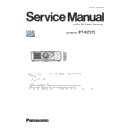Panasonic PT-RZ575 (serv.man2) Service Manual ▷ View online
ADJ-8
SECTION 3 ADJUSTMENTS
< RZ575 >
1. 4. 4. Restore the backup EEPROM data (After circuit board replace)
1. Switch the projector to "Normal-Standby" mode (STANDBY/ON indicator is lighting in red).
2. Activate a [DataLogBackup.exe] service software.
3. Select "Option " → " Setting" and select the connection method, and enter the setting information of the projector.
4. Select a model number and ID.
5. Select the "Backup (EEPROM)” tab and put a checkmark to the "REPLACE A-PWB" of "COPY MODE" item.
Then click the [WRITE EEPROM] button.
6. Select the saved file and click [OPEN(O)] button.
7. Once the progress bar reaches the right side end, it is a write completion of the data.
• [WRITE EEPROM] button and [READ EEPROM] button will return to normal display from gray.
8. Select the "Quit" of "File" menu and quit the software.
9. Restart the main power of projector and check that it operates properly.
③
②
①
ADJ-9
SECTION 3 ADJUSTMENTS
< RZ575 >
1. 5. Model information setup
1. Enter the service mode, and select submenu [MODEL] of [EXTRA OPTION] menu.
2. Select the model and press the [ENTER] button.
3. The model information will be applied after the main power restart.
4. Confirm the model information in the sub menu [STATUS] of the menu [PROJECTOR SETUP].
1. 6. Date and time setup
1. Select the [DATE AND TIME] of [PROJECTOR SETUP] menu.
2. Set the time zone, date, and time of the built-in clock of the projector.
• For further instructions, refer to the operating instructions.
ADJ-10
SECTION 3 ADJUSTMENTS
< RZ575 >
1. 7. LD unit runtime reset
・When replacing the LD unit, the LD unit runtime should be reset by using the service tool.
1. 7. 1. Equipment to be used
1. Computer : Use it for runtime reset with service tool.
2. Communication cable :
3. Service Software : [LDRestTool.exe] Download from the projector service Web (PASS).
1. 7. 2. Connection preparations
1. Check the settings of the projector.
1) The [INPUT SELECT] of sub menu [RS-232C] must be set according to the connection method.
2) The [EMULATE] of sub menu [RS-232C], please set to [DEFAULT]. (in service mode)
3) Check the RS-232C settings (ID, Baudrate and Parity) and take a note.
1) Check the network IP address of the projector and take a note.
2) Set the IP address of computer to approximate value of projector IP address.
3) When connecting using DIGITAL LINK compatible device.
The [DIGITAL LINK MODE] of sub menu [NETWORK], please set to [AUTO] or [ETHERNET].
[Note]
• If you have changed the each menu settings, please return settings of the original (customers) after work.
2. Connect the projector and the PC by using a communication cable.
1. 7. 3. Reset procedure
1. Switch the projector to "Normal-Standby" mode (STANDBY/ON indicator is lighting in red).
2. Activate a [LDRestTool.exe] service software.
2. Activate a [LDRestTool.exe] service software.
Serial terminal connection example
LAN terminal connection example
Projector
SERIAL IN
Communication cable (straight)
Computer
D-Sub 9P
(male)
LAN cable (straight)
LAN cable (straight)
Hub
Projector
LAN
Computer
Serial terminal connection
D-sub 9pin (male/female RS-232C straight)
LAN terminal connection
LAN cable. (When connecting directly, use a cross cable)
Serial terminal connection
LAN terminal connection
ADJ-11
SECTION 3 ADJUSTMENTS
< RZ575 >
3. Select the projector model number.
4. Select [Setting] of [Option] menu, then select connection method and enter the setting information of the projector.
Serial terminal connection
• Select [Serial] and setup the port, baud rate and parity.
LAN terminal connection
• Select [LAN] and set up IP Address, Username, Password and Command Port.
[Note] If the Username and Password has been changed, please select serial terminal connection.
5. The status and runtime of each LD unit will be displayed by clicking the [ Get Information ] button.
[Attention]
• LD1-1 is LD1, LD1-2 is LD2, LD1-3 is LD3, LD1-4 corresponds to LD4.
Items
Default
SERIAL
Port
–
Baud Rate
9600bps
Parity
None
LAN
IP Address
192.168.0.8
Username
admin1
Password
panasonic
Command Port
1024
ON : normal
OFF : abnormal
Click on the first or last page to see other PT-RZ575 (serv.man2) service manuals if exist.