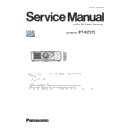Panasonic PT-RZ575 (serv.man2) Service Manual ▷ View online
ADJ-4
SECTION 3 ADJUSTMENTS
< RZ575 >
1. 3. Wheel index adjustment
1. Enter the service mode, and select submenu [AUTO INDEX CALIBRATION] of [EXTRA OPTION].
2. Select [OK] from confirmation message and press the <ENTER> button.
3. Wheel index adjustment pattern is projected automatically, automatic adjustment is started.
4. Adjustment is complete when the message "AUTO INDEX CALIBRATION COMPLETE" is displayed.
Press the <MENU> button, please finish the work.
[When the message "AUTO INDEX CALIBRATION INCOMPLETE" is displayed]
Error message
Probable cause
PW Sensor value is wrong
Measured value of luminance sensor is abnormal.
Replace the sensor and perform index adjustment again.
CW Sensor value is wrong
PW Adjustment was failed
Calculation error of PW. Replace the PW and perform index adjustment again.
CW Adjustment was failed
Calculation error of CW. Replace the CW and perform index adjustment again.
(Display example)
ADJ-5
SECTION 3 ADJUSTMENTS
< RZ575 >
1. 4. EEPROM data transfer
・ Make a backup copy of EEPROM data from original A-P.C.Board and transfer the data to new A-P.C.Board, via LAN termi-
nal or serial terminal.
1. 4. 1. Equipment to be used
1. Computer : Use it for the transfer of backup data.
2. Communication cable :
3. Service Software : [DataLogBackup.exe] Download from the projector service Web (PASS).
1. 4. 2. Connection preparations
1. Check the settings of the projector.
1) The [INPUT SELECT] of sub menu [RS-232C] must be set according to the connection method.
2) The [EMULATE] of sub menu [RS-232C], please set to [DEFAULT]. (in service mode)
3) Check the RS-232C settings (ID, Baudrate and Parity) and take a note.
1) Check the network IP address of the projector and take a note.
2) Set the IP address of computer to approximate value of projector IP address.
3) When connecting using DIGITAL LINK compatible device.
The [DIGITAL LINK MODE] of sub menu [NETWORK], please set to [AUTO] or [ETHERNET].
[Note]
• If you have changed the each menu settings, please return settings of the original (customers) after work.
2. Connect the projector and the PC by using a communication cable.
1. 4. 3. Backup the EEPROM data (It is before circuit board exchange)
1. Switch the projector to "Normal-Standby" mode (STANDBY/ON indicator is lighting in red).
2. Activate a [DataLogBackup.exe] service software.
2. Activate a [DataLogBackup.exe] service software.
Serial terminal connection example
LAN terminal connection example
Projector
SERIAL IN
Communication cable (straight)
Computer
D-Sub 9P
(male)
LAN cable (straight)
LAN cable (straight)
Hub
Projector
LAN
Computer
Serial terminal connection
D-sub 9pin (male/female RS-232C straight)
LAN terminal connection
LAN cable. (When connecting directly, use a cross cable)
Serial terminal connection
LAN terminal connection
ADJ-6
SECTION 3 ADJUSTMENTS
< RZ575 >
3. Select "Option " → " Setting" and select the connection method, and enter the setting information of the projector.
Serial terminal connection
• Select [Serial] and setup the port, baud rate and parity.
LAN terminal connection
• Select [LAN] and set up IP Address, Username, Password and Command Port.
[Note] If the Username and Password has been changed, please select serial terminal connection.
4. Select a model number and ID.
5. Select the "Backup (EEPROM)” tab and put a checkmark to the "REPLACE A-PWB" of "COPY MODE" item.
Then click the [READ EEPROM] button.
Items
Default
SERIAL
Port
–
Baud Rate
9600bps
Parity
None
LAN
IP Address
192.168.0.8
Username
admin1
Password
panasonic
Command Port
1024
③
②
①
ADJ-7
SECTION 3 ADJUSTMENTS
< RZ575 >
6. Select the save place and click [Save(S)] button.
7. Once the progress bar reaches the right side end, it is a read completion of the data.
• [WRITE EEPROM] button and [READ EEPROM] button will return to normal display from gray.
8. Select the "Quit" of "File" menu and quit the firmware.
Click on the first or last page to see other PT-RZ575 (serv.man2) service manuals if exist.