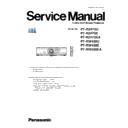Panasonic PT-RZ470U / PT-RZ470E / PT-RZ470EA / PT-RW430U / PT-RW430E / PT-RW430EA (serv.man8) Service Manual ▷ View online
INF - 6
INF - 7
3. Service Mode
3. 1. Setting to Service Mode
2. Input the password "1565" by remote controller and press the ENTER button.
The INPUT SELECT button will change to a number between 1-6.
The input number is displayed as *.
3. Press the MENU button. "Service Mode" (Main Menu) will be displayed.
3. 2. Resetting to User Mode
2. Input the password "1" by remote controller and press the ENTER button.
The INPUT SELECT button will change to a number between 1-6.
The input number is displayed as *.
3. Press the MENU button. "User Mode" (Main Menu) will be displayed.
3. 3. Function of Service Mode
3. 3. 1. EXT OPTION
"EXTRA OPTION" is added to the bottom of the main menu.
1. EXTEND PROJECTOR ID
ON : PROJECTOR ID can be set to ALL and 1-64.
OFF : PROJECTOR ID can be set to ALL and 1-6.
OFF : PROJECTOR ID can be set to ALL and 1-6.
This model has Service Mode in addition to regular on screen menu (user mode).
This mode enables some menu settings for the service operation.
1. Press menu button of main body or remote controller and go to "Projector setup" on Main menu.
Then go to sub menu and select "Service Password" and press ENTER button.
1. Press menu button of main body or remote controller and go to Main menu -> "Projector setup".
Then go to sub menu and select "Service Password" and press ENTER.
1.
2.
3.
4.
5.
6.
2. SELF CHECK
・ Each self check item is displayed.
SELF CHECK
MAIN : 1.00.00 SUB : 1.00.00
Main, Sub microprocessor software version
NETWORK : 1.00.00 FPGA : 0x2A
Network and FPGA software version
BALLAST : 230 DIGITAL LINK : 1.30.33.1
BALLAST and DIGITAL LINK software version
EMULATE : DEFAULT
Setting and Version of EMULATE
OK
INTR. 026/224
Internal air temperature check (Celsius/Fahrenheit)
OK
INTK. 041/151
Intake air temperature check (Celsius/Fahrenheit)
OK
DMD. 054/104
DMD temperature check (Celsius/Fahrenheit)
OK
TEMP_R 036/101
LED-R temperature check (Celsius/Fahrenheit)
OK
TEMP_G 036/101
LD unit temperature check (Celsius/Fahrenheit)
OK
TEMP-B 036/101
LED-B temperature check (Celsius/Fahrenheit)
OK
WIND. 075/054/+5
Airflow sensor check (Sensor, AD conversion, Correction value)
OK
LIGHT 200h30m / 1 ON
Light source check (lighting accumulative time, number of times
OK
FAN 1111 11
the replacement, ON-OFF)
OK
PHOSPHOR WHEEL
Fan check (1:Normal/0: Abnormal)
From the left, LD-G, LED-R, LED-B, DMD, EXHAUST, DRIVER
Phosphor wheel check
3. MODEL
・ Set this when the A-P.C.Board is replaced.
* If you can copy EEPROM data from the old A-P.C.Board, this setting is unnecessary.
* This model setting is changed after power restart.
4. CLOG SENSOR CALIBRATION
・Calibrate the clogging sensor circuit.
Execute this after EEPROM(IC1405)/A-P.C.Board or Airflow sensor (M3-P.C.Board) is replaced.
* Refer to the "SECTION3 (ADJUSTMENT PROCEDURE)" about method.
5. DVI SELECT COMMAND
・Setting for DVI-I input terminal
DVI : Functions as a terminal for DVI input.
(When this item is selected, this terminal can be selected to Digital or Analog with DISPLAY OPTION menu.)
COMPUTER2 : Functions as a terminal for COMPUTER2 input. (Analog mode only.)
6. OSD SIZE (RZ470 only)
Set the on-screen display size.
3. 3. 2. Additional function of each menu
1. "POSITION" menu
The following one item is added.
・DVI EQUALIZER
・DVI EQUALIZER
When noise contamination to DVI input caused by long cable or external device, set this item so that the
noise decreases.
2. "ADVANCED" menu.
The following two items are added.
・FRAME LOCK
・FRAME LOCK
Set this item when moving picture is disturbed with RGB input.
・EB TESTPATTERN (to "EDGE BLENDING")
The test pattern for edge blending is projected.
OFF : Projecting the input signal.
1 - 7 : Projecting the internally generated test pattern.
* When the PICTURE MODE is set "DYNAMIC", it is OFF.
* If check items are indicated with "NG" in red, the projector has an abnormality now.
If the projector has an abnormality in the past and operates normally now, the first self-check screen is indicates in red
with "OK". (Except fan error.) Error information is cleared after exiting from self-check mode.
If the projector has an abnormality in the past and operates normally now, the first self-check screen is indicates in red
with "OK". (Except fan error.) Error information is cleared after exiting from self-check mode.
INF - 8
INF - 9
3. "DISPLAY OPTION" menu
The following one item is added.
・CUT OFF
・CUT OFF
Red(R), Green(G), Blue(B) color component is selected and display or non-display set.
4. "PROJECTOR SETUP" menu
1) The selections below are added on "Emulate" in the sub menu "RS-232C" setting.
-MODE_HI (Other company products)
-MODE_MI (Other company products)
-MODE_NE (Other company products)
-MODE_SO (Other company products)
-MODE_EP (Other company products)
-MODE_IN (Other company products)
-MODE_SA (Other company products)
-OTHER (Other company products)
-MODE_SH (Other company products)
2) The following items are added on "STATUS" sub menu (page 1/3).
・OPTICS MODULE TEMP.
・EMULATE-VERSION
3) The following items are added on "STATUS" sub menu (page 2/3).
・
FPGA VERSION (software version)
・
BALLAST VERSION (software version)
・
DIGITAL LINK VERSION (software version)
4) This page will be added on "STATUS" sub menu (page 3/3).
・
Displays the temperature of the various parts, and
the number of fan rotation etc.
5. "TEST PATTERN" menu
・
The following test patterns are added.
"Flag", "Reverse flag", "Whole red", "Whole green", "Whole blue", "Whole cyan", "Whole magenta",
"Whole yellow", "Convergence (RGB bar)” patterns.
"Whole yellow", "Convergence (RGB bar)” patterns.
Click on the first or last page to see other PT-RZ470U / PT-RZ470E / PT-RZ470EA / PT-RW430U / PT-RW430E / PT-RW430EA (serv.man8) service manuals if exist.