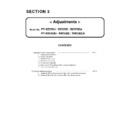Panasonic PT-RZ370U / PT-RZ370E / PT-RZ370EA / PT-RW330U / PT-RW330E / PT-RW330EA (serv.man3) Service Manual ▷ View online
ADJ - 9
4. "Option" ⇒ "Setting" ⇒ "CL-200" and set the serial port parameters (Serial port/Baud rate/Parity).
5. "File" ⇒ "ini File Read" then select ini file and click "OPEN" button.
1. 6. 4. Adjustment
1. Click on "START" button.
2. PC screen starts to show "Current Adjust" and "WB Adjust" with status bars for the process of pretest aging.
While in process, "Now Current_WB Aging…" is descried.
When task bar reaches to the right end then "Finished" message is displayed, the proceed completed. (approx 15min.)
3. Click "OK" button or 3 second passed from "Finished" message, Current adjustment process starts.
While in process, "Now Current Adjusting…" is descried.
When task bar reaches to the right end then "Finished" message is displayed, the proceed completed.
①
②
ADJ - 10
4.Click "OK" button or 3 second passed from "Finished" message, WB adjustment process starts.
While in process, "Now Current_WB Adjusting…" is descried.
When task bar reaches to the right end then "Finished" message is displayed, the proceed completed.
5. Click "OK" button or 3 second passed from "Finished" message, Color luminance aging process starts.
While in process, "Now Color Luminance Aging…" is descried.
When task bar reaches to the right end then "Finished" message is displayed, the proceed completed.
6. Click "OK" button or 3 second passed from "Finished" message, Color luminance adjusting process starts
While in process, "Now Color Luminance Adjusting…" is descried.
When task bar reaches to the right end then "Finished" message is displayed, the proceed completed.
7. When all adjustment process are completed, push "OK" button or click "X" then return to the service tool screen.
8. End the service tool by clicking "X" box on top right.
9. PC screen comes back ordinal image, the process completed.
Reboot projector and check if it works fine.
Reboot projector and check if it works fine.
ADJ - 11
1. 7. Color luminance adjustment
1. 7. 1. Necessary equipment
* Same as "1. 6. 1."
1. 7. 2. Preparation
* Same as "1. 6. 2."
1. 7. 3. Start up equipments
* Same as "1. 6. 3."
1. 7. 4. Adjustment
1. Select only "Color Luminance Adj" then push "START" button. (Remove the highlight on other mark.)
2. Color luminance aging process starts.
While in process, "Now Color Luminance Aging…" is descried.
When task bar reaches to the right end then "Finished" message is displayed, the proceed completed.
3. Click "OK" button or 3 second passed from "Finished" message, Color luminance adjusting process starts
While in process, "Now Color Luminance Adjusting…" is descried.
When task bar reaches to the right end then "Finished" message is displayed, the proceed completed.
4. When all adjustment process are completed, push "OK" button or click "X" then return to the service tool screen.
5. End the service tool by clicking "X" box on top right.
6. PC screen comes back ordinal image, the process completed..
Reboot projector and check if it works fine.
Reboot projector and check if it works fine.
When PD-PCB is replace, Color luminance adjustment is required.
①
②
ADJ - 12
2. Software Update procedure
* LAN terminal connection, be able to update the Maine, Sub, Network microprocessor software.
* Serial terminal connection, be able to update Maine, Sub, Formatter microprocessor software.
2. 1. Update by the LAN terminal connection
(Main/Sub/Network)
2. 1. 1. Equipment to be used
1. Computer : Use it for the transfer of backup Software.
2. Communication cable : LAN cable. (When is connected directly; crossing cable)
3. Service Software : [MainSubNet Update Tool.exe] Service software is downloaded from the projector service homepage.
4. Microprocessor Software: Please download the file from the projector service homepage to the PC.
2. 1. 2. Connection Preparations
* Set up a PC in advance, prevent be in the standby/ shut-down state.
2. 1. 3. Update procedure
1. Switch the projector to "Normal-Standby" mode (POWER indicator is Lighting in red).
2. Start up service software with a computer, select Model, and then click the [OK] button..
3. Select "LAN" in "Connection" and input the IP address of the projector, and click [Connection Check] button.
4. A result of the connection confirmation is displayed.
" Check : OK " → Click [OK] button and advance next.
" Check : NG " → Come back to item 3., and please
confirm whether setting is right.
1. Confirm the network IP address of the projector
and
take a note
and
take a note
2. Set the IP address of the computer to the
approximate value of the projector IP address.
approximate value of the projector IP address.
3. Connect the LAN terminal of the projector to the PC
with a LAN cable.
with a LAN cable.
Computer
Projector
Hub
LAN cable
(Straight)
LAN cable (Straight)
Click on the first or last page to see other PT-RZ370U / PT-RZ370E / PT-RZ370EA / PT-RW330U / PT-RW330E / PT-RW330EA (serv.man3) service manuals if exist.