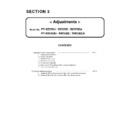Panasonic PT-RZ370U / PT-RZ370E / PT-RZ370EA / PT-RW330U / PT-RW330E / PT-RW330EA (serv.man3) Service Manual ▷ View online
ADJ - 5
1. 3. 3. Backup the EEPROM data (It is before circuit board exchange)
1. Switch the projector to "Normal-Standby" mode (POWER indicator is Lighting in red).
2. Start up service software [DataLogBackup.exe] with a computer.
3. Select "Option " → " Setting" and set Serial Port of the computer, Baud Rate and Parity.
4. Select a model number and ID.
5. 1) Select "Backup (EEPROM)”.
2) Checkmark in "REPLACE A-PWB" of "COPY MODE".
3) Click an [READ EEPROM] button.
2) Checkmark in "REPLACE A-PWB" of "COPY MODE".
3) Click an [READ EEPROM] button.
①
②
③
ADJ - 6
6. Select the save place and click the [Save(S)] button.
7. When the progress bar reaches the right-side end, the save of data is completion.
Select "File" → "Quit", and please be finished.
1. 3. 4. Restore the Backup EEPROM data (After circuit board exchange)
1. Switch the projector to "Normal-Standby" mode (POWER indicator is Lighting in red).
2. Start up service software [DataLogBackup.exe] with a computer.
3. Select "Option " → "Setting" and set Serial Port of the computer, Baud Rate and Parity.
4. Select a model number and ID.
6. Select the file and click the [OPEN(O)] button.
7. When the progress bar reaches the right-side end, the save of data is completion.
Select "File" → "Quit", and please be finished.
8. If the restoration of data is completed, turn the MAIN POWER off then MAIN POWER on.
5. 1) Select "Backup" (an EEPROM).
2) Checkmark in "REPLACE A-PWB" of "COPY MODE".
3) Click an [WRITE EEPROM] button.
2) Checkmark in "REPLACE A-PWB" of "COPY MODE".
3) Click an [WRITE EEPROM] button.
①
②
③
ADJ - 7
1. 4. Model Information Setup
1. Setting to Service mode and select sub menu "MODEL" of main menu "EXTRA OPTION".
2. Select Model number then push ENTER button.
3. Rebooth the projector. Confirm the Model number is correctly set.
1. 5. Airflow Sensor Calibration
1. Go into Service Mode then open main Menu--> EXTRA OPTION.
Select "Clog Sensor Calibration" in the Sub menu.
2. Select the meters above the sea level of the work place
and push the "ENTER" button.
3. Select "OK" and push ENTER button. Then calibration starts.
* While calibrating, the image becomes all white.
* Do not turn off the projector while calibration process is on going.
4. After about 15 min, projector returns to show normal image, then calibration completed.
Reboot the projector and check if the unit works OK.
Reboot the projector and check if the unit works OK.
Adjusting air flow sensor value in the electronic circuit.
* Process should be made on the complete unit at table top mode with angle adjuster feet set to default (flat).
* Unit needs to be clearly away from other heat producing items (such as air conditioner, high temp
* Process should be made on the complete unit at table top mode with angle adjuster feet set to default (flat).
* Unit needs to be clearly away from other heat producing items (such as air conditioner, high temp
i
t )
ADJ - 8
1. 6. Drive Current, White balance, Color luminance adjustment
1. 6. 1. Necessary equipments
1. Dark room : To measure the light level/color points.
2. Screens : Appros 40 inch diagonal size white mat type screen.
3. Luminqance/Color meter : recommend Konica-Minolta CL-200.
4. Serial cable from Luminance/Color meter to PC : In case using CL-200, T-A11 is the type number.
5. PC : To make communication between Luminance/Color meter to the projector.
6. Serial cable : RS-232C streight with D-sub9 male/female type for communicationg between PC to projector.
7. Service tool software : SSI_Service_Tool (Please download from service web page)
1. 6. 2. Preparation
1. Set the projector lens at center position with wide end zoom.
2. Set the throw distance at 1.25~1.30m (approx 40inch)
3. Connect serial cable between projector and PC.
4. Connect Serial cable (T-A11) between Luminance/Color meter(CL-200A).
1. 6. 3. Start up the equipments
(Following illustration is PC screen image.)
1. Power on the projector.
2. Start-up the service tool software "SSI_Service_Tool" on the PC.
3. Go "Option" ⇒ "Setting" ⇒ "PJ" and set the serial port parameters (Serial port/Baud rate/Parity).
This process shows how to adjust each light source device (LED-R, LED-B, LD, Phosphor wheel) driving level.
Please follow these process when these devices are replaced.
Please follow these process when these devices are replaced.
Dark room
Serial cable (T-A11)
1.25~1.30m
Table
RS-232 straight
Luminance/Color meter
S
c
reen
PJ
PC
Click on the first or last page to see other PT-RZ370U / PT-RZ370E / PT-RZ370EA / PT-RW330U / PT-RW330E / PT-RW330EA (serv.man3) service manuals if exist.