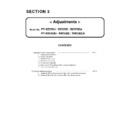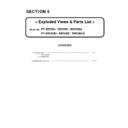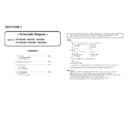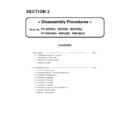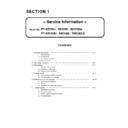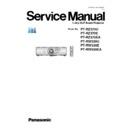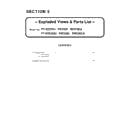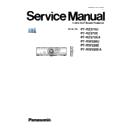Panasonic PT-RZ370U / PT-RZ370E / PT-RZ370EA / PT-RW330U / PT-RW330E / PT-RW330EA (serv.man3) Service Manual ▷ View online
ADJ - 13
5. Select Microprocessor to update, and click [load] button.
6. Appoint the microcomputer software that took in a computer beforehand, and click [Open] button.
Confirm that it is OK and click [ Update ].
8. Click [ OK ] button, and start update.
7. When load of the microcomputer software is completed, a checkmark and path and a version are displayed.
* When do not do update in Microprocessor Software which did load, exclude a checkmark of Microprocessor
to fall under.
* When do not do update in Microprocessor Software which did load, exclude a checkmark of Microprocessor
to fall under.
ADJ - 14
9. If completion and a message are displayed, click [ OK ] button.
10. Click [EXIT]button, and please be finished.
2. 2. Update by the SERIAL terminal connection
(Main/Sub)
2. 2. 1. Equipment to be used
1. Computer : Use it for the transfer of backup data.
2. Communication cable : D-sub 9pin (male/female RS-232C straight)
3. Service Software : [MainSubNet Update Tool.exe] Service software is downloaded from the projector service homepage.
4. Microprocessor Software: Please download the file from the projector service homepage to the PC.
2. 2. 2. Connection Preparations
* Set up a PC in advance, prevent be in the standby/ shut-down state.
2. 2. 3. Update procedure
1. Switch the projector to "Normal-Standby" mode (POWER indicator is Lighting in red).
2. Start up service software with a computer, select Model, and then click the [OK] button.
* Reboot Projector, and please confirm whether the version of the Microprocessor Software is updated definitely,
with sub menu " STATUS" of the main menu " PROJECTOR SETUP" .
with sub menu " STATUS" of the main menu " PROJECTOR SETUP" .
2. Connect the SERIAL IN termanal of projector
and PC with a RS-232C cable.
and PC with a RS-232C cable.
1. Confirm the projector's ID, baudrate, prity and
take a memo.
take a memo.
Computer
Projector
RS-232C cable(Straight)
Note : The update for same version software is skipped..
ADJ - 15
3. Select "Serial" in "Connection" and input the ID, Port, Baudrate, Parity , and click [Connection Check] button.
4. A result of the connection confirmation is displayed.
" Check : OK " → Click [OK] button and advance next.
" Check : NG " → Come back to item 3., and please
confirm whether setting is right.
5. Select Microprocessor to update, and click [load] button.
6. Appoint the microcomputer software that took in a computer beforehand, and click [Open] button.
ADJ - 16
Confirm that it is OK and click [ Update ].
8. Click [ OK ] button, and start update.
9. If completion and a message are displayed, click [ OK ] button.
10. Click [EXIT]button, and please be finished.
* Reboot Projector, and please confirm whether the version of the Microprocessor Software is updated definitely,
with sub menu " STATUS" of the main menu " PROJECTOR SETUP" .
with sub menu " STATUS" of the main menu " PROJECTOR SETUP" .
7. When load of the microcomputer software is completed, a checkmark and path and a version are displayed.
* When do not do update in Microprocessor Software which did load, exclude a checkmark of Microprocessor
to fall under.
* When do not do update in Microprocessor Software which did load, exclude a checkmark of Microprocessor
to fall under.
Note : The update for same version software is skipped..