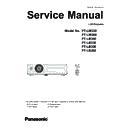Panasonic PT-LW330 / PT-LW280 / PT-LB360 / PT-LB330 / PT-LB300 / PT-LB280 (serv.man5) Service Manual ▷ View online
-49-
Electrical adjustment
Software: Main formware upgrad package
Preparation:
1. Extract the software and data package to your favorite directory on your PC. There are several files in the folder
as below.
- FlashUpgrader.exe
Main firmware upgrading software
- flash_all.inf
Setting file
- root.cramfs
- rootdata.cramf
- rootdata.cramf
img file for upgrading
- rw.jffs2
- u-boot.spi-boot
- uImage
- Windows-Side usb driver
- uImage
- Windows-Side usb driver
Folder of USB drivers file
* State of power: AC cord disconnected
1. upgrade procedure
1. Start [FlashUpgrader.exe] in the [Main fw upgrader tool] folder.
2. Setup each item as below;
Flash file
: flash_all.inf
Connection : USB 2.0
Mode
: Flash
STEP3
Firmware upgrade
USB driver installation
(Only execute when you install the USB driver onto your PC first time.)
1. Press and hold the [ ] and [▲] keys on the control panel and connect AC cord to the projector. Release keys
when the [ON(G)/STANDBY(R)] LED blinks and [WARNING] LED lights.
2. Connect an USB cable between the projector (USB-B) and PC (USB-A).
When connecting the USB cable, the message will appear to install the USB driver software.
3. If the plug and play installation is not succeeded, take the following methods to install the driver manually.
1) Open the "Device Manager", and right-click [Unknown Device] of [Other Devices] and then click [Driver
Software Updating].
2) On the displayed window, click [Search driver software referring to computer] to choose the folder where the
USB drivers are stored.
USB driver stored place: Desktop\Main fw upgrade tool\Windows-Side usb driver\
4. Instillation is completed. To confirm the driver installation, open the "Device Manager" and check with the above
figure.
5. Disconnect AC cord and USB cable from the projector.
-50-
Electrical adjustment
Group
999
No.
0
Data
1004
Ver.
2.00
PT-LB360
Version of Main firmware
Note: The progress bar shows the upgrade progress 1 to 100%. After downloading and writing are finished. The
progress bar indicates 100%.
Quit the application
To confirm the upgraded firmware version, press and hold the [MENU] and [▲] keys more than 3 seconds. The
firmware version will be displayed on the screen as the below.
2. EEPROM initialization
1. Turn the projector on.
2. Press and hold [DOWN] key and [KEYSTONE] key and then press [POWER] key on the control panel until the
message "EEPROM Initialize done ..." appears on the screen.
3. The initialization has been completed when the message on the screen disappear.
The firmware upgrading is completed.
3. Click [Flash] button.
4. Press and hold the [ ] and [▲] keys on the control panel and connect AC code to the projector. Release keys
when the [ON(G)/STANDBY(R)] LED blinks and [WARNING] LED lights.
5. Connect an USB cable between the projector (USB-B) and PC (USB-A).
6. The firmware upgrade will start. It takes 6 to 7 minutes to complete the upgrade.
7. Upgrading completed
After upgrading completed, the [ON(G)/STANDBY(R)] LED will light and the [WARNING] LED will off.
-51-
Electrical adjustment
1. Restoring procedure
1. Double click the icon of software [Write Tool
Ver2.3.exe] in the folder of "DataBackup". The control
window will appear.
2. Input the exact file name which is stored in the
"DataBackup" folder.
3. Connect the AC cord and turn the projector on.
4. Select the available COM port number and check
item "ADC DATA".
5. Press [START] button to write-down the EEPROM
data to the projector.
6. After completing the writing, "OK" will appear on the
window.
7. To make sure the writing, press [START] button again
to rewrite the EEPROM data.
8. After completing the writing, "OK" will appear again.
AB1234567
Data file name
AB1234567
STEP4
Adjusted data restoring
Software: Data backup package
Preparation:
2. Connect the serial terminal of projector and PC with
an RS-232C cable.
* State of power: AC cord disconnected
Communication cable (straight)
D-Sub 9p (Male)
D-Sub 9p (Female)
Projector Connection terminals
Computer
Computer
Projector Connection terminals
D-Sub 9p (Male)
Communication cable (straight)
D-Sub 9p (Female)
STEP5
Executing the factory default and applying the setting values
1. Executing the factory default
1.Turn the projector on.
2. Display the main menu and select [Expand] - [Factory default]. Execute the factory default to reset all the settings.
2. Applying the setting values
1. Disconnect the AC cord and connect it again and then turn the projector on.
2. All the setting values will be applied to the projector correctly taking by this step.
firmware version
Items
1.00_1007
2.00_1000
2.00_1004 or later
Projector used time
Lamp used time (Normal)
Lamp used time (Eco1)
n/a
n/a
Lamp used time (Eco2)
n/a
n/a
Filter used time
n/a
n/a
About backup of runtime
Depending on the version of firmware, some of the used time can not be backup. After firmware upgrading,
the value of lamp counter or filter counter may differ from the original due to the usage of lamp mode.
-52-
Electrical adjustment
STEP6
Re-setting of model name and series no.
1. Re-setting the model name,please refer to "models name setting of Electrical adjustment section".
2. Re-setting the model name,please refer to "series no.setting of Electrical adjustment section".
It is no need to execute the STEP6 for the models of which the firmware version is 2.00-1004 or later.
Click on the first or last page to see other PT-LW330 / PT-LW280 / PT-LB360 / PT-LB330 / PT-LB300 / PT-LB280 (serv.man5) service manuals if exist.