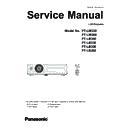Panasonic PT-LW330 / PT-LW280 / PT-LB360 / PT-LB330 / PT-LB300 / PT-LB280 (serv.man5) Service Manual ▷ View online
-45-
Electrical adjustment
Serial no. setting
1. Required equipment
1. PC : Use for serial no. setting
2. Communication cable : D-sub 9pin (male/female RS-232C straight)
3. Software : Serial Number Writing Tool Package data
(Download from the projector service homepage.)
2. Preparation
1. Move the folder "Serial Number Writing Tool" to your favorite directory on your computer. There are files in the
folder as shown below .
- 01.Projector Setting-sn Ver1.0.exe
Serial no. setting software
- 02.ActivateCodeGenerator_Pana-MEI.exe Activate Code Generator software
- DiskID32.dll
Windows DLL file
- MSCOMM32.OCX
Windows OCX file
- setting.in
Setting file
2. Connect the serial terminal of projector and PC
with an RS-232C cable.
[Note] Setup the projector not to enter the standby
mode or shutdown mode during the working.
Communication cable (straight)
D-Sub 9p (Male)
D-Sub 9p (Female)
Projector Connection terminals
Computer
3. Activation of software
(Once you have taken the activation of this software on
your PC, skip this procedure)
1. Double click the icon of software [01.Projector
Setting-sn Ver1.0.exe] in the folder of "Serial Number
Writing Tool ". The activation code entering window
appears and the pass code is indicated.
2. Double click the icon of software [02.
ActivateCodeGenerator_Pana-MEI.exe] in the folder of
"Serial Number Writing Tool ". The pass code entering
window appears.
Input
the pass code and press the button.
Pass code
Input pass code
3.
Input
the key code "Pana-MEI" and press the [OK]
button.
-46-
Electrical adjustment
4. The check code will be indicated on the pass code
entering window.
5.
Input
the check code on the activation code entering
window and the press the [OK] button.
The activation is complete.
Input Check code
Check code
4. Setting the serial number
1. Connect the AC cord and turn the projector on or set the projector
into the normal standby mode.
2. Double click the icon of software [01.Projector Setting-sn
Ver1.0.exe] in the folder of "Serial Number Writing Tool ".
3. Select the available COM port number with pull-down menu button
and
Input
the serial number referring to the rating plate on the
projector.
The [Confirm] button will be active when entering the valid 9-digit
serial number.
4. Press the [Confirm] button to write the serial number to the
projector's memory.
After completing the setting,"OK" will appear on the window. If "NG"
appears, take steps 2 and 3 again.
5. Confirm that the correct serial number is displayed on the "Info." -
"S/N" menu of the on-screen menu.
-47-
Electrical adjustment
Main CPU Firmware Update
Steps
Work items
STEP1
Check main firmware version,model name and serial no.
STEP2
Adjusted data backup
STEP3
Main firmware upgrade
STEP4
Adjusted data restoring
STEP5
Executing the factor default and applying values
STEP6
Re-setting of model name and serial no.
Update the version of Main CPU firmware following to the step below.
Firmware Update Procedure
STEP1
Check main frimware version,model name and serial no.
Turn the projector on and take a note of firmware version,model name and serial no..
1. How to check the firmware version and model name.
To check the firmware version, press and hold the [MENU] and [▲] keys more than 3 seconds. The firmwareversion
will be displayed on the screen as the below.
Confirm the model name and firmware version.
2.How to check the serial no.
Display the main menu and select "Info.",take note the serial no.(S/N).
Group
999
No.
0
Data
1007
Ver.
1.00
PT-LB360
Version of main firmware
Model name
Sub version of main firmware
-48-
Electrical adjustment
Software: Data backup package (EEPROM data transfer tool)
Preparation:
1. Move the folder "DataBackup" to the top directory of the C drive on your PC. There are files in the folder as
shown below .
- Projector data Read Tool Ver2.3.exe
Data read out software
- Projector data Write Tool Ver2.3.exe
Data write down software
- COMCTL32.OCX
Windows OCX file
- MSCOMM32.OCX
Windows OCX file
- setting.in
Setting file
2. Connect the serial terminal of projector and PC
with an RS-232C cable.
* State of power: AC cord disconnected
1. Backup procedure
1. Double click the icon of software [Projector data
Read Tool Ver2.3.exe] in the folder of "DataBackup".
The control window will appear.
2. Input 9-digit number on the text box as the file
name. e.g. serial number. This file will be stored in
"DataBackup" folder.
3. Connect the AC cord and turn the projector on.
4. Select the available COM port number and then
press the button to start reading-out the EEPROM
data from the projector and stored it in your PC.
5. After completing the reading out, "OK" will be appear
on the window.
[Note]
If "NG" appears, should delete a created file and
then take step 4 again. Do not overwrite the data into
a created file.
The backup procedure is completed.
Quit the software and turn the projector of and
disconnect the ac cord.
Communication cable (straight)
D-Sub 9p (Male)
D-Sub 9p (Female)
Projector Connection terminals
Computer
Computer
Projector Connection terminals
D-Sub 9p (Male)
Communication cable (straight)
D-Sub 9p (Female)
AB1234567
Data file name
AB1234567
STEP2
Adjusted data backup
Click on the first or last page to see other PT-LW330 / PT-LW280 / PT-LB360 / PT-LB330 / PT-LB300 / PT-LB280 (serv.man5) service manuals if exist.