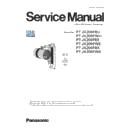Panasonic PT-JX200FBU / PT-JX200FWU / PT-JX200FBE / PT-JX200FWE / PT-JX200FBK / PT-JX200FWK (serv.man2) Service Manual ▷ View online
INF-7
SECTION 1 SERVICE INFORMATION
< JX200F >
Chapter 4 Settings — Menu navigation
ENGLISH - 55
Sub-menu item
Factory default
[DC OUT]
[ON]
[STATUS]
―
[SCHEDULE]
[OFF]
[DATE AND TIME]
―
[SAVE ALL USER DATA]
―
[LOAD ALL USER DATA]
―
[INITIALIZE]
―
[SERVICE PASSWORD]
―
[NETWORK]
Sub-menu item
Factory default
[PROJECTOR NAME]
[NAME1234]
*1
[WIRED LAN]
―
[WIRELESS LAN]
[M-DIRECT]
[NETWORK CONTROL]
―
[Panasonic APPLICATION]
―
[NETWORK STATUS]
―
[Art-Net]
[OFF]
[Art-Net STATUS]
―
[MIRRORING]
[MODERATOR]
*1 Differs depending on the product.
[DISPLAY OPTION]
Sub-menu item
Factory default
[HDMI IN]
―
[ON-SCREEN DISPLAY]
―
[AV MUTE]
―
[DISPLAY LANGUAGE]
[SECURITY]
Sub-menu item
Factory default
[SECURITY PASSWORD]
[OFF]
[SECURITY PASSWORD CHANGE]
―
[TEST PATTERN]
INF-8
SECTION 1 SERVICE INFORMATION
< JX200F >
3. Service Mode
This projector has Service Mode in addition to standard on-screen menus (User Mode).
This mode enables some menu settings for the service operation.
3. 1. Setting to Service Mode
1. Press the [MENU] button on the control panel of the projector or on the remote controller to display the main menu on the
screen.
2. Select a sub menu "service password" of the main menu "projector setup" and press the [ENTER] button.
3. Input the password " 3245 " by remote controller and press the [ENTER] button.
4. Press the [MENU] button. "SERVICE MODE" (MAIN MENU) will be displayed.
3. 2. Resetting to User Mode
1. Press the [MENU] button on the control panel of the projector or on the remote controller to display the main menu.
2. Select a sub menu "service password" of the main menu "projector setup" and press the [ENTER] button.
3. Input the password " 0000 " by remote controller and press the [ENTER] button.
4. Press the [MENU] button. "USER MODE" (MAIN MENU) will be displayed.
[ Note ] "Service mode" will be canceled even when the power is turned off.
3. 3. Functions of Service Mode
[ Note ] Function varies according to a version of the main microcomputer firmware.
3. 3. 1. EXTRA OPTION
f
"EXTRA OPTION" is added to the bottom of the main menu.
6(59,&(3$66:25'
,1387
6(7
(17(5
6(59,&(3$66:25'
6(59,&(02'(
5(7851
0(18
6(59,&(3$66:25'
,1387
6(7
(17(5
86(502'(
5(7851
0(18
6(59,&(3$66:25'
INF-9
SECTION 1 SERVICE INFORMATION
< JX200F >
f
Select the EXTRA OPTION and press the [ENTER] button. It will be displayed service menu.
1.
2.
3.
4.
2.
3.
4.
1. SELF CHECK
• Self-diagnosing information Displays.
(2)
(1)
(3)
(4)
(5)
(6)
(4)
(5)
(6)
(7)
(8)
(9)
(8)
(9)
(10)
(1) --- Main firmware version, Sub firmware version
(2) --- Network firmware version, FPGA firmware version
(3) --- Ballast firmware version
(4) --- Internal temperature (Celsius/Fahrenheit)
(5) --- DMD temperature (Celsius/Fahrenheit)
(6) --- LD1 temperature (Celsius/Fahrenheit)
(7) --- LD2 temperature (Celsius/Fahrenheit)
(8) --- Fan condition check [1:normal/0:stop] (Intake fan and power fan from left)
(9) --- Light source runtime
(10) --- Phosphor wheel and Color wheel check
2. WHEEL SETTING
• Color wheel and phosphor wheel turn phase manually adjustment.
* Please do not usually change setting.
3. MODEL
• This setting is necessary when the A-P.C.Board is replaced with new one.
* If you can copy EEPROM data from old A-P.C.Board, this setting is unnecessary.
* This model setting is effective after power restart.
4. FIRMWARE UPDATE
• Update of firmware can be performed using SD card.
* Grayout will be canceled if SD card containing the file for update is inserted.
* Please refer to SECTION 3 (Firmware update procedure) for the procedure.
INF-10
SECTION 1 SERVICE INFORMATION
< JX200F >
3. 3. 2. Additional function of each menu
1. [SETUP] menu
• The following items are added to an indication screen of the sub menu [STATUS].
1) Page 1/3
LIGHT TEMP.
Light source temperature (Celsius/Fahrenheit)
2) Page 2/3
FPGA VERSION
FPGA firmware version
BALLAST VERSION
BALLAST firmware version
BALLAST STATUS
3) Page 3/3
This page is added.
Each fan speed and temperature of each part will be displayed.
2. [DISPLAY OPTION] menu
• [CUT OFF] menu is added.
Each red, green, and blue color component can be removed from projection screen.
3. [TEST PATTERN] menu
• The following test pattern items are added.
"Whole red", "Whole green", "Whole blue", "RAMP", "Converge"
LD2 status
LD1 status
0 : OFF, 1 : ON
2 : Synchronization signal abnormality (lit state),
3 : Factory coordination abnormality (lit state),
4 : Light source voltage error (off state),
5 : Light source voltage error (off state),
A : Light source power 20V failure (off state),
B : Light source driver reset occurrence (off
2 : Synchronization signal abnormality (lit state),
3 : Factory coordination abnormality (lit state),
4 : Light source voltage error (off state),
5 : Light source voltage error (off state),
A : Light source power 20V failure (off state),
B : Light source driver reset occurrence (off
state),
C : Light source driver EEPROM error (off state)
Click on the first or last page to see other PT-JX200FBU / PT-JX200FWU / PT-JX200FBE / PT-JX200FWE / PT-JX200FBK / PT-JX200FWK (serv.man2) service manuals if exist.