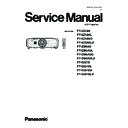Panasonic PT-EZ580 / PT-EZ580L / PT-EZ580D / PT-EZ580LD / PT-EW640 / PT-EW640L / PT-EW640D / PT-EW640LD / PT-EX610 / PT-EX610L / PT-EX610D / PT-EX610LD (serv.man2) Service Manual ▷ View online
ADJ-9
SECTION 3 ADJUSTMENTS
1. 5. 4. Restore the data (after board replacing)
1. Set the projector to "Normal-Standby" mode (POWER indicator is Lighting in red).
2. Start up the software "ServiceEZ770.exe" with a PC.
3. Select language and click the [OK] button.
4. 1) Choose the available serial port number on your PC.
2) Choose a model number.
3) Click the [Data] button.
5. 1) Click the [Transmission] button of Gamma Data.
2) Select the save place and click the [ Open(O) ] button.
3) When the progress bar reaches the right-side end, the transmission of data is completion.
4) Restore the Uniformity correction data in the same procedure of 1-3.
6. After completing the writing, turn the main power off and on, and check the color uniformity and gamma characteristic of
the projector.
k
j
l
j
k
ADJ-10
SECTION 3 ADJUSTMENTS
1. 6. Model Information Setup
1. Enter the service mode and select sub menu "MODEL" of
main menu "EXTRA OPTION".
2. Select a model and press the “ENTER” button.
3. Turn the POWER switch off and on, and turn on the projector.
The model information will be set up.
1. 7. Clog sensor calibration
This is to calibrate the clog sensor circuit. This calibration must be carried out under the condition listed below to have the pre-
cious calibration.
• This calibration must be done within the range of 20ºC (68ºF) to 30ºC (86ºF) of surrounding temperature.
• Before taking this calibration, more than 30 minutes of aging must be done.
• This calibration should be done in the condition that the projector is completely assembled and place on the floor and the
adjuster legs are set in the cabinet bottom.
• Replace the air filter with new one before starting calibration.
• The work should be done at the location where there are no heat apparatus and the ventilation opening of the air-conditioner
and the object to block the exhaust air.
1. Enter the service mode and select sub menu "CLOG SENSOR CALIBRATION" of main menu "EXTRA OPTION".
2. Select [OK] and press "ENTER" button to start the calibration.
3. After approx. 15 minutes, the calibration is complete and the white screen switches to normal screen.
Turn the POWER switch off and on, and then confirm that the projector operates correctly.
* The lamp power mode switches to "high" and screen will be set whole white screen during the calibration.
* Do not shut down the power of projector during the calibration.
* The progress situation is shown at the left top portion of the screen.
1. 8. Date and time setting
Setup the date and time by selecting the sub menu "DATE AND TIME" of
main menu "PROJECTOR SETUP".
For further instructions, refer to the owner's manual.
02'(/
:8;*$(=
:;*$ (:
;*$ (;
- :8;*$(=-
:;*$ (:-
;*$ (;-
& :8;*$6/=&
:;*$ 6/:&
;*$ 6/;&
(17(5
' :8;*$(='
:;*$ (:'
;*$ (;'
02'(/
7 :8;*$(=7
:;*$ (:7
;*$ (;7
(17(5
0(186(/(&7
6(7
0(186(/(&7
6(7
30%
ȣȬȯȧȀȳȥȮȳȯȲȀȣȡȬȩȢȲȡȴȩȯȮ
ȥȸȥȣȵȴȥ
ȣȡȮȣȥȬ
ȣȨȡȮȧȥ
ȥȸȥȣȵȴȥ
ȥȮȴȥȲ
ȤȡȴȥȀȡȮȤȀȴȩȭȥ
ȴȩȭȥȀȺȯȮȥ
ȡȤȪȵȳȴȀȣȬȯȣȫ
ȋȐșȚȐȐ
ȑȒȚȑȕȚȓȖ
ȒȐȑȓȏȑȑȏȒȑ
ȬȯȣȡȬȀȤȡȴȥ
ȬȯȣȡȬȀȴȩȭȥ
ȬȯȣȡȬȀȴȩȭȥ
ȭȥȮȵȀȳȥȬȥȣȴ
ȣȨȡȮȧȥ
For global model
02'(/
:8;*$(=
:;*$ (:
;*$ (;
- :8;*$(=-
:;*$ (:-
;*$ (;-
& :8;*$6/=&
:;*$ 6/:&
;*$ 6/;&
(17(5
' :8;*$(='
:;*$ (:'
;*$ (;'
02'(/
7 :8;*$(=7
:;*$ (:7
;*$ (;7
(17(5
0(186(/(&7
6(7
0(186(/(&7
6(7
For Taiwanese model
ADJ-11
SECTION 3 ADJUSTMENTS
2. Software Update Procedure
* The projector supports software updating methods below:
• Updating the software via LAN terminal: Main/Sub/Network software
• Updating the software via serial terminal: Main/Sub/DIGITAL LINK software
2. 1. Update by the LAN terminal connection
( Main/sub/network software
updating)
2. 1. 1. Equipment to be used
1. Computer : Use it for the transfer of software.
2. Communication cable : LAN cable. (When con-
necting directly, use a cross cable)
3. Service Software : [Main/Sub/Network/Format-
ter Update Tool.exe] Service software can be
downloaded from the projector service homep-
age.
4. Microprocessor software: Please download the
file from the projector service homepage to your
PC.
2. 1. 2. Connection Preparations
1. Set the "DIGITAL LINK MODE" of the NETWORK menu of projector to [AUTO] or [ETHERNET].
2. Confirm the network IP address of the projector and take a note.
3. Set the IP address of computer to the same IP address group of the projector.
Note:
Set up your computer not to turn in the standby or shutdown during the software updating.
2. 1. 3. Update procedure
1. Set the projector to "Normal-Standby" mode (POWER indicator is Lighting in red).
2. Start up service software with a computer, select Model, and then click the [OK] button.
(Projector ->LCD Series ->select model according to Procedure of EZ580
3. Select "LAN" in "Connection" and input the IP address of the projector, and
click [Connection Check] button.
Computer
Projector
LAN cable (straight)
LAN cable (straight)
Hub
ADJ-12
SECTION 3 ADJUSTMENTS
4. A result of the connection confirmation is displayed.
"Check: OK" -> Click the [OK] button and step to the next.
"Check: NG" -> Check the setting in step 3
5. Click the [load] button which you want to update the software.
6. Select the new software, and click [Open] button.
7. After getting the software, a checkmark and path name to the software and a version will be displayed on the window.
Click the [Update] button to start updating of the software.
* If you do not want to update the software, uncheck the software.
* DIGITAL LINK software
cannot be updated by
the network connection.
Click on the first or last page to see other PT-EZ580 / PT-EZ580L / PT-EZ580D / PT-EZ580LD / PT-EW640 / PT-EW640L / PT-EW640D / PT-EW640LD / PT-EX610 / PT-EX610L / PT-EX610D / PT-EX610LD (serv.man2) service manuals if exist.